Listening to audio sound, Writing images/audio sound to cds, dvds and other, Media (export) – JVC VR-N1600E User Manual
Page 51
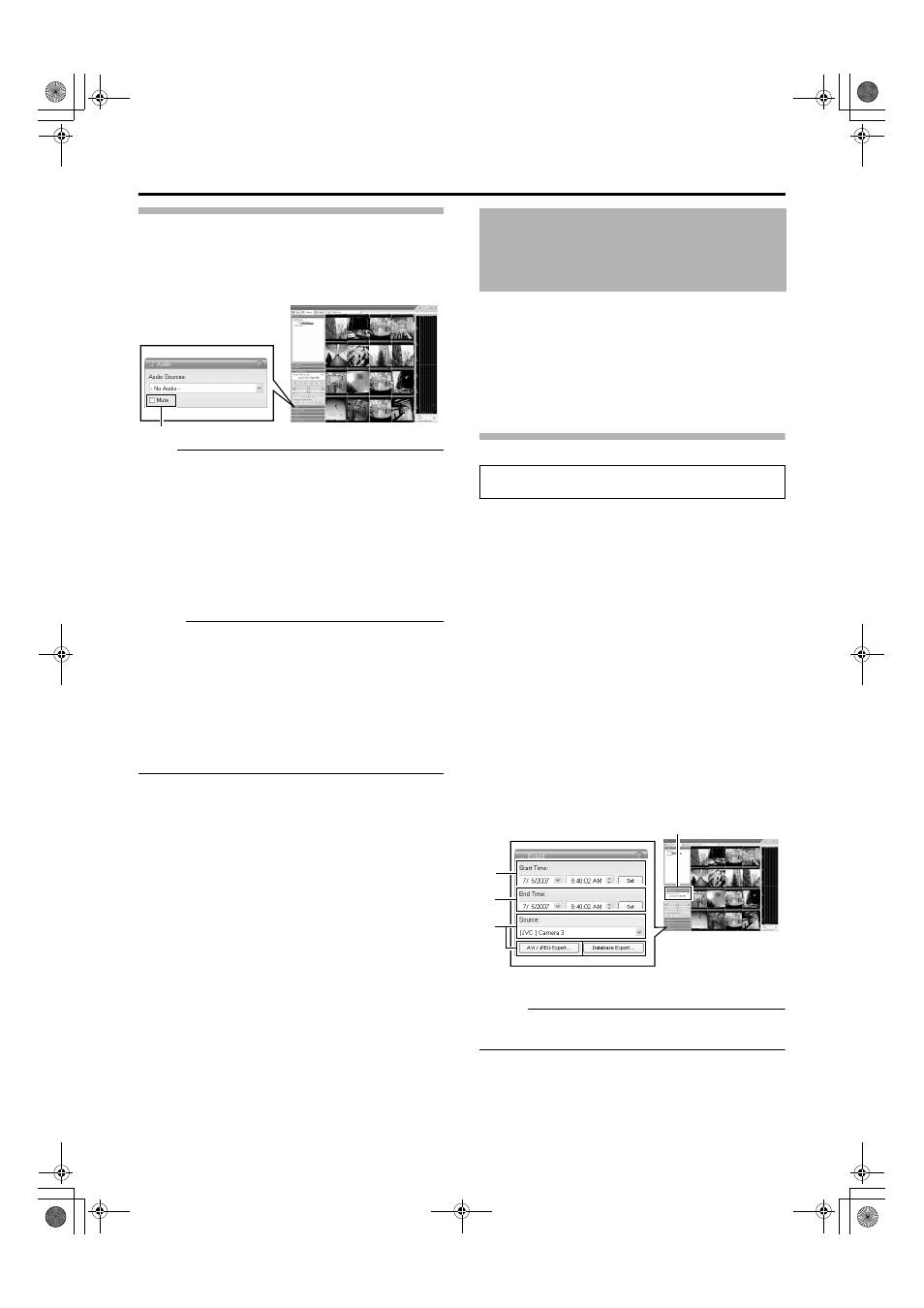
43
Listening to Audio Sound
To listen to recorded audio sound, select the required audio
source from the [Audio Source] list of the [Audio] section.
To temporarily mute the live audio sound, select the [Mute]
check box.
Note :
● The sound may become distorted when audio is played
back with multiple surveillance computers.
● The audio setting is restored to [No Audio Sources] when
you return from screen display setting to the [Live] or
[Browse] screen. To listen to an audio sound, reselect an
audio source from the [Audio Source] list.
● There will be no audio output during still image playback
or search/frame advance playback except at the speed of
ן1.
● When a recorded image is played back during recording,
the played back audio sound may be interrupted.
Memo :
● If you have selected an camera that has been set to
record an audio sound, the specified audio sound will be
output.
● If you have selected a camera that is not set to record an
audio sound, the most recently played back audio sound
will be output continuously.
● During simultaneous recording and playback of recorded
images, the playback image may pause and the sound
may be interrupted. (This has no impact on recording to
the system or additional hard disk.)
You can write (export) recorded images or audio sound to other
media.
● The VR-N1600U/VR-N1600E/VR-N900U unit enables you
to write images and audio sound to a CD-R, CD-RW,
DVD-R, DVD-RW, or USB memory device.
● On a surveillance computer, you can write recorded
images and audio to the desktop or to any folder you
select.
Burning a CD/DVD
(Operation on the unit)
1
Double-click the [Export] bar on the [Browse]
screen
2
Enter the start date and time
● Click the [Set] button to automatically input the date/
time in the Master Time area.
3
Enter the end date and time
● Click the [Set] button to add one second to the time
displayed in the Master Time area.
4
Select a camera from the [Source:] list, and click
the [AVI/JPEG Export...] or [Database Export...]
button
● You can also select [-Current View Source-] when
selecting the source. When [-Current View Source-] is
selected, images from all cameras within the view are
exported.
● This export dialog appears. The specified start time,
end time, and camera are shown in the dialog.
Memo :
● Export preparation may take some time depending on
how the external hard disk drive is connected.
NVR Viewer
[Browse] Screen
Select
Writing Images/Audio
Sound to CDs, DVDs and
Other Media (Export)
● Steps 1 to 9 are common steps between writing to CD/
DVD and USB memory devices.
NVR Viewer
2
3
4
[Browse] Screen
Master Time Area
[Export] Section
VR-N1600_J.book Page 43 Tuesday, June 3, 2008 2:26 PM
