Configuring event buttons – JVC VR-N1600E User Manual
Page 103
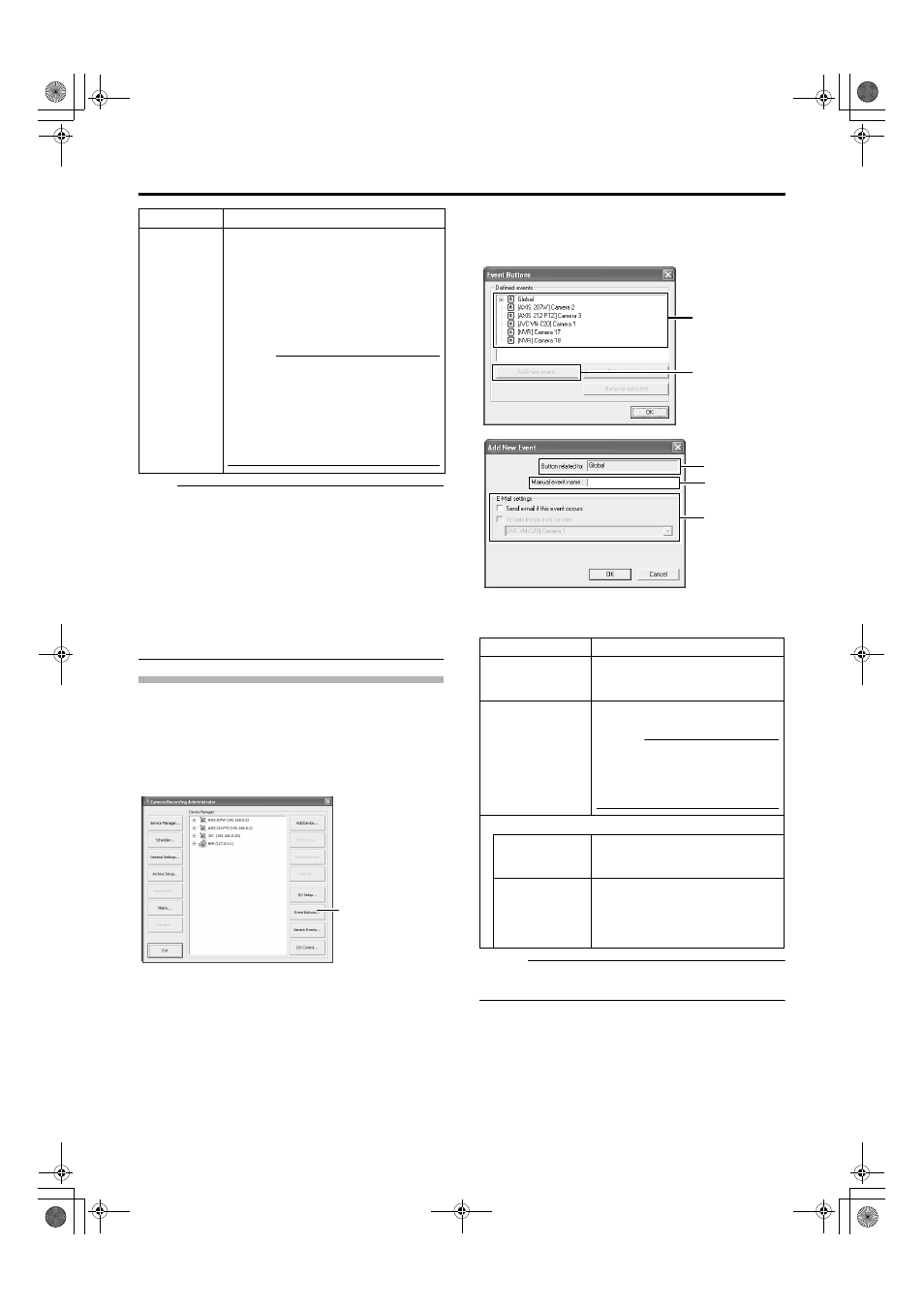
95
Note :
● Do not alter these settings unless under special
circumstances. Altering the settings unnecessarily may
cause the system to malfunction. They need not be
altered under normal circumstances.
Precautions during alteration
● When using event audio, the [Transfer port] of [Event
Audio Setting]-[Communication setting] must coincide
with the [Alert Port] number. (A Page 127)
● It is also necessary to set the [Alert Port] to a different
number from the [Event receive port] of [Event Audio
Setting]-[Communication setting]. (A Page 127)
Configuring Event Buttons
Event buttons are used to manually trigger events from the [Live
Viewing] screen.
1
Click the [Event Buttons...] button on the
[Camera Recording Administator] screen
2
Select [Global] (apply to all cameras) or a
specific camera
3
Click [Add new event...] to add the event button
Memo :
● To specify a timer event for an event, select the event
added in Step
3
, and click [Add new event...].
Item
Description
D
Polling
Frequenc
y[1/10sec]
For some devices, the surveillance system
may need to check the status of their input
ports in order to detect whether input has
been received. These regular status checks
are called
ApollingB.
The [Polling Frequency[1/10sec]] field
enables you to specify the interval between
status checks. Specify the interval in units
of 1/10 seconds.
Memo :
● For I/O devices, it is highly
recommended that the polling
frequency be shortened as much as
possible.
● Refer to the “Instruction Manual” of the
I/O device for devices that require
polling.
[Camera Recording Administator] Screen
[Event Buttons...]
Item
Description
A
Button related
to
Displays the camera name for which
the event is specified. (This is a read-
only field. )
B
Manual event
name
For specifying a name for the event
button.
Memo :
● The following characters cannot
be used as part of the event
name.
< > ' " \ / : * ? | [ ]
C
E-Mail settings
Send e-mail if
this event
occurs
Select this check box to send an e-
mail alert when the event button is
clicked.
Include image
from camera
Select this check box to attach the
currently recorded images to the e-
mail when the event button is clicked.
Select a camera from the list below
the check box.
3
2
A
B
C
[Add New Event] Screen
VR-N1600_J.book Page 95 Tuesday, June 3, 2008 2:26 PM
