JVC VR-N1600E User Manual
Page 52
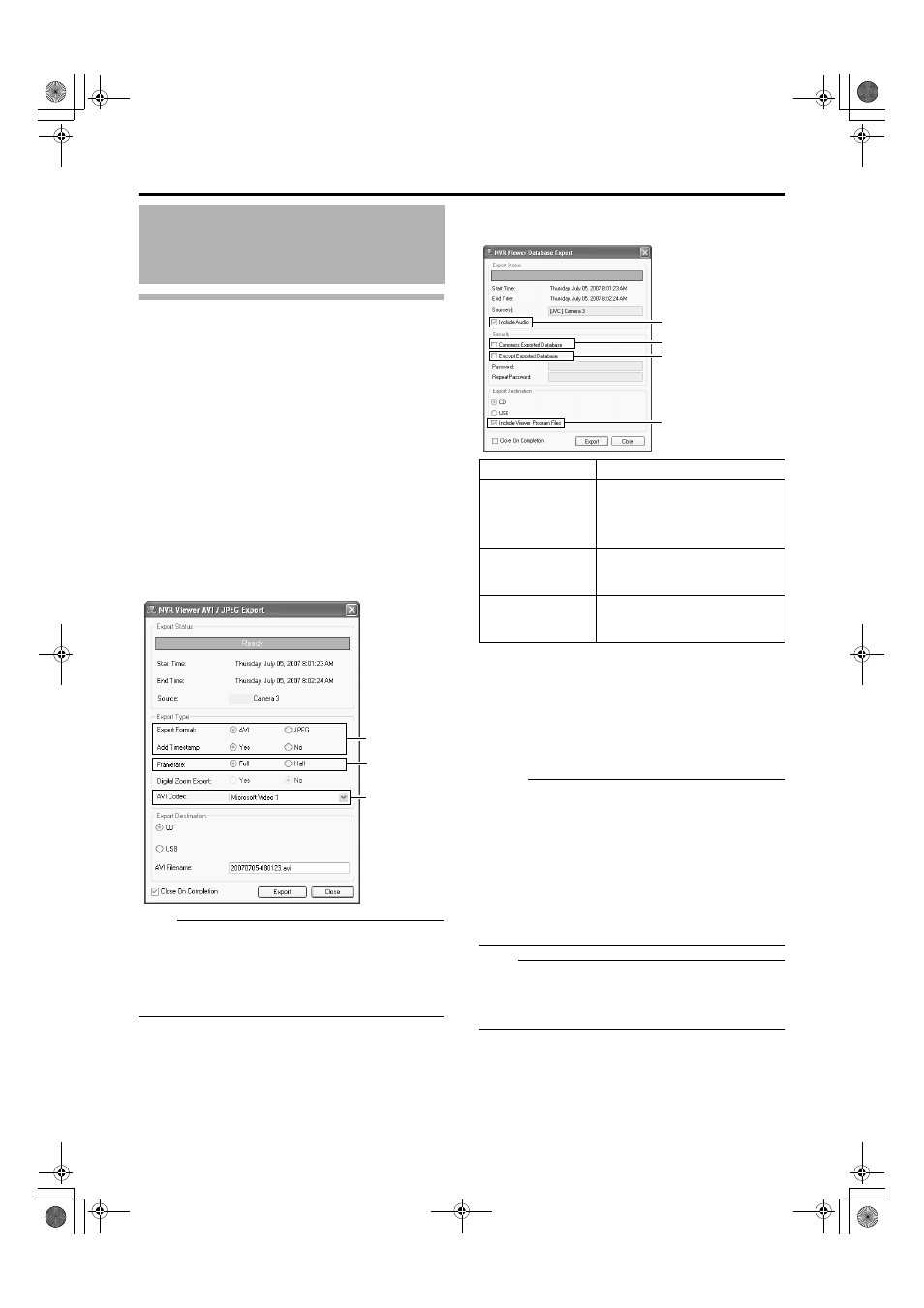
44
5
Select the export format if you have selected
[AVI/JPEG Export...]
● Select either [AVI] (movie clip) or [JPEG] (still image).
● Select whether to add time stamps to the exported
images.
6
Select the required frame rate if you have
selected the [AVI] format
● Select either the [Full] option, which sends all images
to the AVI file, or the [Half] option, which reduces the
size of the AVI file by sending images on a per second
basis (though images will still be played back in real-
time).
7
If you have selected the [AVI] format, select [AVI
Codec] from the [AVI Codec] list and enter the
file name
● The default file name is Ayyyymmdd-hhmmss.aviB.
Note :
● Make sure that the total number of characters used for the
device and camera names does not exceed 61.
● If recording fails, the recorder may not be able to read the
existing data correctly.
● New data cannot be added to existing data on a DVD
media.
8
If you have selected [Database Export...], setting
of the following items will be enabled.
9
Assign a stand-alone viewer (application for
playing recorded images) to the data to be
exported
● If you have selected [Database Export...], you are able
to include a stand-alone version of the viewer
(application for playing recorded images) to the data to
be exported by selecting the [Include Viewer Program
Files] check box.
Memo :
● To view the exported data on a PC, double-click the
[Browser.exe] file in the [Exported Images] folder of the
USB memory, CD-R/RW, or DVD-R/RW used for the
export. It will open the Viewer and you can view the
exported data.
● For details on the Viewer, refer to [Export Viewer] (A
● DBTo include audio sound by exporting in the AVI format,
open the recorded image that has been exported in the
DB format on the Viewer, and export it again in the AVI
format on the Viewer.
Note :
● The [Database Export...] format enables you to export
audio sound together, which is not possible when you
export in the [AVI] or [JPEG] format.
● The recording frame rate may decline during export.
Writing Images/Audio Sound
to CDs, DVDs and Other Media
(Export) (continued)
5
[NVR]
6
7
Item
Description
A
Include Audio
Tick this box if you wish to include
audio sound in the image to export.
(You cannot select this check box if
the audio source does not contain
any data. )
B
Compress
Exported
Database
Select this check box to compress
the exported database.
C
Encrypt
Exported
Database
Select this check box to encrypt the
exported database. Specify a
password for subsequent decryption.
A
B
C
9
VR-N1600_J.book Page 44 Tuesday, June 3, 2008 2:26 PM
