Juniper Networks J-Series User Manual
Page 96
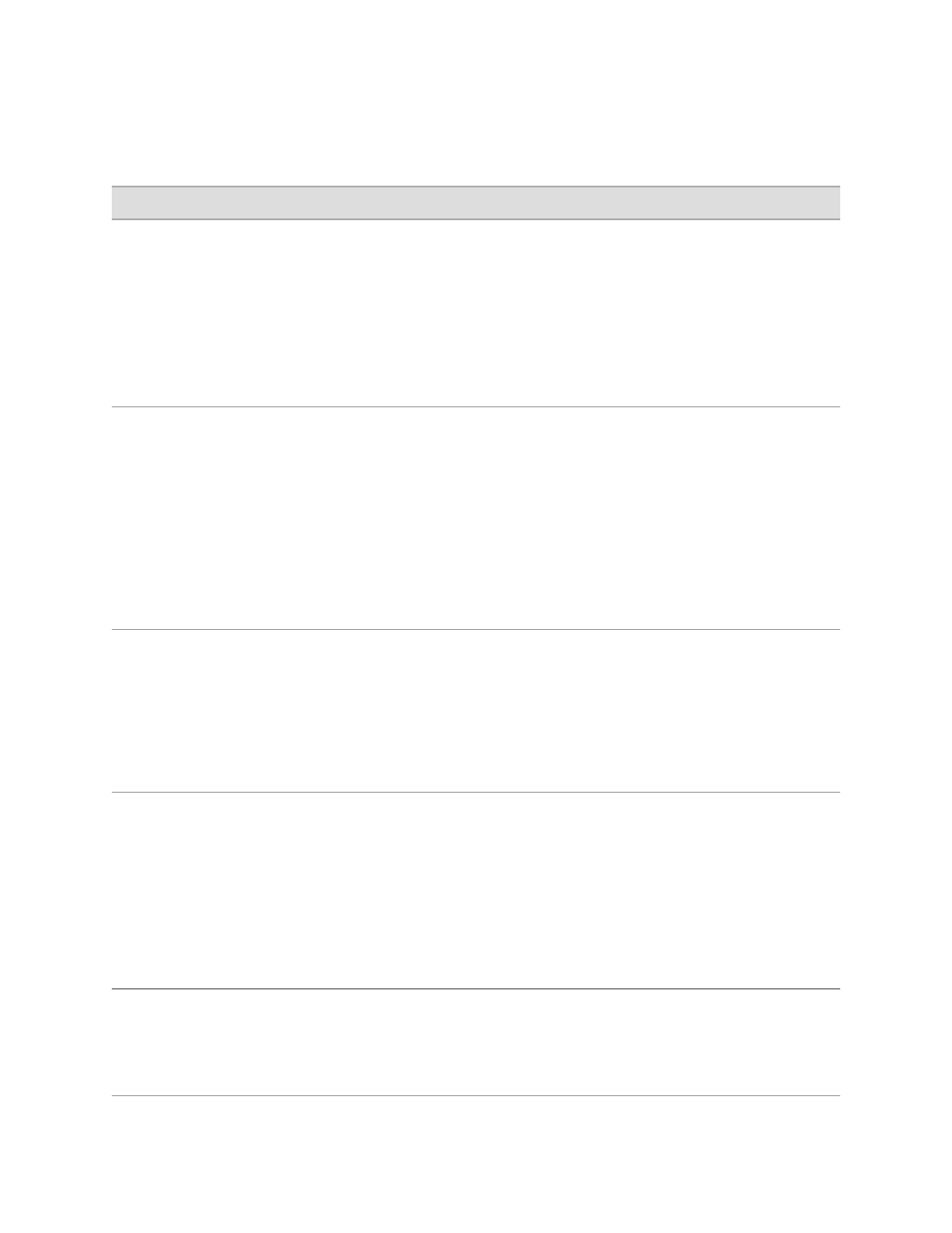
Table 39: Configuring the DHCP Server
CLI Configuration Editor
J-Web Configuration Editor
Task
From the
[edit]
hierarchy level, enter
edit system services dhcp
edit system services dhcp next-server
192.168.2.5
1.
In the J-Web interface, select
Configuration>View and Edit>Edit
Configuration.
2.
Next to System, click Configure or Edit.
3.
Next to Services, make sure the check box
is selected, and click Configure or Edit.
4.
Next to Dhcp, click Configure or Edit.
5.
In the Next server box, type
192.168.2.5
.
Navigate to the Dhcp
server level in the
configuration hierarchy.
Set the IP address pool range:
set pool 192.168.2.0/24 address-range
low 192.168.2.2 high 192.168.2.254
1.
Next to Pool, click Add new entry.
2.
In the Subnet address box, type
192.168.2.0/24
.
3.
Next to Address range, select the check
box.
4.
Next to Address range, click Configure.
5.
In the High box, type
192.168.2.254
.
6.
In the Low box, type
192.168.2.2
.
7.
Click OK.
Define the IP address pool.
Set the default and maximum lease times:
set pool 192.168.2.0/24
default-lease-time 1209600
maximum-lease-time 2419200
1.
From the Default lease time list, select
Enter Specific Value.
2.
In the Length box, type
1209600
.
3.
From the Maximum lease time list, select
Enter Specific Value.
4.
Next to Maximum lease time, type
2419200
.
Define the default and
maximum lease times, in
seconds.
Set the domain search suffixes:
set pool 192.168.2.0/24
domain-search mycompany.net
set pool 192.168.2.0/24
domain-search mylab.net
1.
Next to Domain search, click Add new
entry.
2.
In the Suffix box, type
mycompany.net
.
3.
Click OK.
4.
Next to Domain search, click Add new
entry.
5.
In the Suffix box, type
mylab.net
.
6.
Click OK.
Define the domain search
suffixes to be used by the
clients.
Set the address to exclude from the IP address
pool:
set pool 192.168.2.0/24
exclude-address 192.168.2.33
1.
Next to Exclude address, click Add new
entry.
2.
In the Address box, type
192.168.2.33
.
3.
Click OK.
Exclude addresses from
the IP address pool.
74
■
Configuring the DHCP Server with a Configuration Editor
J-series™ Services Router Administration Guide
