Deleting the backup software image, Cleaning up files with the cli, 201 cleaning up files with the cli – Juniper Networks J-Series User Manual
Page 223
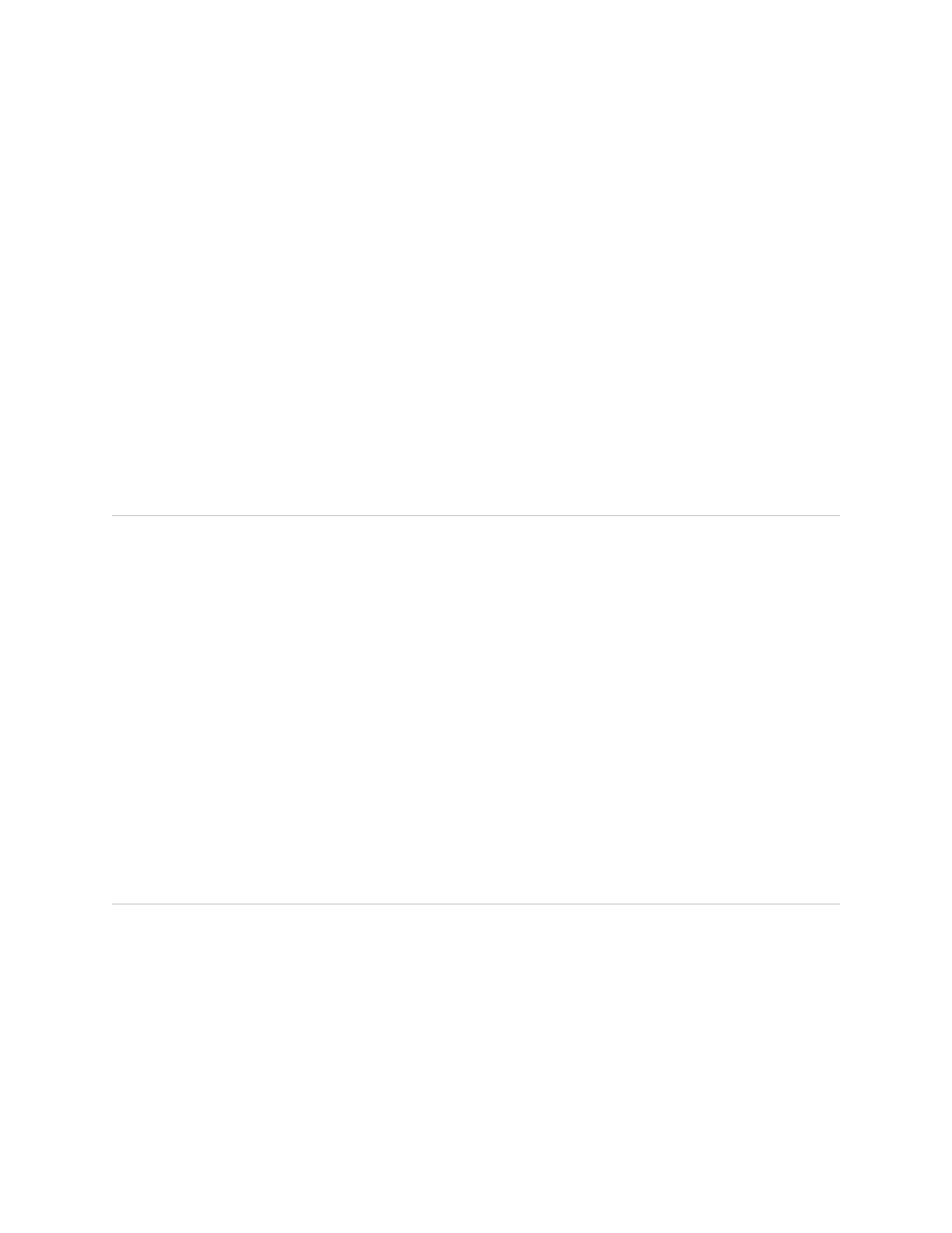
■
Log Files—Lists the log files located in the
/var/log
directory on the router.
■
Temporary Files—Lists the temporary files located in the
/var/tmp
directory
on the router.
■
Old JUNOS Software—Lists the software images (
*.tgz
files) in the
/var/sw/pkg
directory on the router.
■
Crash (Core) Files—Lists the core files located in the
/var/crash
directory
on the router.
The J-Web interface displays the files located in the directory.
3.
To download an individual file, click Download.
4.
Choose a location for the browser to save the file.
The file is downloaded.
Deleting the Backup Software Image
J-series software keeps a backup image of the software that was previously installed
so that you can downgrade to that version of the software if necessary. You can use
the J-Web interface to delete this backup image. If you delete this image, you cannot
downgrade to this particular version of the software.
To delete the backup software image:
1.
In the J-Web interface, select Manage>Files.
2.
In the Delete Backup JUNOS Package section, review the backup image
information listed.
3.
To delete the backup image, click the Delete backup JUNOS package link.
4.
Click one of the following buttons on the confirmation page:
■
To delete the backup image and return to the Files page, click OK.
■
To cancel the deletion of the backup image and return to the Files page, click
Cancel.
Cleaning Up Files with the CLI
You can use the
request system storage cleanup
command to rotate log files and
delete unnecessary files on the Services Router. If you are running low on storage
space, the file cleanup procedure quickly identifies files that can be deleted.
The file cleanup procedure performs the following tasks:
Deleting the Backup Software Image
■
201
Chapter 11: Managing Files
