Configuring snmp agents and communities (required) – Juniper Networks J-Series User Manual
Page 77
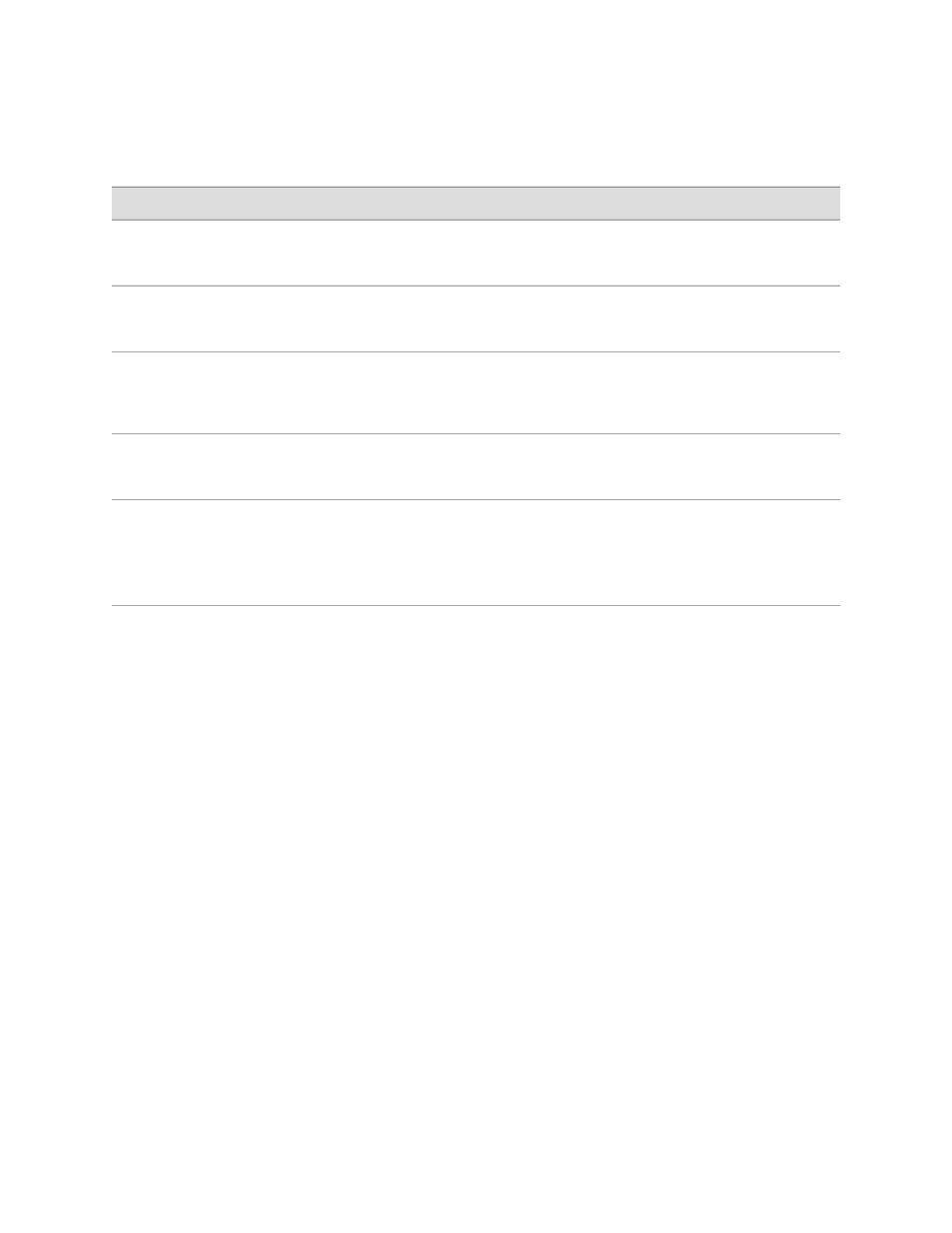
Table 32: Configuring Basic System Identification (continued)
CLI Configuration Editor
J-Web Configuration Editor
Task
Set the contact information:
set contact “contact-information”
In the Contact box, type the contact
information as a free-form text string.
Configure the system contact information
(such as a name and phone number).
Set the location information:
set location “location-information”
In the Location box, type the location
information as a free-form text string.
Configure the system location information
(such as a lab name and a rack name).
Set the description information:
set description
“description-information”
In the Description box, type the description
information as a free-form text string.
Configure the system description (J4300
with 4 PIMs, for example).
Set the system name:
set name name
In the System Name box, type the system
name as a free-form text string.
Configure a system name to override the
system hostname defined in the Getting
Started Guide for your router.
Set the engine ID to use the MAC
address:
set engine-id use-mac-address
1.
Select Engine id.
2.
In the Engine id choice box, select Use
mac address from the list.
3.
Click OK.
Configure the local engine ID to use the
MAC address of Ethernet management
port 0 as the engine ID suffix.
Configuring SNMP Agents and Communities (Required)
To configure the SNMP agent, you must enable and authorize the network
management system access to the Services Router, by configuring one or more
communities. Each community has a community name, an authorization, which
determines the kind of access the network management system has to the router,
and, when applicable, a list of valid clients that can access the router.
To configure SNMP communities:
1.
Navigate to the top of the configuration hierarchy in either the J-Web or CLI
configuration editor.
2.
To configure SNMP communities, perform the configuration tasks described in
Table 33 on page 56.
3.
If you are finished configuring the network, commit the configuration.
4.
To check the configuration, see “Verifying the SNMP Configuration” on page 58.
Configuring SNMP with a Configuration Editor
■
55
Chapter 3: Configuring SNMP for Network Management
