Installing software upgrades with the cli – Juniper Networks J-Series User Manual
Page 206
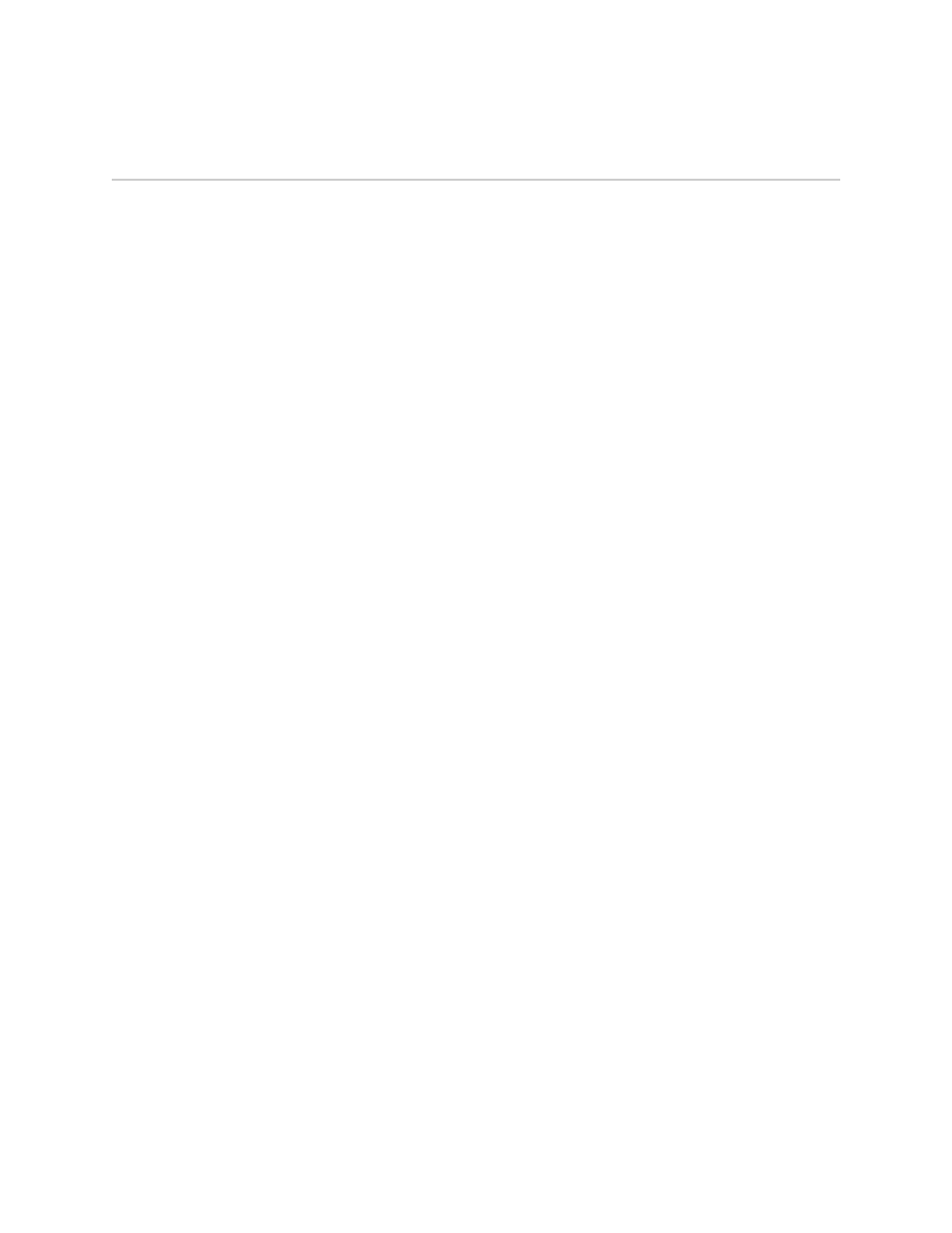
Installing Software Upgrades with the CLI
To install software upgrades on a router with the CLI:
1.
If your router has 256 MB of flash memory and 256 MB of RAM, see the special
instructions in the J-series Services Router Release Notes.
2.
Download the software package as described in “Downloading Software Upgrades
from Juniper Networks” on page 181.
3.
If you are installing the software package from a local directory on the router,
copy the JUNOS software package to the router. We recommend that you copy
it to the
/var/tmp
directory.
4.
Install the new package on the Services Router, entering the following command
in operational mode in the CLI:
user@host> request system software add unlink no-copy source
Replace
source
with one of the following paths:
■
For a software package that is installed from a local directory on the router,
use
/pathname/package-name
(for example,
/var/tmp/junos-j-series8.5R2.1.tar.gz
)
■
For software packages that are downloaded and installed from a remote
location, use one of the following paths:
■
ftp://hostname/pathname/package-name
or
■
http://hostname/pathname/package-name
By default, the
request system software add
command uses the
validate
option
to validate the software package against the current configuration as a prerequisite
to adding the software package. This validation ensures that the router can reboot
successfully after the software package is installed. This is the default behavior
when you are adding a software package.
The
unlink
option removes the package at the earliest opportunity so that the
router has enough room to complete the installation.
(Optional) The
no-copy
option specifies that a software package is installed, but
a copy of the package is not saved. Include this option if you do not have enough
space on the compact flash to perform an upgrade that keeps a copy of the
package on the router.
5.
After the software package is installed, reboot the router:
user@host> request system reboot
When the reboot is complete, the router displays the login prompt.
184
■
Installing Software Upgrades with the CLI
J-series™ Services Router Administration Guide
