Installing software upgrades by uploading files – Juniper Networks J-Series User Manual
Page 205
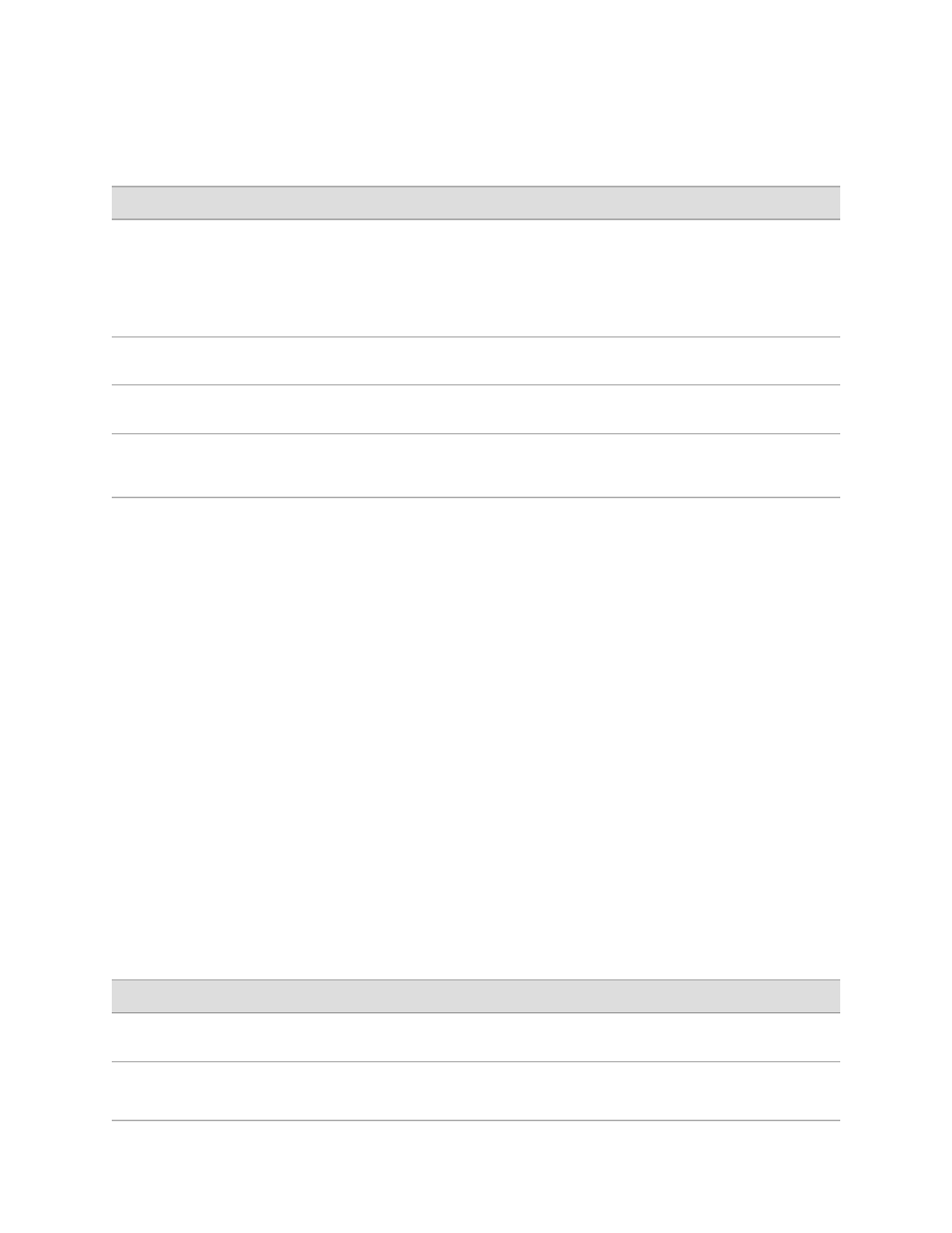
Table 95: Install Remote Summary
Your Action
Function
Field
Type the full address of the software package
location on the FTP or HTTP server—one of the
following:
ftp://hostname/pathname/package-name
http://hostname/pathname/package-name
Specifies the FTP or HTTP server, file path, and
software package name.
Package Location
(required)
Type the username.
Specifies the username, if the server requires
one.
User
Type the password.
Specifies the password, if the server requires
one.
Password
Check the box if you want the router to reboot
automatically when the upgrade is complete.
If this box is checked, the router is
automatically rebooted when the upgrade is
complete.
Reboot If Required
Installing Software Upgrades by Uploading Files
You can use the J-Web interface to install software packages uploaded from your
computer to the Services Router.
Figure 15 on page 183 shows the Upload Package page for the router.
Figure 15: Upload Package Page
ERROR: Unresolved graphic fileref="s020260.gif" not found in
"\\teamsite1\default\main\TechPubsWorkInProgress\STAGING\images\".
To install software upgrades by uploading files:
1.
Download the software package as described in “Downloading Software Upgrades
from Juniper Networks” on page 181.
2.
In the J-Web interface, select Manage>Software>Upload Package.
3.
On the Upload Package page, enter information into the fields described in
Table 96 on page 183.
4.
Click Upload Package. The software is activated after the router has rebooted.
Table 96: Upload Package Summary
Your Action
Function
Field
Type the location of the software package, or click
Browse to navigate to the location.
Specifies the location of the software
package.
File to Upload (required)
Select the check box if you want the router to reboot
automatically when the upgrade is complete.
If this box is checked the router is
automatically rebooted when the upgrade is
complete.
Reboot If Required
Installing Software Upgrades with the J-Web Interface
■
183
Chapter 10: Performing Software Upgrades and Reboots
