Juniper Networks J-Series User Manual
Page 302
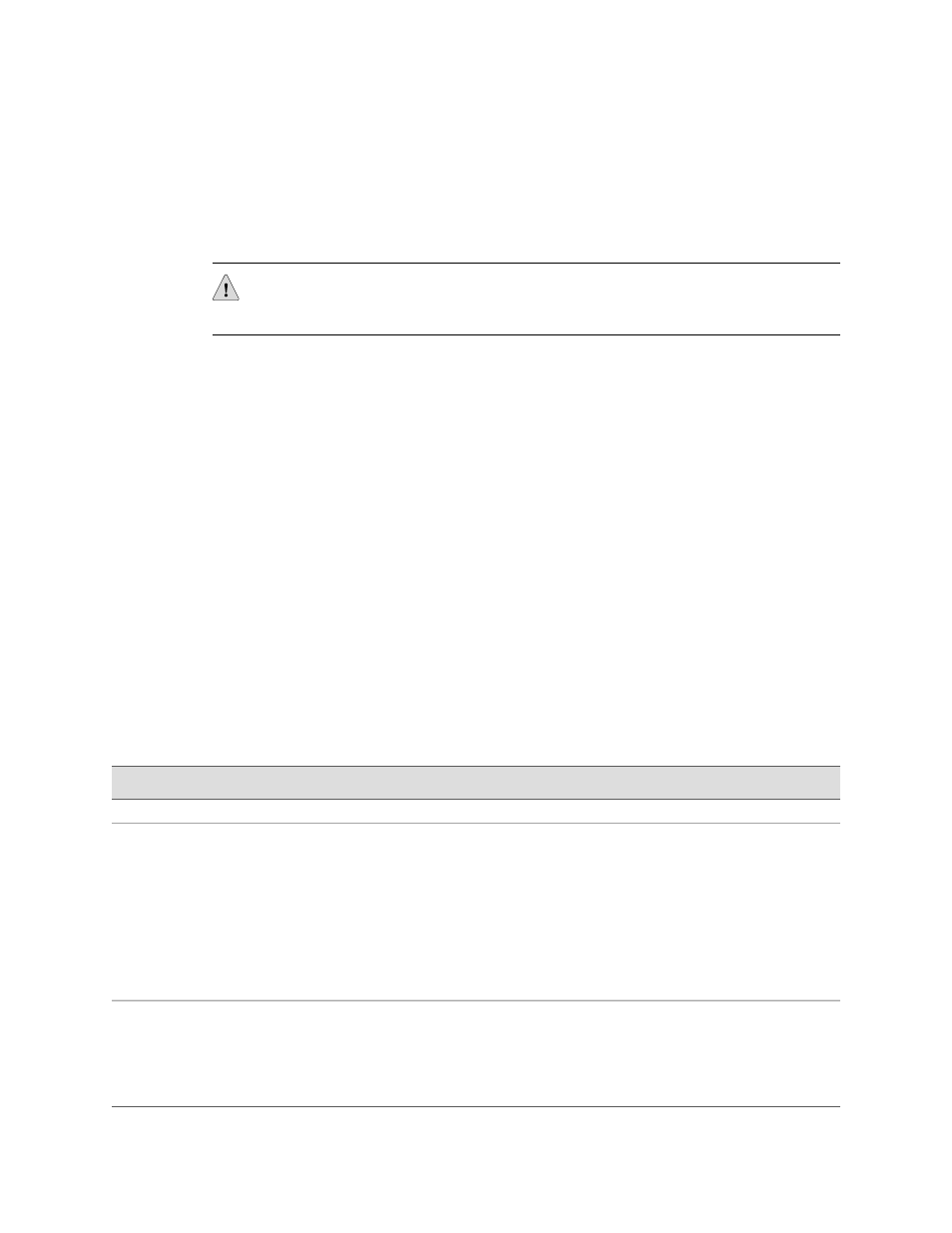
packets to the forwarding plane. Classified packets are sent to the output queue on
the output interface specified by the CoS scheduler map configured on the interface.
For information about CoS, see the J-series Services Router Advanced WAN Access
Configuration Guide.
CAUTION: Use probe classification with caution, because improper configuration
can cause packets to be dropped.
The destination interface must support looping of probe packets to an input interface
without adding any encapsulation. On a Services Router, the destination interface
must be an
lt
services interface.
In this sample use of RPM, a probe is configured for one customer: Customer C. The
probe for Customer C uses TCP packets. The remote router is configured as an RPM
server for both TCP and UDP packets, using an
lt
services interface as the destination
interface, and ports 50000 and 50037, respectively. Router A is the host router in
this example, and Router B is the remote router. To configure this RPM probe:
1.
Navigate to the top of the configuration hierarchy in either the J-Web or CLI
configuration editor.
2.
Perform the configuration tasks described in Table 142 on page 280.
3.
If you are finished configuring the network, commit the configuration.
4.
Go on to one of the following procedures:
■
To tune a probe, see “Tuning RPM Probes” on page 282.
■
To check the configuration, see “Verifying an RPM Configuration” on page 285.
Table 142: Configuring TCP and UDP Probes
CLI Configuration Editor
J-Web Configuration Editor
Task
Router A Configuration
From the
[edit]
hierarchy level, enter
edit services rpm
1.
In the J-Web interface, select
Configuration>View and
Edit>Edit Configuration.
2.
Next to Services, click Configure
or Edit.
3.
Next to Rpm, select the Yes check
box.
4.
Click Configure.
Navigate to the Services>RPM level in
the configuration hierarchy.
Enter
set probe customerC
1.
In the Probe box, click Add new
entry.
2.
In the Owner box, type
customerC
.
3.
Click OK.
Configure the RPM owner
customerC
.
280
■
Configuring RPM with a Configuration Editor
J-series™ Services Router Administration Guide
