Downloading files – Juniper Networks J-Series User Manual
Page 222
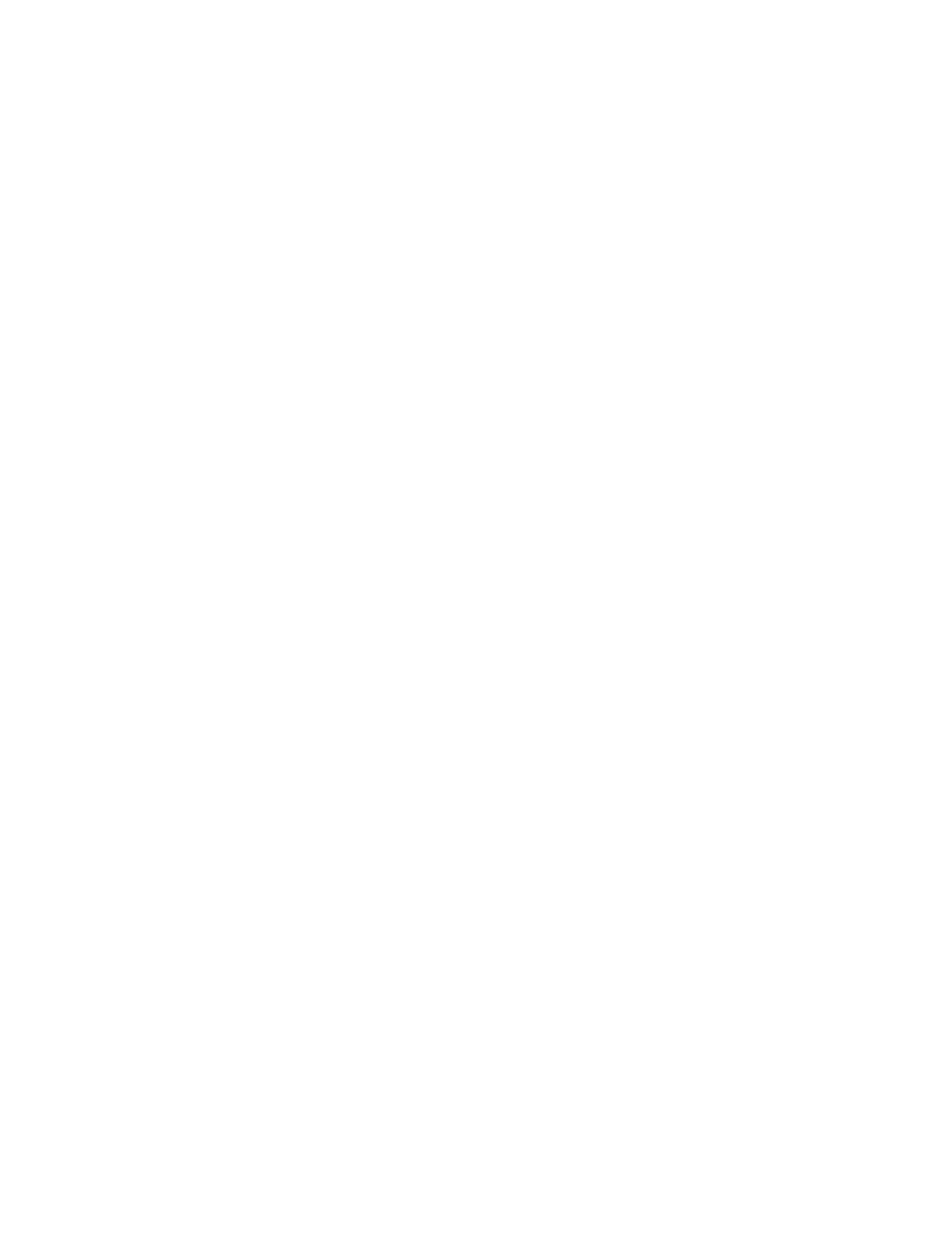
■
Rotates log files—All information in the current log files is archived, old archives
are deleted, and fresh log files are created.
■
Deletes log files in
/var/log
—Any files that are not currently being written to are
deleted.
■
Deletes temporary files in
/var/tmp
—Any files that have not been accessed within
two days are deleted.
■
Deletes all crash files in
/var/crash
—Any core files that the router has written
during an error are deleted.
■
Deletes all software images (
*.tgz
files) in
/var/sw/pkg
—Any software images
copied to this directory during software upgrades are deleted.
Figure 18 on page 200 shows the Clean Up Files page.
Figure 18: Clean Up Files Page
ERROR: Unresolved graphic fileref="s020245.gif" not found in
"\\teamsite1\default\main\TechPubsWorkInProgress\STAGING\images\".
To rotate log files and delete unnecessary files with the J-Web interface:
1.
In the J-Web interface, select Manage>Files.
2.
In the Clean Up Files section, click Clean Up Files. The router rotates log files
and identifies the files that can be safely deleted.
The J-Web interface displays the files that you can delete and the amount of
space that will be freed on the file system.
3.
Click one of the following buttons on the confirmation page:
■
To delete the files and return to the Files page, click OK.
■
To cancel your entries and return to the list of files in the directory, click
Cancel.
Downloading Files
You can use the J-Web interface to download a copy of an individual file from the
Services Router. When you download a file, it is not deleted from the file system.
Figure 19 on page 200 shows the J-Web page from which you can download log files.
Figure 19: Log Files Page (Download)
ERROR: Unresolved graphic fileref="s020246.gif" not found in
"\\teamsite1\default\main\TechPubsWorkInProgress\STAGING\images\".
To download files with the J-Web interface:
1.
In the J-Web interface, select Manage>Files.
2.
In the Download and Delete Files section, click one of the following file types:
200
■
Managing Files with the J-Web Interface
J-series™ Services Router Administration Guide
