Pinging rsvp-signaled lsps and ldp-signaled lsps – Juniper Networks J-Series User Manual
Page 255
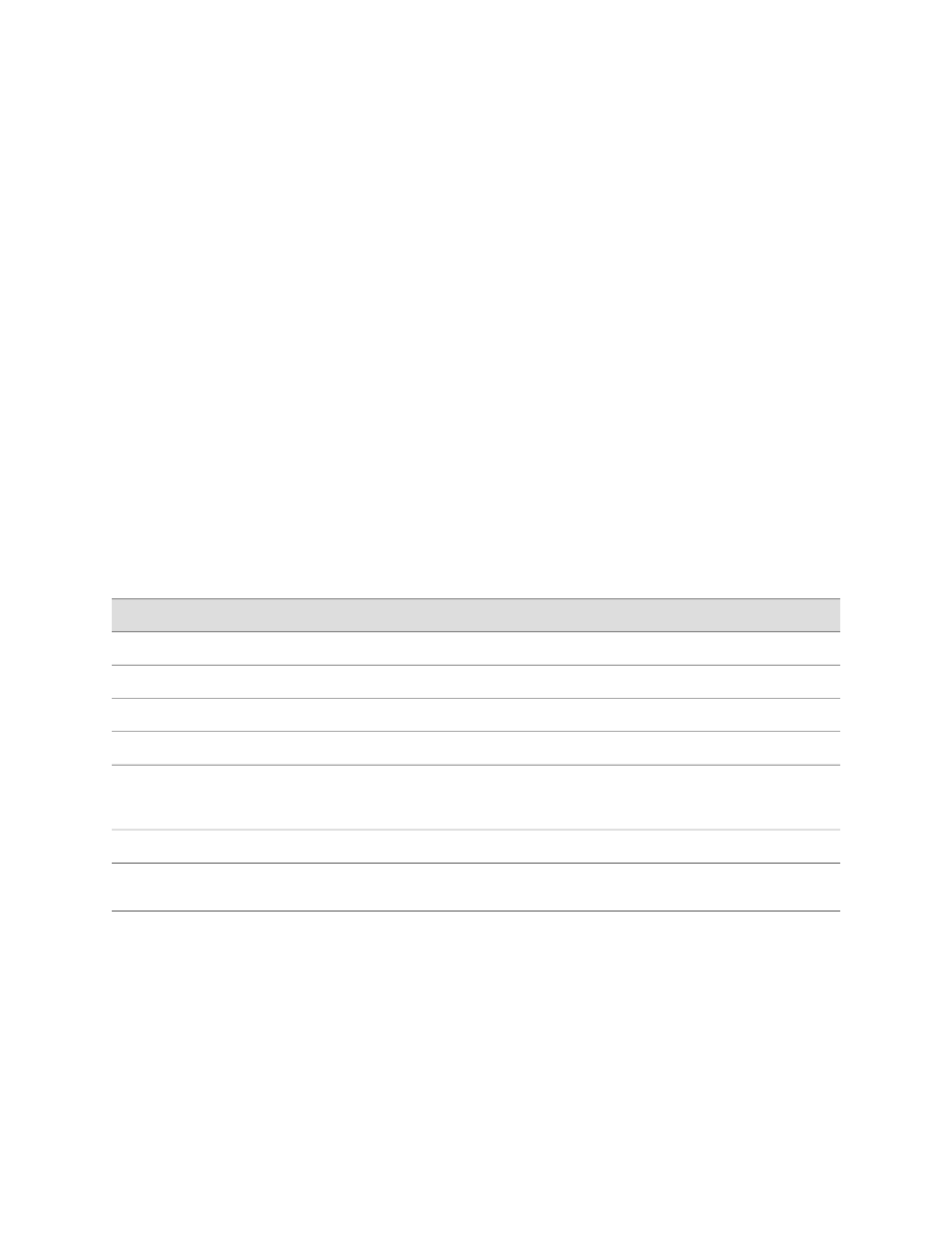
The
ping mpls
commands diagnose the connectivity of MPLS and VPN networks in
the following ways:
■
Pinging RSVP-Signaled LSPs and LDP-Signaled LSPs on page 233
■
Pinging Layer 3 VPNs on page 234
■
Pinging Layer 2 VPNs on page 235
■
Pinging Layer 2 Circuits on page 236
Pinging RSVP-Signaled LSPs and LDP-Signaled LSPs
Enter the
ping mpls
command with the following syntax. Table 117 on page 233
describes the
ping mpls
command options.
user@host> ping mpls (ldp fec | lsp-end-point prefix-name | rsvp lsp-name)
<exp forwarding-class> <count number> <source source-address> <detail>
To quit the
ping mpls
command, press Ctrl-C.
Alternatively, you can use the J-Web interface. (See “Checking MPLS Connections
from the J-Web Interface” on page 219.)
Table 117: CLI ping mpls ldp and ping mpls lsp-end-point Command Options
Description
Option
Pings an LDP-signaled LSP identified by the forwarding equivalence class (FEC) prefix and length.
ldp fec
Pings an LSP endpoint using either an LDP FEC or a RSVP LSP endpoint address.
lsp-end-point prefix-name
Pings an RSVP-signaled LSP identified by the specified LSP name.
rsvp lsp-name
(Optional) Specifies the value of the forwarding class to be used in the MPLS ping packets.
exp forwarding-class
(Optional) Limits the number of ping requests to send. Specify a count from
0
through
1,000,000
.
The default value is
5
. If you do not specify a count, ping requests are continuously sent until
you press Ctrl-C.
countnumber
(Optional) Uses the source address that you specify, in the ping request packet.
source source-address
(Optional) Displays detailed output about the echo requests sent and received. Detailed output
includes the MPLS labels used for each request and the return codes for each request.
detail
Following is sample output from a
ping mpls
command:
user@host> ping mpls rsvp count 5
!!xxx
--- lsping statistics ---
5 packets transmitted, 2 packets received, 60% packet loss
3 packets received with error status, not counted as received.
Using CLI Diagnostic Commands
■
233
Chapter 12: Using Services Router Diagnostic Tools
