Keypad menu structure – Impulse PCW-5181 User Manual
Page 56
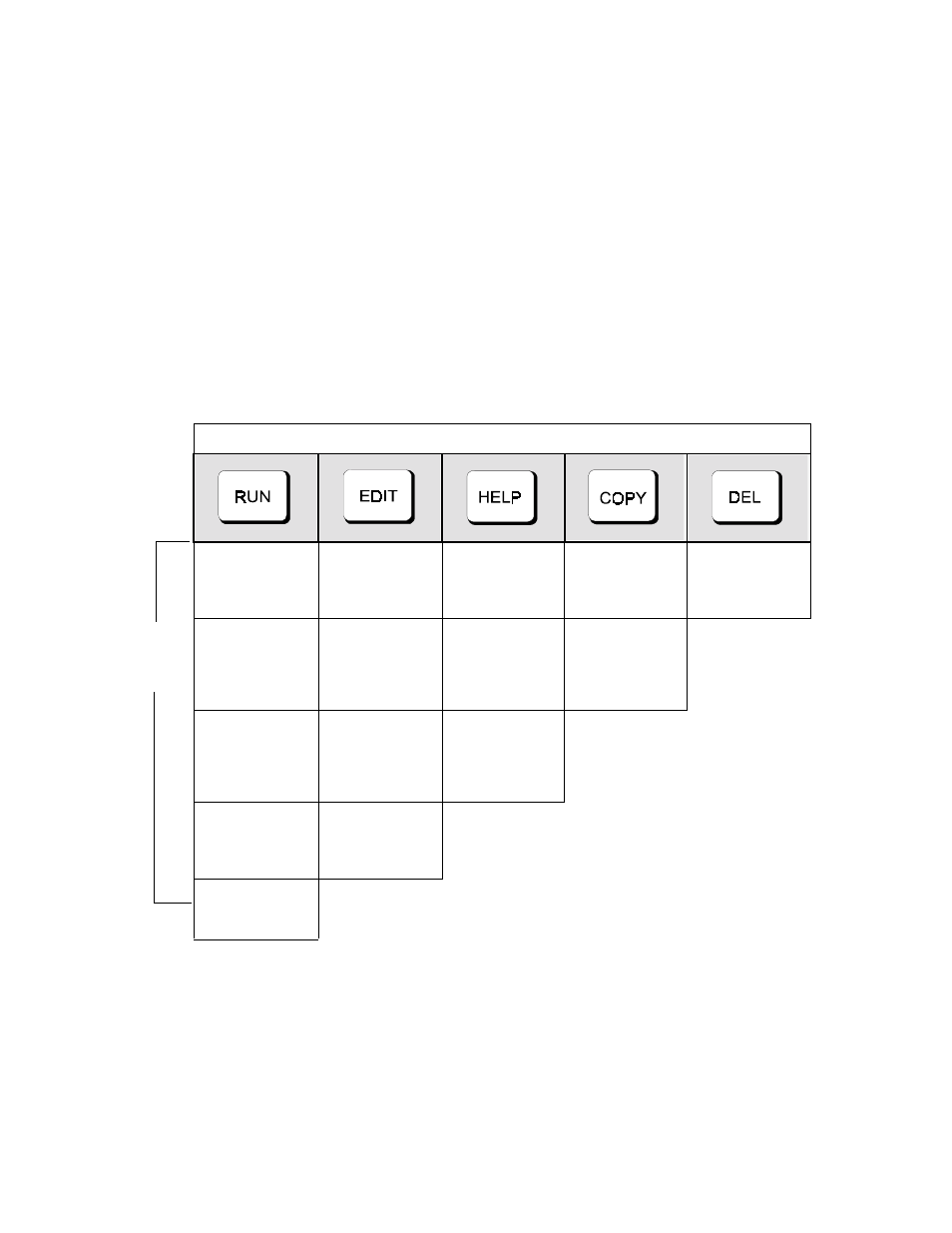
Chapter 5 - Configuring Impulse with an IDC Keypad
5-4
Keypad Menu Structure
Most operations using the keypad are menu-driven. A menu consists of a title bar on the top display
line and as many as three options (or sub-menus) at a time on the bottom display line. Each option
is displayed above one of the function keys, F1, F2, or F3. Press a function key to select the
corresponding option.
If a menu has more than three options, arrows will appear on both sides of the display to indicate that
more options are available. Press the appropriate arrow key to scroll, one display at a time, through
all options in that menu. To exit a menu without making a selection, or to back up one menu level,
press ESC.
The following table shows the Menus which are accessible from the Main Display by pressing the
RUN, EDIT, HELP, COPY and DEL keys:
FP100 Main Menu and Sub-Menus
MOVE (F1)
Run a stored move
FILE (F1)
Open, Save, or
Rename a Project
File
START (F1)
N/A on FP100
TO PAD (F1)
Send project file to
the drive
Delete a project file
or a character in the
EDIT > FILE sub-
menus
PROBE (F2)
Probe the motor for
internal characteris-
tics
SETUP (F2)
Configure system
components and
operating limits
VERSN (F2)
Provides Operating
System, Hardware,
and Keypad Ver-
sion numbers
FROM PAD (F3)
Retrieve project file
from the drive
JOG (F3)
Jog motor at LOW
(F1) or HIGH (F2)
speeds
MOVE (F3)
Optional Feature
Configure and edit
stored moves.
STATUS (F3)
Provides I/O, Drive
Status, and Operat-
ing History of the
Impulse
WMBOOT (F1)
Reset the drive with-
out cycling power
UNIT#
Configure Impulse
unit number for use
in a daisy chain
SHTDWN (F2)
Enable/disable soft-
ware shutdown
Menu
Options
