Fine-tuning your application, Toolbar buttons, Axis setup – Impulse PCW-5181 User Manual
Page 34
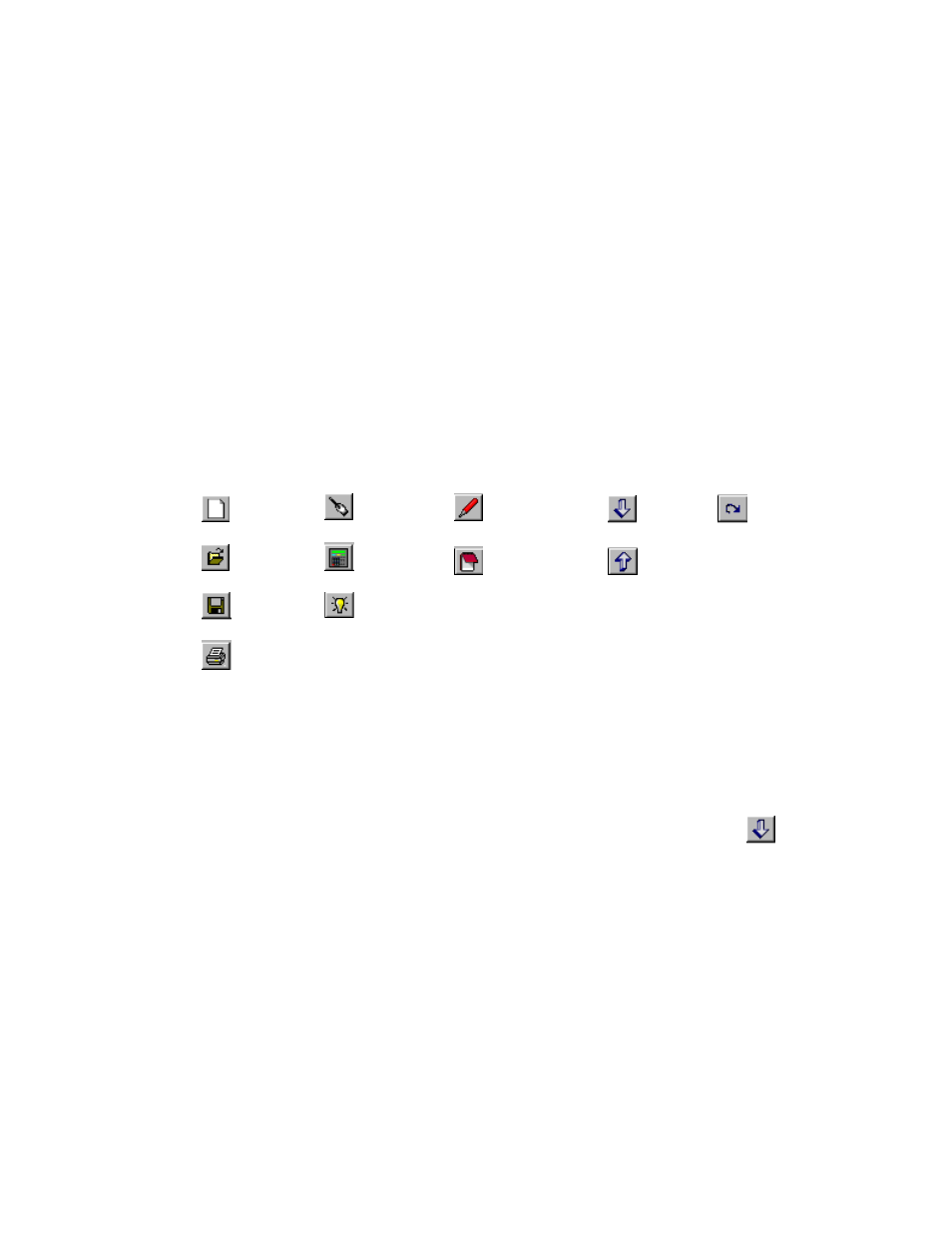
Chapter 4 - Configuring Impulse with Application Developer
4-10
Fine-Tuning Your Application
Your basic system setup parameters have been configured by the Project Wizard, and though the
system is functional, your application will probably require further configuration and fine-tuning.
The remainder of this chapter provides information on configuring your Impulse with Application
Developer’s setup and I/O menus. In addition to the parameters configured by the Project Wizard,
these menus provide additional features for more control of your system and greater capacity for
applications. Also covered in this chapter is the Motion Node or Stored Move option.
The Project Wizard remains available at any time by clicking on the Project Wizard button. The
Toolbar Buttons provide access to the setup parameters and other features that will be covered in
the remainder of this chapter.
Toolbar Buttons
The Application Developer toolbar buttons allow quick access to most of the menus available on the
menu bar. The toolbar buttons shown below are available when configuring an Impulse drive. If a
button or item on the menu bar is grayed-out, that function is not available to Impulse users.
Axis Setup
•
The Axis Setup menus consists of five configurable sub-menus. Click on the Axis Setup but-
ton or go to File > Axis Setup on the main menu bar.
•
The first menu to appear will be the Motor menu tab (begins on the following page).
•
Important! After making changes in the Axis Setup menu, remember to perform
a Send All command (Send All button or Communications > Send All) to send
newly configured parameters to the drive.
Reset
Impulse
Send
All
Receive
All
Edit
Stored Moves
View
Configuration
Project
Wizard
Axis
Setup
I/O
Setup
New
Project
Open
Project
Save
Project
