Using temporary storage, Storing temporary storage files, Using temporary storage -45 – Muratec MFX-2030 User Manual
Page 72: Storing temporary storage files -45, 13 ai, Storing temporary storage files
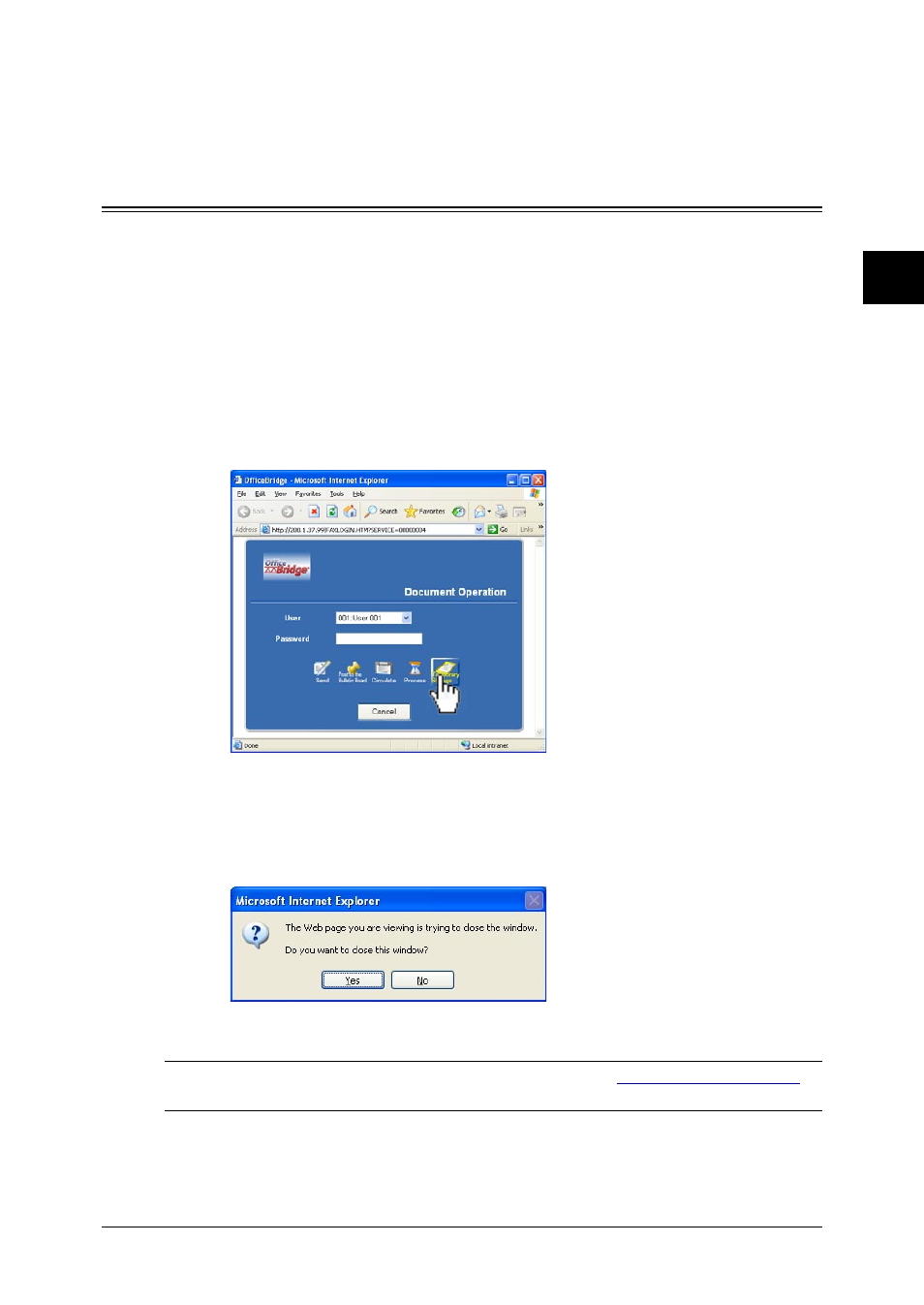
2-45
Using the OfficeBridge
1
2
3
4
5
6
7
8
9
10
11
12
Using the OfficeBridge
13
AI
Using Temporary Storage
Using the PC-FAX function, you can store files in the Temporary Storage. This will
allow you to have easy access for file attachments, posting or circulation requests.
Storing Temporary Storage files
The following steps provide the basic procedure for sending a PC fax.
1
Start the desired application program and create/open a document.
2
Click [Print] or [Print Setup] from File menu.
Make sure that “Muratec *** Fax” is selected as the printer. (*** indicates your
machine’s model name, ex.“Muratec F-520 FAX”.)
If you want to make any adjustments, click [Printing Preferences]. For details,
refer to the Help screen.
3
Click [Print] or [OK] to start the print job.
The “OfficeBridge Document Operation” dialog will appear.
4
If you are not logged in, select your user ID and enter the password. Otherwise
skip to step 5.
5
Click [Temporary Storage].
6
The browser will closed from the machine side.
7
Click [Yes].
NOTE: To confirm or delete the temporary storage files, see
“Temporary Storage list”
on page 3-24.
