13 ai – Muratec MFX-2030 User Manual
Page 64
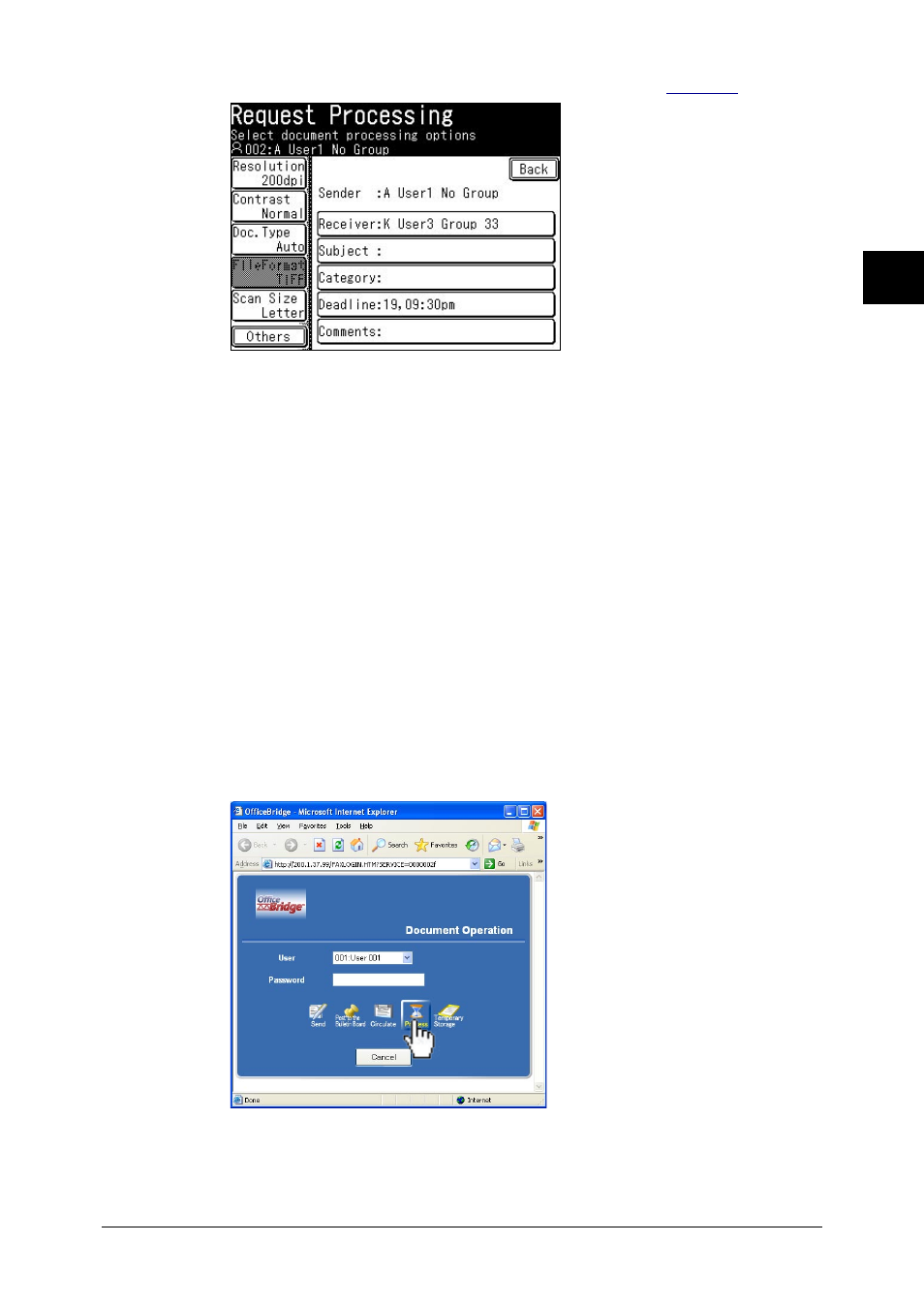
2-37
Using the OfficeBridge
1
2
3
4
5
6
7
8
9
10
11
12
Using the OfficeBridge
13
AI
6
Adjust any document settings. For a listing of settings, see
7
Adjust any scan settings or set any advanced functions.
8
Press [Start].
Processing request from a PC application
After the PC-FAX driver is installed on your PC, you can request a document pro-
cess directly from your PC.
The following steps provide the basic procedure for requesting processing from a PC
fax.
1
Start the desired application program and create/open a document.
2
Click [Print] or [Print Setup] from the File menu.
Make sure that “Muratec *** Fax” is selected as the printer. (*** indicates your
machine’s model name, ex.“Muratec F-520 FAX”.)
If you want to make any adjustments, click [Printing Preferences]. For details,
refer to the Help screen.
3
Click [Print] or [OK] to start the print job.
The “OfficeBridge Document Operation” dialog will appear.
4
If you are not logged in, select your user ID and enter your password. Other-
wise skip to step 5.
5
Click [Process].
