Muratec MFX-2030 User Manual
Page 39
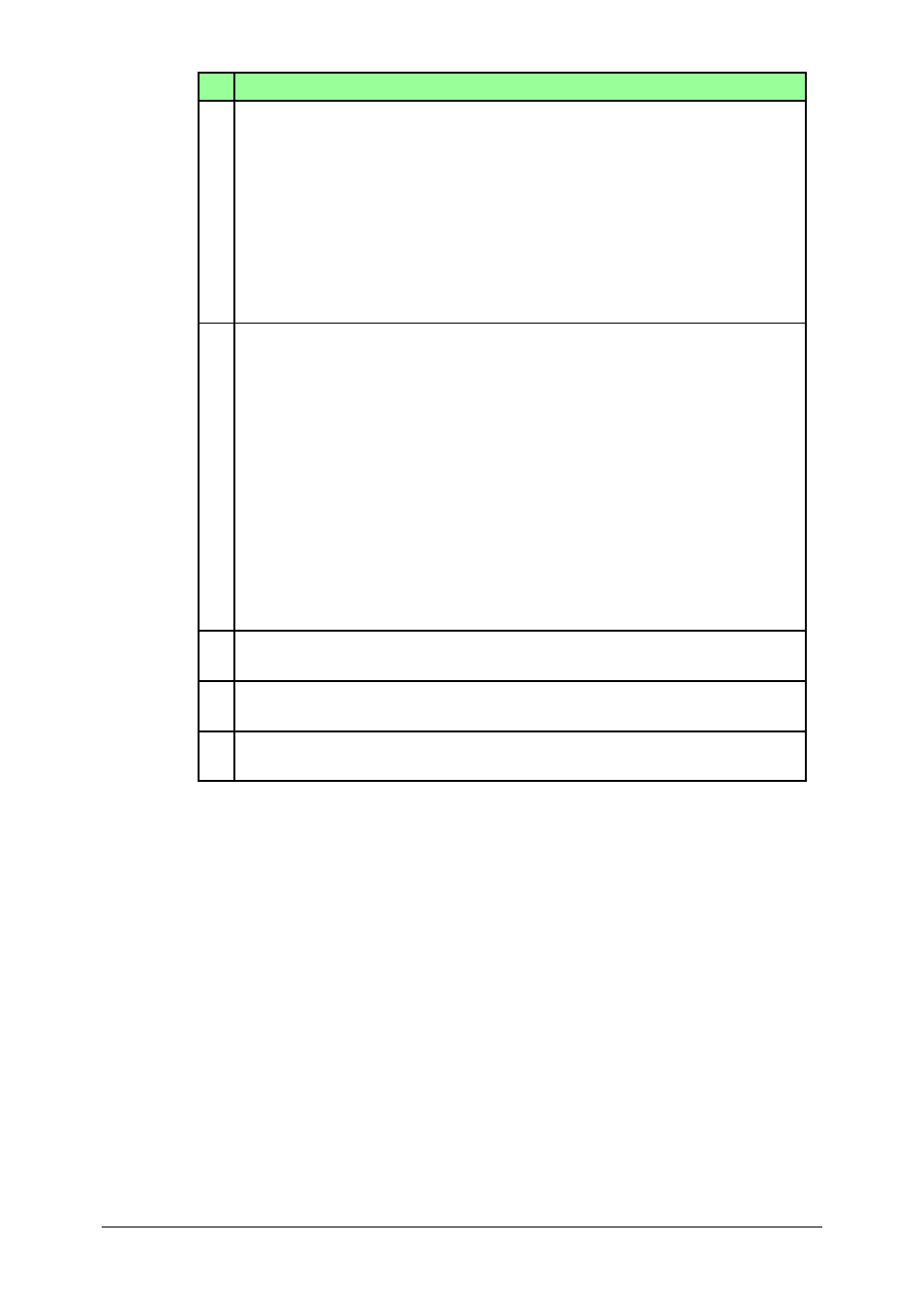
2-12
Using the OfficeBridge
Item
E To attach a cover page to the faxes and e-mails, click [Edit Cover Page].
To enter a message:
(1) Select the cover page format from the list button in “Cover Page”.
(2) Place the cursor in “Subject” field and enter the e-mail subject.
You can enter up to 50 characters.
(3) Place the cursor in the “Message” field and enter a short message.
(4) To confirm your edited cover page, click [Preview].
(5) Click [Save].
NOTE: The cover pages should be edited and uploaded prior to this opera-
tion. If not, you can use the machine default cover page “Sample 01”.
F Click [Set Advanced Features] to use the advanced functions.
• F-Code
To perform an F-Code transmission, enter the Sub-Address and Pass-
word here. Refer to your machine’s User Guide for more information
regarding F-Code transmissions.
• Start Time
To perform a delayed transmission, click [Set Date and Time] and set the
time at which you want the document to be send. Click [Save] to save the
setting.
• Fax Sender
Select the fax sender’s name from the pull-down menu.
• Line Selection
If you have installed a second phone line option on your machine, you can
select from which line to transmit.
G To send a copy to other OfficeBridge users or user groups, click [Select]
and add the desired users or groups in the “Distribution” dialog.
H Select whether to keep a “Fax History” or “Mail History” Select this box if
you wish to do this.
I
Select whether to delete the file from the original list after the transmis-
sion.
