Sending documents again, Forwarding received documents, Sending documents again -13 – Muratec MFX-2030 User Manual
Page 40: Forwarding received documents -13, 13 ai
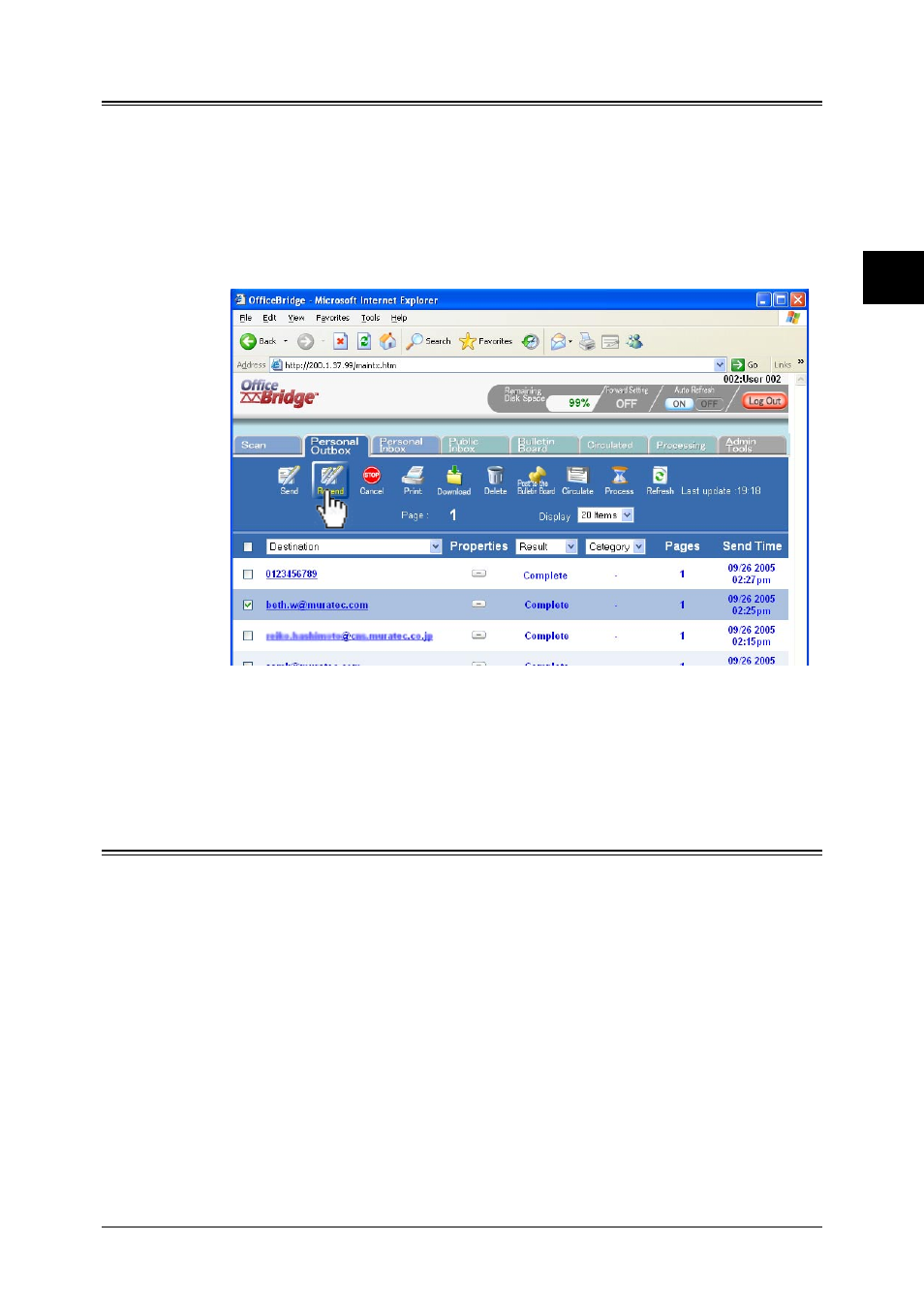
2-13
Using the OfficeBridge
1
2
3
4
5
6
7
8
9
10
11
12
Using the OfficeBridge
13
AI
Sending documents again
You can resend a document to the same location or other locations.
1
Start OfficeBridge and log in.
2
Open the “Personal Outbox” tab.
3
Select the file you want to send by checking the box next to the file.
4
Click [Resend].
The “Fax Transmission Settings” dialog from the previous transmission will
appear.
5
Make the setting for each item in the “Fax Transmission Settings” dialog.
6
Click [Send].
Forwarding received documents
You can forward received documents to other users or user groups.
1
Start OfficeBridge and log in.
2
Open the “Personal Inbox” or “Public Inbox” tab.
3
Select the file you want to forward by checking the box next to the file.
4
Click [Forward].
The “Forwarding” will appear.
5
Click [Select] and select your desired users and user groups, click [Add] and
then [Save].
6
Enter “File Name” and “Category” if necessary.
Each item may up to 20 characters..
7
Click [Forward].
