13 ai – Muratec MFX-2030 User Manual
Page 46
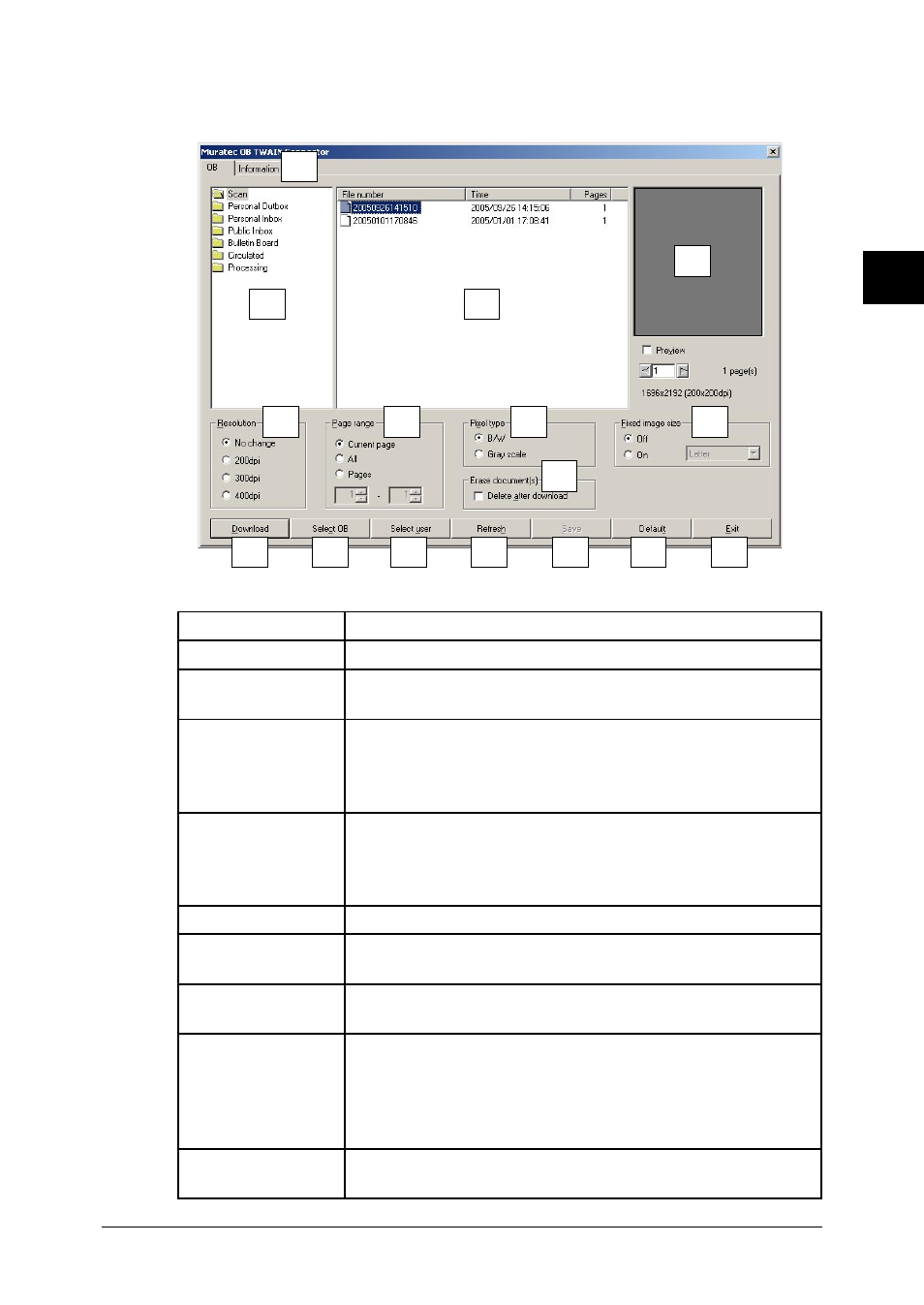
2-19
Using the OfficeBridge
1
2
3
4
5
6
7
8
9
10
11
12
Using the OfficeBridge
13
AI
7
Select the file you want to download. The selected file will be highlighted.
8
Adjust any settings and select [Download].
A. [Information] tab Displays [Muratec OB TWAIN Connector] information.
B. List
The currently opened folder will be displayed.
C. File list
Displays the list in the opened box documents. To view a
document, click it to select it.
D. Preview display
Displays a preview of the selected document. When you check
the box [Preview], previews of the selected document will be
displayed. When you click the arrows or input a number into
the text box, the display moves to that page.
E. Resolution
Set the linear resolution for the document. If you do not wish
to change the linear resolution, check the box [No change]; to
change the linear resolution, check the box
[200 dpi], [300 dpi], or [400 dpi].
F. Page range
Enter the number of pages to download.
G. Pixel type
Select the display type for the document as either [B/W] or
[Grayscale].
H. Erase
document(s)
If selected, the document will be deleted from memory after it
has been downloaded.
I. Fixed Image Size
In some applications, multiple pages scanned using differ-
ent resolutions may not appear correctly. In this case, select
“On” and select the image data size according to your scanned
document size. If the scan sizes are different, select the bigger
of the documents.
J. [Download]
When you click here, the downloading of the scanned docu-
ment starts.
B
C
D
E
G
J
F
H
I
K
L
M
N
O
P
A
