Muratec MFX-2030 User Manual
Page 49
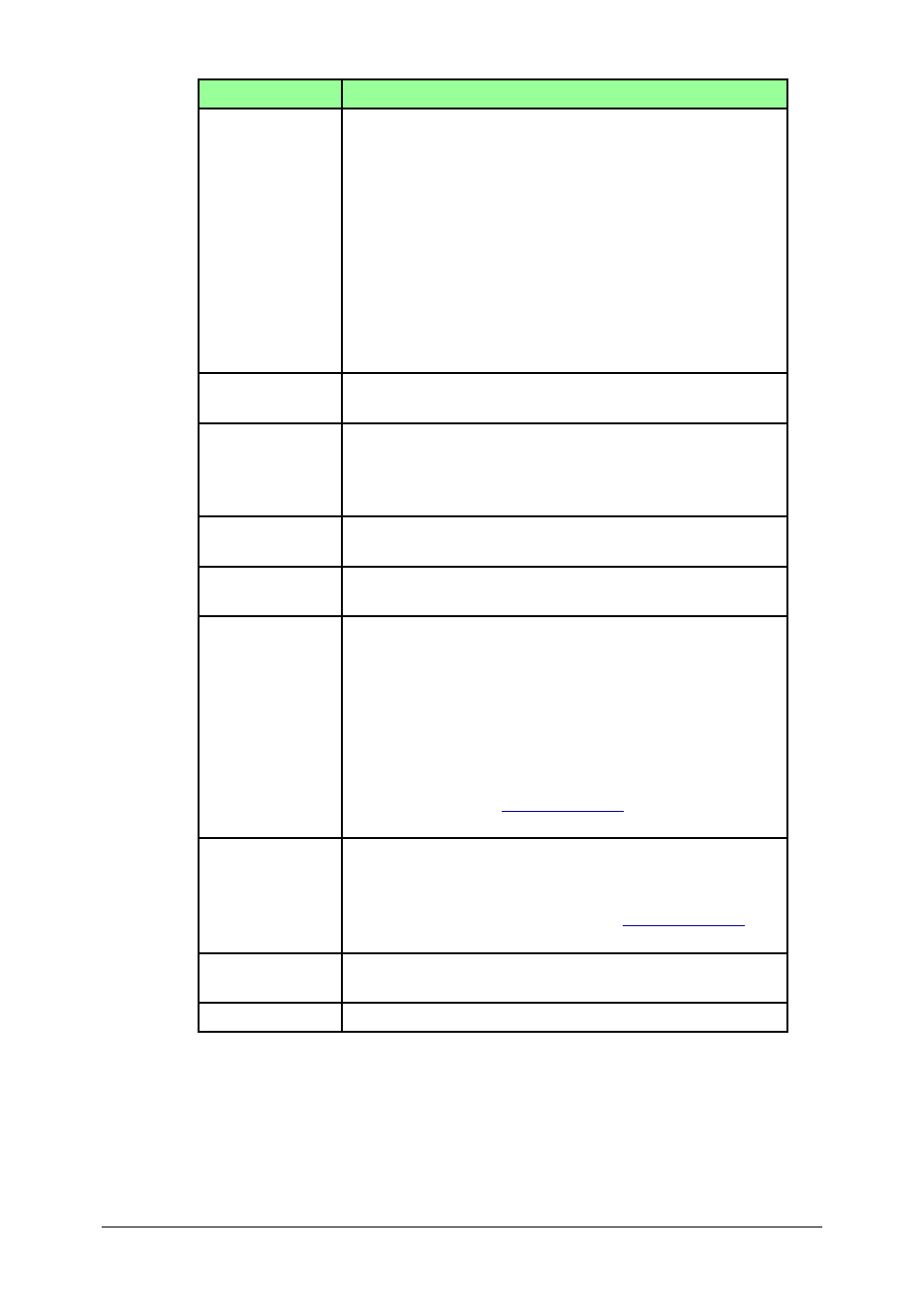
2-22
Using the OfficeBridge
Setting
Description
“Document”
The file to be posted will be displayed in the list.
To add or change files:
(1) Click [Change]. The “Bulletin Board Document” dialog
will be displayed.
(2) Select the box that contains the document you want
to post.
(3) Check the files to add and click [Add].
You may add temporary storage files.
(4) Click [Save].
To check the files, click [Preview].
“File Name”
Enter the file name, if needed.
The name may contain up to 20 characters.
“Category”
Enter the document type.
The name may contain up to 20 characters.
You can also select a pre-registered document type. Click
the list next to the box and select the desired name.
“Subject”
Enter the subject of the document being posted.
The subject may contain up to 80 characters.
“Comments”
Enter a comment concerning the file being posted.
The message may contain up to 1,024 characters.
“Posting Time
Limit”
(Post Time)
Select the document posting time:
(1) To post the file indefinitely, select “Do not delete auto-
matically”.
(2) To delete the file from the list after a certain period,
select “Delete automatically”. Then click the [Set post-
ing period] button. Select the time limit. To go to the
next month, select the arrow key. Click [Save].
The default period is 30 days, however you can change
the time period. See
“Bulletin Board”
on page 3-49 for
more information.
“Original Docu-
ment”
Select whether to automatically delete the original file
after posting.
The default setting is “Do not delete automatically”, how-
ever you can change the setting. See
“Bulletin Board”
on
page 3-49 for more information.
[Post]
Saves the entered settings and posts the file to the Bul-
letin Board.
[Cancel]
Closes the “Bulletin Board” dialog without saving.
