12 13 ai – Muratec MFX-2030 User Manual
Page 26
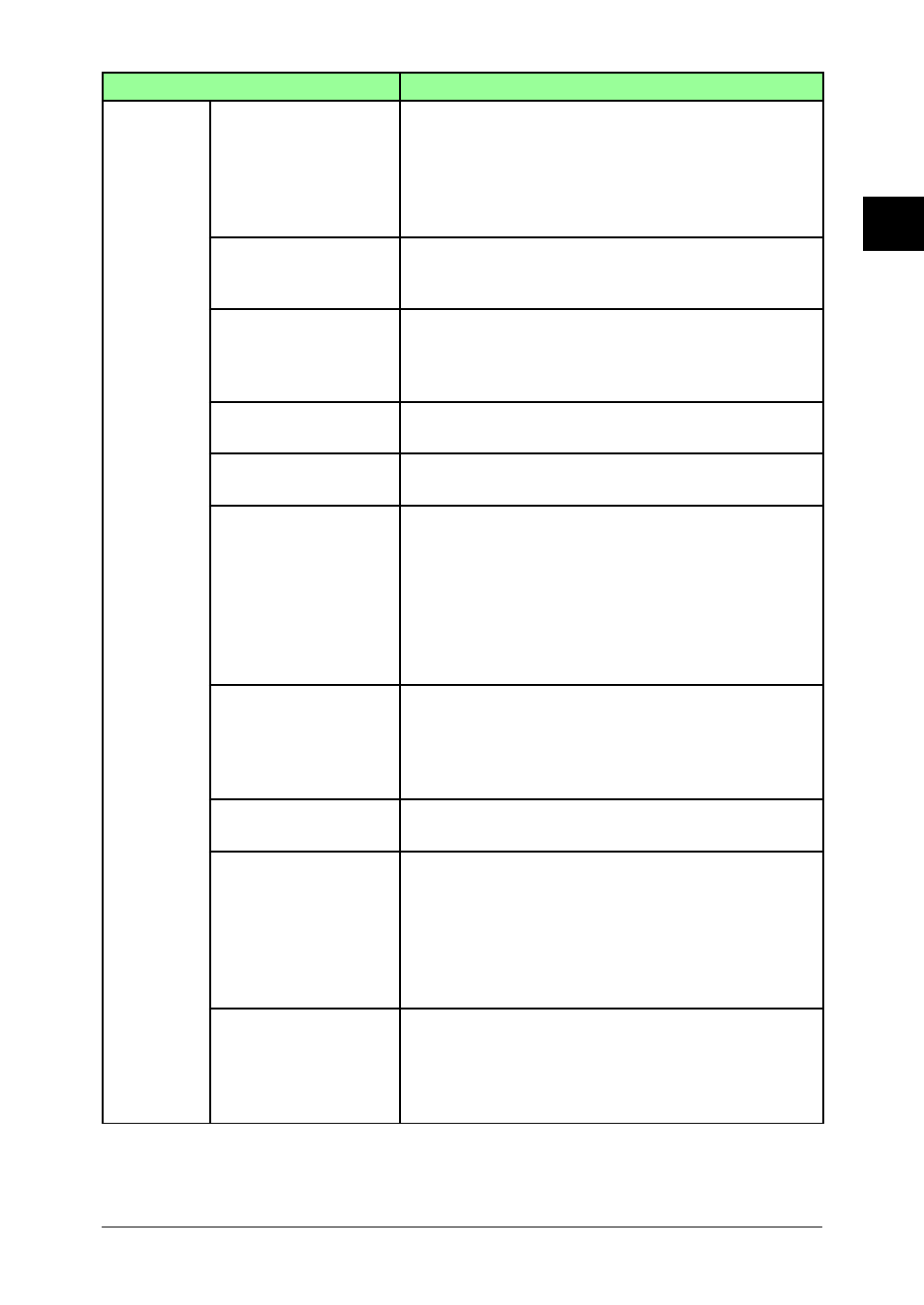
1-21
Getting Started
1
2
3
4
5
6
7
8
9
10
11
Getting Started
12
13
AI
Items
Description
List Items
“File Name”
(This item is only at “Scan” tab)
The file names are displayed here. You can give the file
a name when you scan the document. If you do not, the
scanned date and time will be the file name.
When you click the list button and select a file name,
the list will be narrowed down by that file.
“Properties”
By clicking the icon at “Properties”, you can see the
properties or the senders comment according to the
kind of the document.
“Category”
The categories are displayed here. You can give the file
a category when you make the file.
When you click the list button and select a category,
the list will be narrowed down by that category.
“Pages”
The page numbers of the files are displayed here.
“Date and Time”
The date and time when the file was made or received
are displayed here.
“Destination”
(This item is only at “Personal Outbox”, “Personal
Inbox” and “Public Inbox” tab)
The fax and e-mail destinations are displayed here.
When at a broadcast transmission, the first entered
destination will be displayed. To see all broadcasted
destinations in detail, click [Broadcast Details].
When you click the list button and select a destination,
the list will be narrowed down by that destination.
“Result”
(This item is only at “Personal Outbox”, “Personal
Inbox” and “Public Inbox” tab)
The communication status is displayed here.
When you click the list button and select a status, the
list will be narrowed down by that status.
“Send Time”
(This item is only at “Personal Outbox” tab)
The transmitted time is displayed here.
“Subject”
(This item is only at “Bulletin Board”, “Circulated” and
“Processing” tab)
The file subjects are displayed here. You can give
the file a subject when you post, circulate or request
processing the file.
When you click the list button and select a subject, the
list will be narrowed down by that subject.
“Sender”
(This item is only at “Bulletin Board” and “Processing”
tab)
The senders of the files are displayed here. When you
click the list button and select a sender, the list will be
narrowed down by that sender.
