Troubleshooting the browser, Troubleshooting the browser -2 – Muratec MFX-2030 User Manual
Page 178
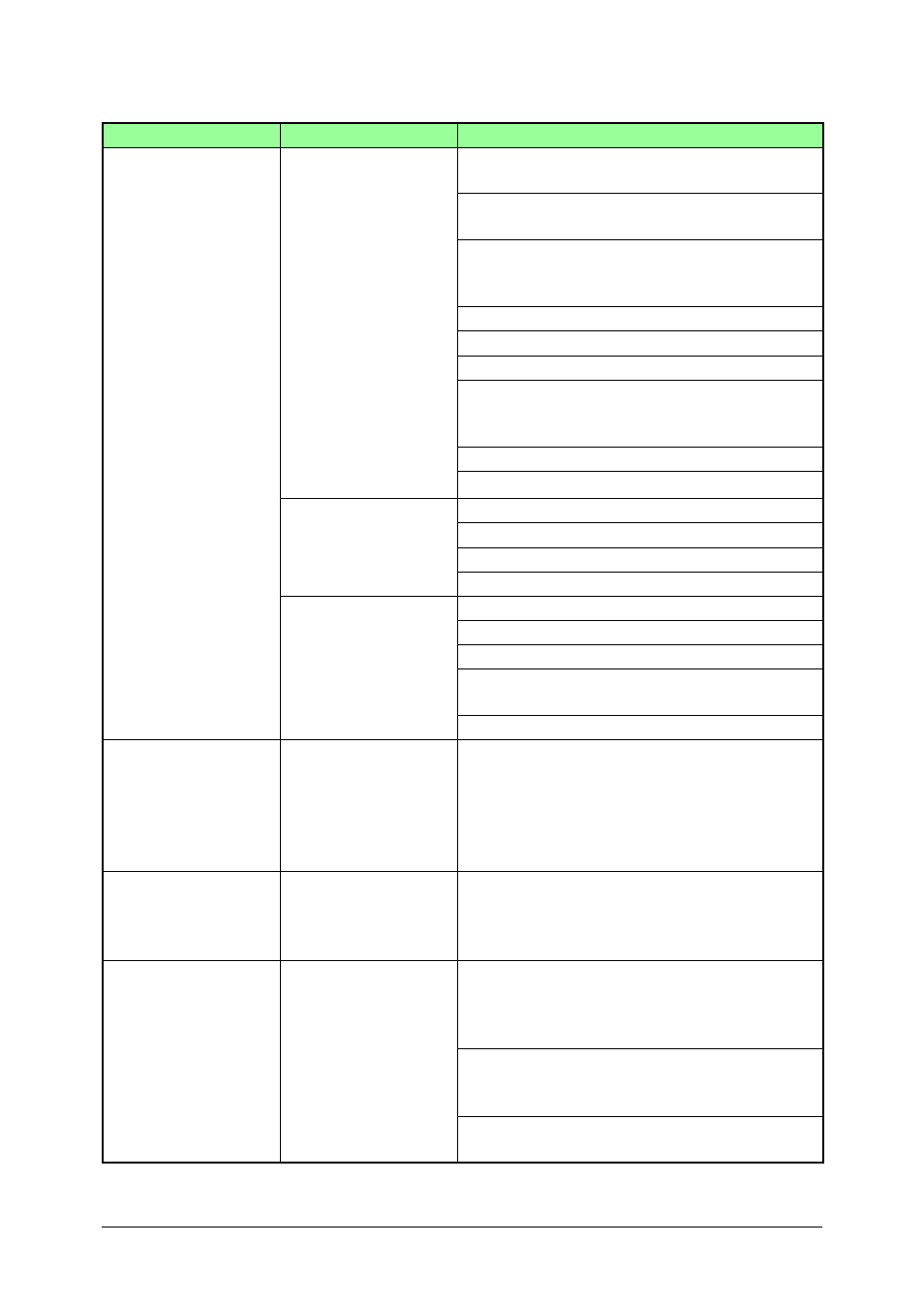
8-2
Trouble shooting
Troubleshooting the browser
Problem
Devices to check
Checkpoint
Resolution
Unable to connect to
OfficeBridge
Computer
Are the OfficeBridge network settings config-
ured correctly?
Consult the Setup Guide and correct the network settings.
Is the IP address for OfficeBridge entered cor-
rectly?
If a DHCP (Dynamic Host Configuration Protocol) server is not installed on your network,
check that the IP address for OfficeBridge entered correctly.
Is the browser configured correctly?
Check the browser settings as below.
· Confirm the proxy server settings by selecting from the menu bar “Tools” “Internet Options”
the [Connections] tab “Local area network (LAN) settings” and clicking on [LAN Settings].
Is the LAN cable loose or disconnected?
Check the LAN cable connection and secure it firmly.
Is the LAN cable damaged?
Replace the LAN cable.
Is the network card (LAN card) damaged?
Replace the network card.
Does Windows have sufficient system memory?
· Confirm the total memory meets the OfficeBridge system requirements, and install more
memory if needed.
· If multiple applications are running or there is unneeded software in memory, close them.
Has the user information been registered?
Enter the user information in the “User Registration” dialog in OfficeBridge.
Is the password correct?
Enter the password that was entered in the OfficeBridge “User Set-up” dialog.
MFX-2030/1430
F-560/520
Is the power on?
Turn the power on.
Is the LAN cable loose or disconnected?
Check the LAN cable connection and secure it firmly.
Is the LAN cable damaged?
Replace the LAN cable.
Are the network settings correct?
Consult the Setup Guide and correct the network settings.
Network peripherals
(LAN hub, router,
etc.)
Is the power on?
Turn the power on.
Is the LAN cable loose or disconnected?
Check the LAN cable connectivity and secure it firmly.
Is the LAN cable damaged?
Replace the LAN cable.
The device(s) may be damaged. Or, only one of
the ports may be damaged.
Connect the LAN cable to another port on the device and check for correct operation.
If it still doesn’t work, replace the device.
Are the network settings correct?
Consult the device’s instruction manual and correct the network settings.
The size of tables on
the screen, character
spacing, or line spac-
ing is different from
the screens in the
manual.
Computer
Is a browser other than the previous specified
browser being used?
Always use Internet Explorer 6 or later or Netscape Navigator 7.0 or later.
The displayed font
size is different from
the screens in the
manual.
Computer
Have you changed the browser’s font size?
Try adjusting the size using the browser’s character size setting.
Unable to open docu-
ments.
Computer
Is an image viewer installed?
Documents cannot be viewed if an image viewer is not installed. Close OfficeBridge and install
an image viewer.
Similar conditions may occur if the image viewer is an older version. In this case, try installing
the latest version of the image viewer.
Has the operating system been setup with file
associations for image file extensions (.TIFF or
.PDF)?
Following the instructions for your computer’s operating system, associate the file extensions.
Has the plug-in been installed?
Check if plug-ins like QuickTime or RealOne are loaded or if image viewers are installed. If
they are, associate the image file’s extension to these applications or plug-ins.
