Muratec MFX-2030 User Manual
Page 121
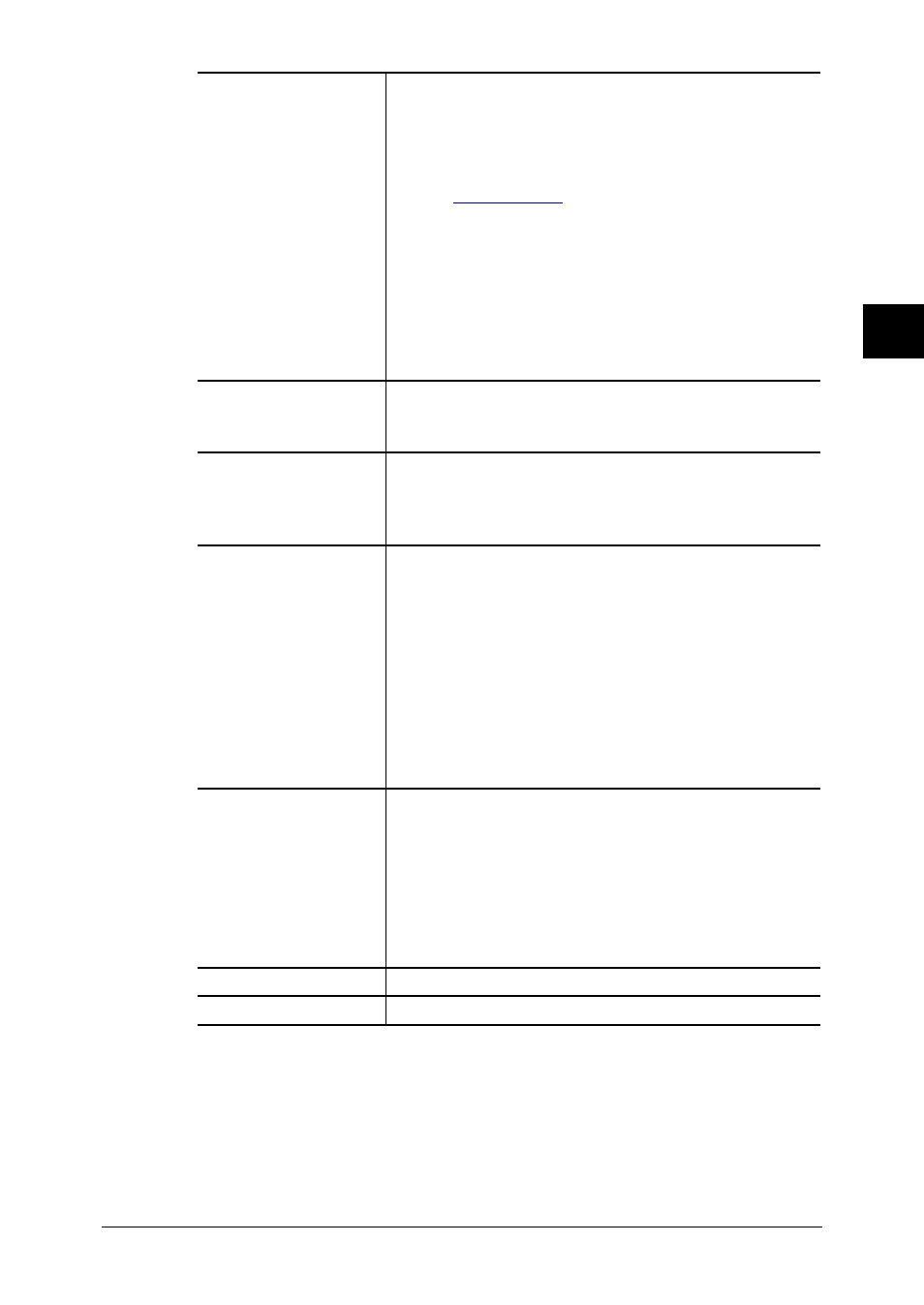
3-47
Using the Admin Tools
1
2
3
4
5
6
7
8
9
10
11
12
13
AI
Using the
Admin
T
ools
“Destinations”
• To specify a Windows shared folder
(1) Click [Folder Distribution Settings].
(2) Enter the folder path. If necessary, enter the user
name and password to access it.
– or –
If the
folder shortcut
is registered,
(1) Click [Shortcut List]
(2) Select the folder shortcut
(3) Click [Add].
(4) Click [Save].
NOTE: To change or delete the folder destination:
(1) Click [Folder Distribution Settings].
(2) Modify the contents of the “Folder Distri-
bution Settings” dialog, then click [Save].
“File Format”
Selecting the format for sending the document as an
attached file (“TIFF-S”, “TIFF-F”, or “PDF”) by e-mail,
or distributing the document to folder.
“Forward and Print”
Selecting whether or not to print the distributed docu-
ment with the machine.
When printing, check “ON”, when distributing without
printing, check “OFF”.
Advanced Setting
Set this when distributing a received document as a
public received document, bulletin board document, cir-
culation document, or processing requested document.
Click the button corresponding to the function you want
to set, then set the items of the setting dialog. You can
enable one of these settings.
To disable the advanced setting, check “None”.
NOTE: In order to use one of these functions, it is
necessary to enable the corresponding function:
public inbox document, bulletin board, circula-
tion, or processing request.
Period
This sets the distribution period for the received docu-
ment. To specify the distribution period, click one of the
following and set the period. To always distribute the
document, click “Always”.
• “Always”
• “Month/Day”
• “Day-of-week”
• “Time”
[Save]
Saves the settings you entered.
[Close]
Closes the “Fax Forwarding Settings” dialog box.
5
Click to turn on the “General Setting” (see step 2).
6
Click [Close] to finish.
