Smtp/pop server settings, Smtp/pop server settings -57 – Muratec MFX-2030 User Manual
Page 131
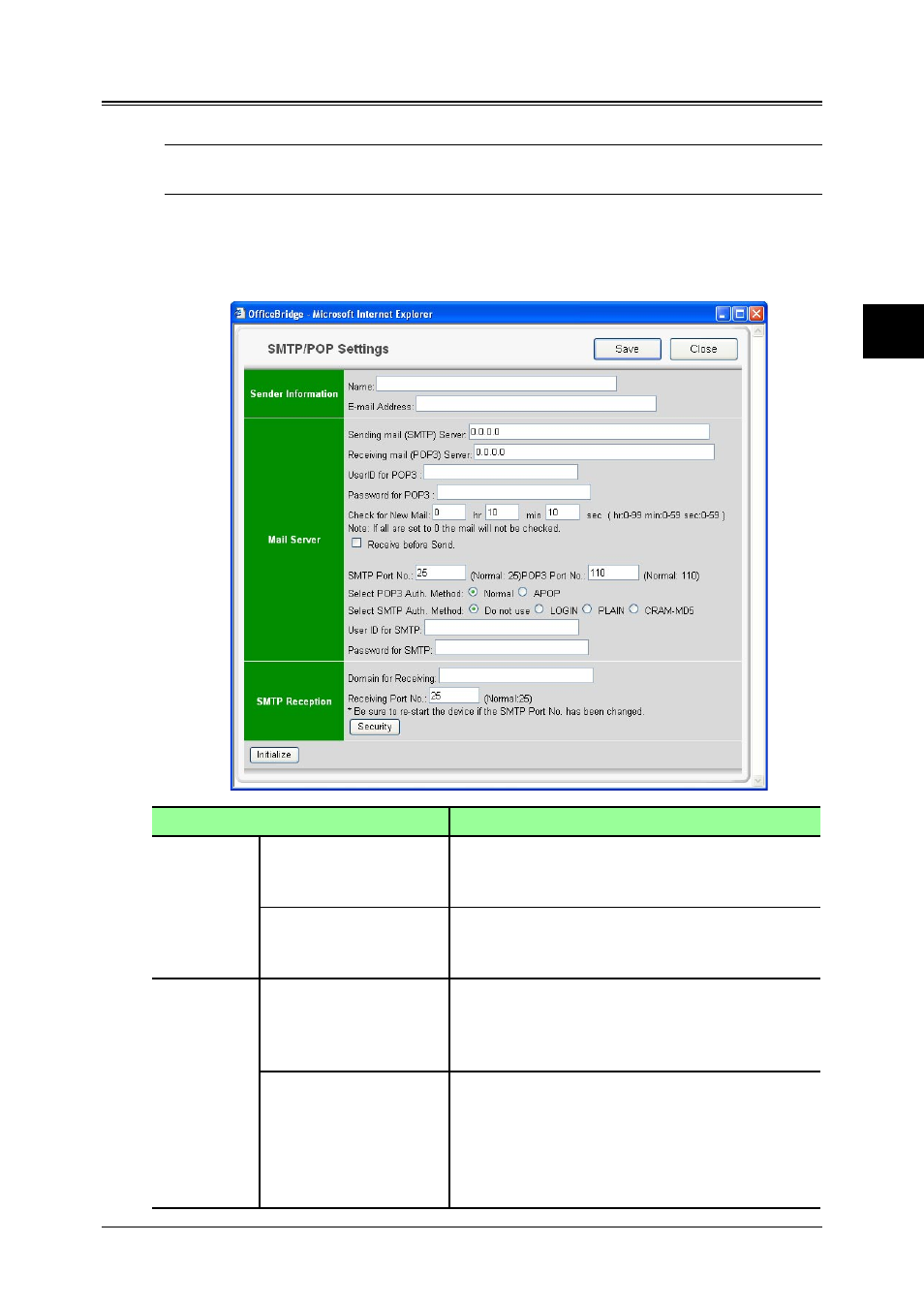
3-57
Using the Admin Tools
1
2
3
4
5
6
7
8
9
10
11
12
13
AI
Using the
Admin
T
ools
SMTP/POP server settings
This sets the email sending/receiving environment.
NOTE: If the administrator is registered, you should log-in as an administrator to
access this setting.
1
Log-in to “OfficeBridge”.
2
Click [SMTP/POP] on the “Admin Tools” tab.
The “SMTP/POP Settings” screen will appear.
Item
Description
“Sender
Informa-
tion”
Name
Sets the name that is displayed in the sender
field (“From” field) when sending e-mail.
Up to 40 characters can be registered.
E-mail Address
Enter the e-mail address that is assigned to
your machine.
Up to 50 characters can be registered.
Server”
Sending mail (SMTP)
Server
Enter the domain name or IP address of the
SMTP server used for sending e-mail.
When entering a domain name, it can be
entered up to 50 characters.
Receiving mail (POP3)
Server
Enter the domain name or IP address of the
POP3 server used for receiving e-mail.
When entering a domain name, it can be
entered up to 50 characters.
NOTE: Even if the STMP server and the POP3
server are the same server, set both.
