Muratec MFX-2030 User Manual
Page 129
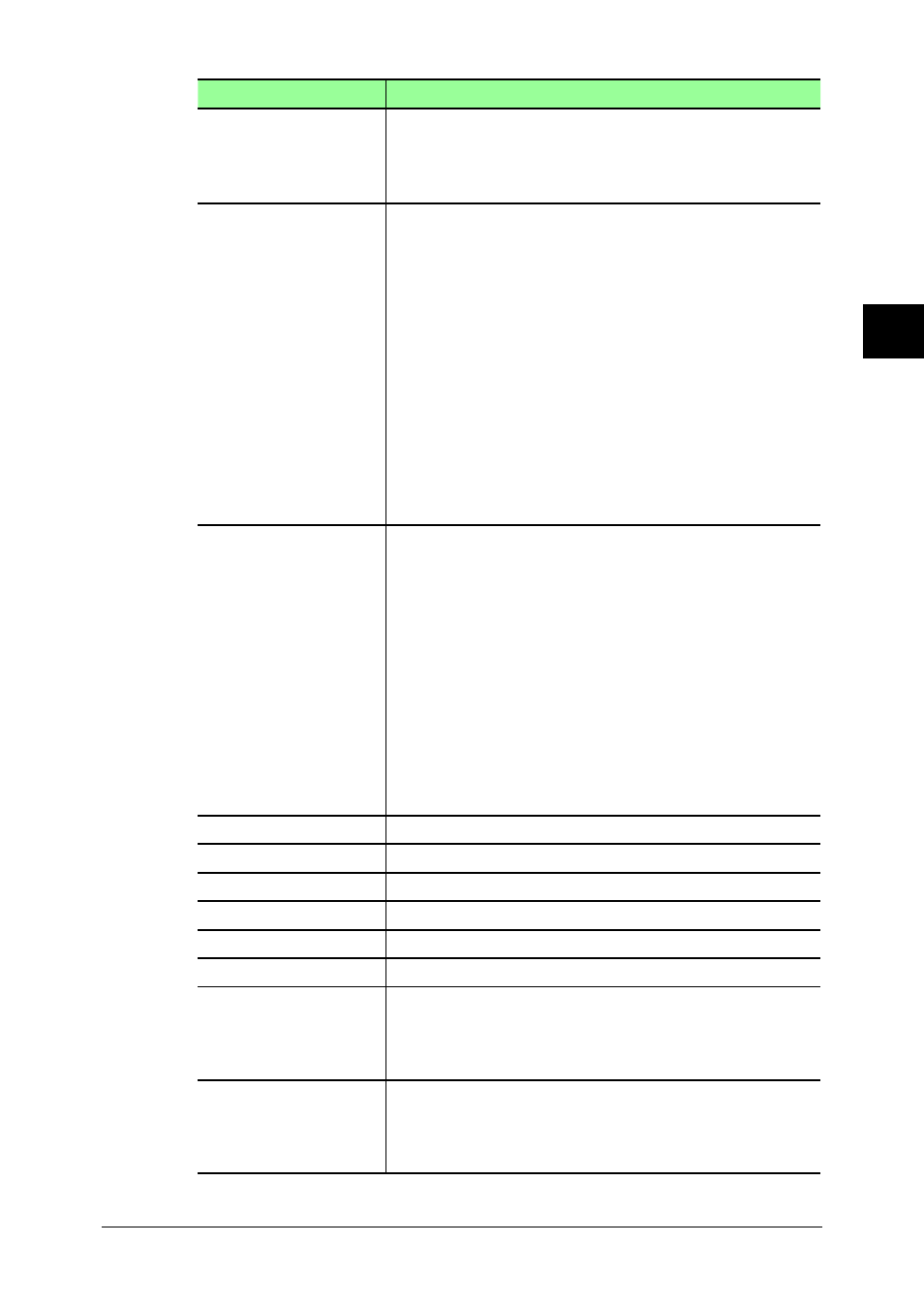
3-55
Using the Admin Tools
1
2
3
4
5
6
7
8
9
10
11
12
13
AI
Using the
Admin
T
ools
Item
Description
NetBIOS Name
Enter the NetBIOS name.
• A NetBIOS name can contain up to 15 alphanumeric
characters and the “–” symbol with no blank spaces.
• The NetBIOS name must be unique on the network.
“Work Group Name”
Enter the name of the workgroup to which your
machine belongs.
If there is not a workgroup on your network, create a
workgroup in Windows. A domain name cannot be used
as a workgroup name.
• If there is not a workgroup on your network, create a
new workgroup by typing a new name that contains
up to 15 characters. The name cannot include symbols
and blank spaces. The name can include alphanu-
meric and the following symbols: ! @ # $ % ^ & ( ) – _ `
{ } . ~
Consult with your network administrator before cre-
ating a new workgroup.
• A domain name cannot be used as a workgroup name.
• The NetBIOS name must be unique on the network.
“DHCP Setting”
If a DHCP server is installed on your network, select
“ON”.
After rebooting the machine, an IP address and Sub-
net Mask will be automatically assigned by the DHCP
server. According to the DHCP server setting, a primary
gateway address and primary DNS server address may
be assigned as well.
If your network is not using DHCP, select “OFF”.
IMPORTANT: Once the DHCP server has assigned the
IP address to your machine, that IP address MUST be
reserved within the specific DHCP scope. Failure to do
so could result in failed operation when the IP address
lease expires.
“IP Address”
Enter the IP address of your machine.
“Subnet Mask”
Enter the IP address for the subnet mask.
“Gateway Address”
Enter the IP address of the gateway.
“DNS Server Address”
Enter the IP address of the DNS server.
“DNS Suffix”
Enter the DNS suffix.
“WINS Address”
Enter the IP address of the WINS server.
“HTTP Port No.”
This sets the HTTP port number for connecting the
optional “OfficeBridge Expansion Kit” from your web
browser.
Normally, set to “80”.
“Client Port No.”
This sets the UDP port number used when “Office-
Bridge” sends notification of newly arrived faxes etc. to
“InfoMonitor”.
Normally, set to “60000”.
