13 ai – Muratec MFX-2030 User Manual
Page 50
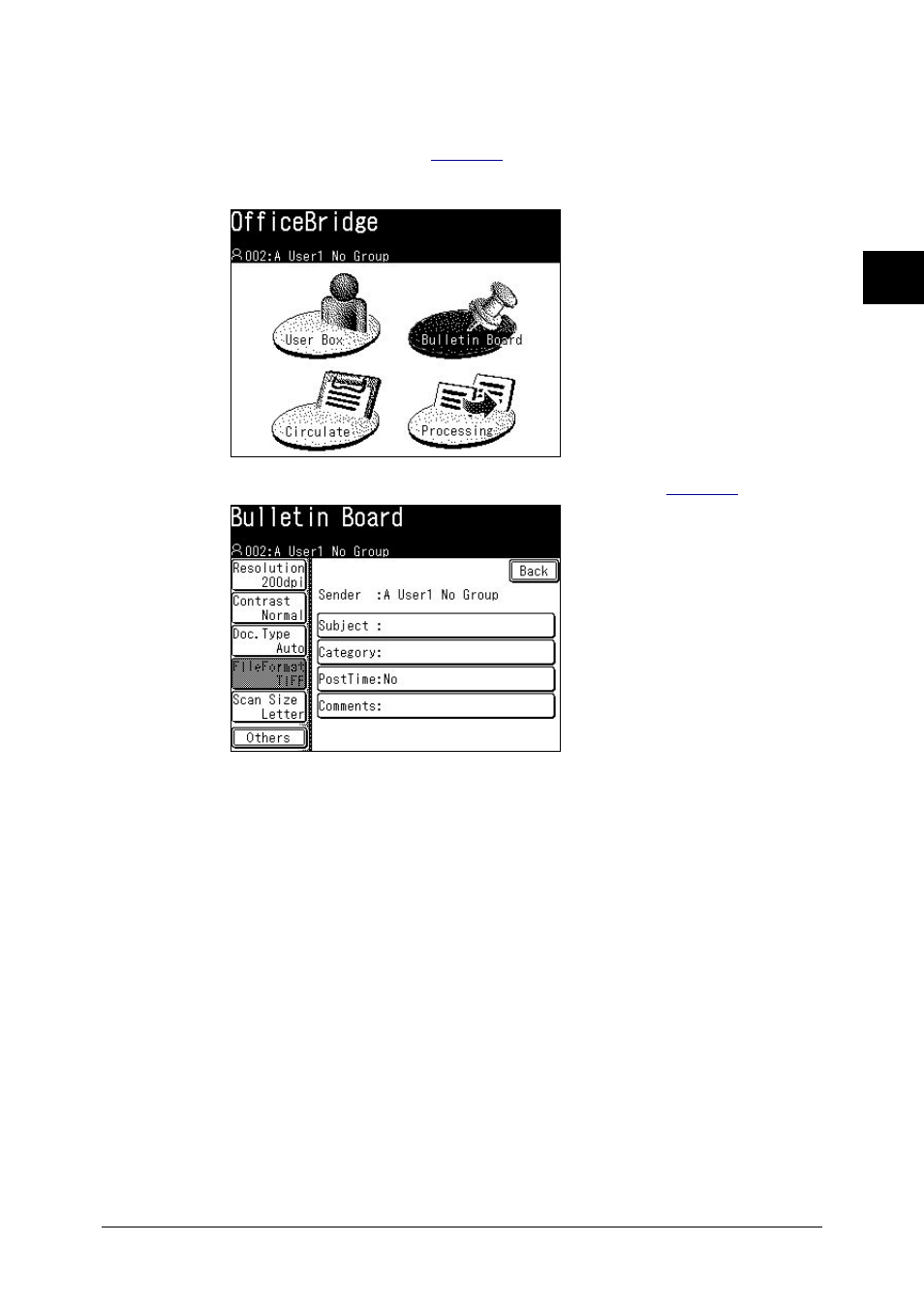
2-23
Using the OfficeBridge
1
2
3
4
5
6
7
8
9
10
11
12
Using the OfficeBridge
13
AI
Posting a file from your machine
1
Set the document into the ADF or on the document glass.
2
Log-in to OfficeBridge. See
, if necessary.
3
Press [Bulletin Board].
4
Adjust any document settings. For a listing of settings, see
5
Adjust any scan settings or set any advanced functions.
6
Press [Start].
Posting a file from a PC application
After the PC-FAX driver is installed on your PC, you can post a document directly
from your PC to OfficeBridge Bulletin Board.
The following steps provide the basic procedure for posting files to the bulletin
board from a PC application.
1
Start the desired application program and create/open a document.
2
Click [Print] or [Print Setup] from the File menu.
Make sure that “Muratec *** Fax” is selected as the printer. (*** indicates your
machine’s model name, ex.“Muratec F-520 FAX”.)
If you want to make any adjustments, click [Printing Preferences]. For details,
refer to the Help screen.
