12 13 ai – Muratec MFX-2030 User Manual
Page 24
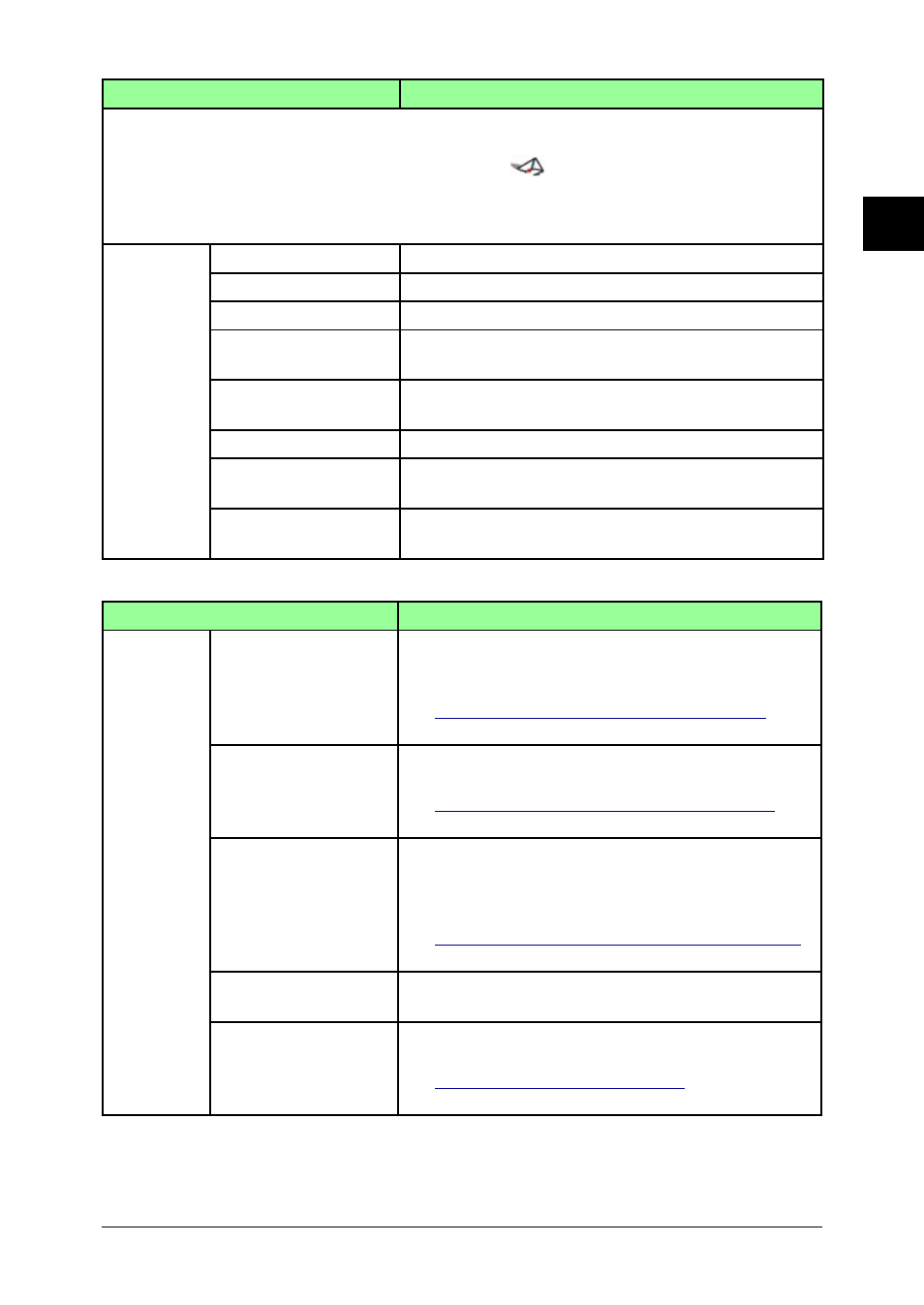
1-19
Getting Started
1
2
3
4
5
6
7
8
9
10
11
Getting Started
12
13
AI
Items
Description
The document list screens have the following eight categories. When you click a tab, the docu-
ment list category will open.
NOTE: • If a category contains an unread document,
will be displayed on the tab.
• The document list screen displayed immediately after login is the category that
has unread documents. If there are multiple categories with unread documents, the
category on the left will take precedence.
Tabs
“Scan”
The scanned documents will be listed on this tab.
“Personal Outbox”
The files you have sent will be listed on this tab.
“Personal Inbox”
The files you received will be listed on this tab.
“Public Inbox”
The files that the machine has received will be listed
on this tab.
“Bulletin Board”
The files that are posted on the bulletin board are
listed on this tab.
“Circulated”
The files that are circulated are listed on this tab.
“Processing”
The files that you have requested or you are requested
to process are listed on this tab.
“Admin Tools”
The tab contains OfficeBridge settings and functions
that can be adjusted.
Items
Description
Buttons
[Send]
Selecting a file and clicking this button will send the
selected files to other faxes, e-mail addresses or Office-
Bridge users.
See
“Sending document in the machine memory”
on
page 2-2 for details.
[Print]
Selecting a file and clicking this button will print the
selected file.
“Printing documents in the machine memory”
on
page 2-43 for details.
[Download]
Selecting a file and clicking this button will download
the selected file to your PC. The file will be downloaded
by the specified format, which you can specify in “Ini-
tial Settings”.
“Download the scanned image from the scan box”
on page 2-16 for details.
[Delete]
Selecting a file and clicking this button will delete the
selected file.
[Post to the Bulletin
Board]
Selecting a file and clicking this button will post the
selected file to the bulletin board.
“Posting a file from your browser”
on page 2-21 for
details.
