Installing a processor – Gateway 9415 User Manual
Page 87
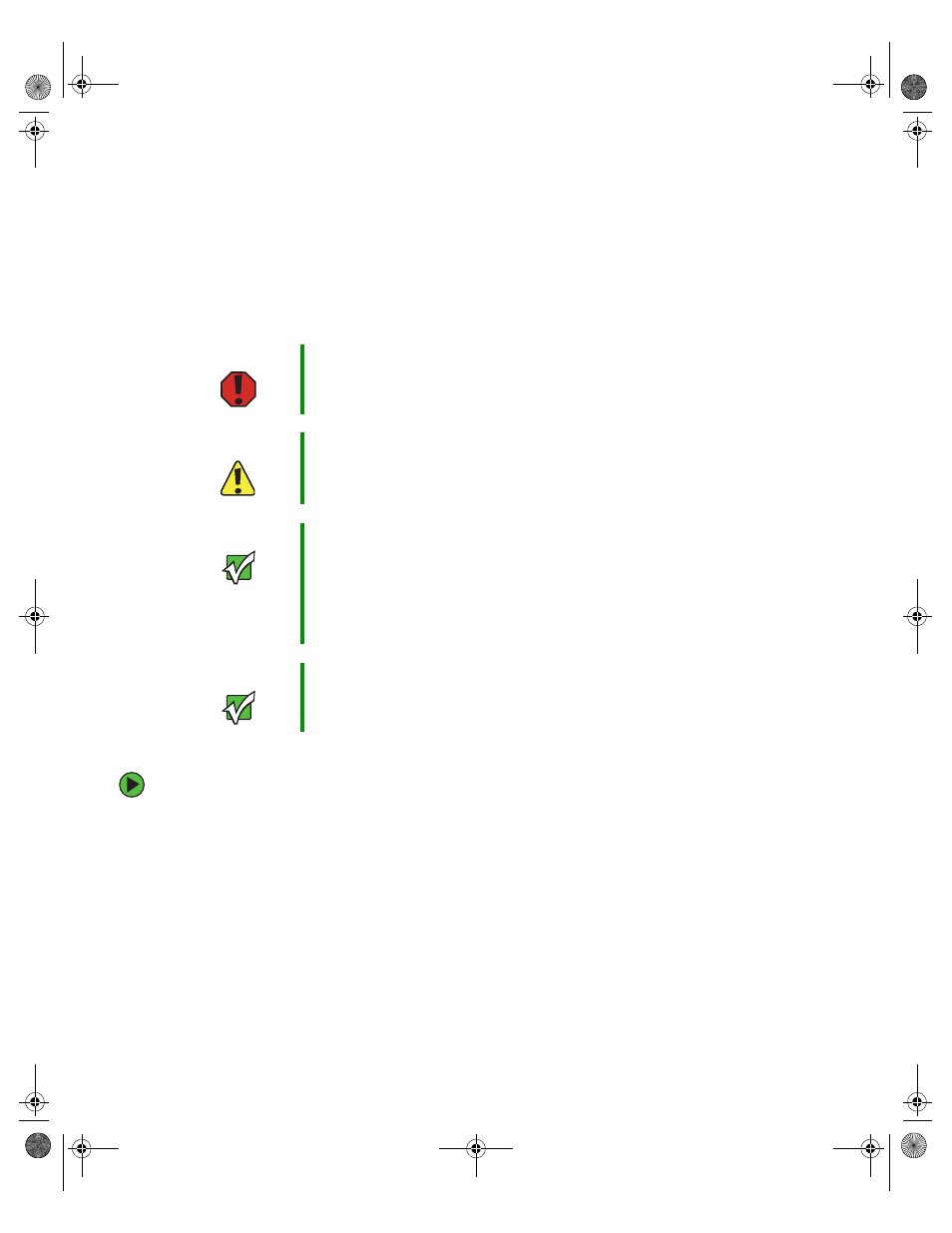
82
www.gateway.com
Installing a processor
The server is compatible with Intel
®
Xeon processors with an 800 MHz front side bus speed
and a processor speed of 2.8 MHz or faster. The server automatically detects the processors
each time you turn on the server. Whenever you install new processors, you should first
install the most current version of the BIOS. For instructions, see
To replace a processor:
1
Install the most current BIOS version. For instructions, see
.
2
Follow the instructions in
“Preventing static electricity discharge” on page 41
. Make
sure that you turn off the server, then unplug the power cord(s) and all other cables
connected to the server.
3
Follow the instructions in
“Opening the server case” on page 42
.
4
Follow the instructions in
“Removing the processor air duct” on page 45
Warning
Processors and heat sinks may be hot if the computer has been
running. Before replacing a processor or heat sink, allow them to cool
for several minutes.
Caution
A heat sink must be installed on the processor. Installing a processor
without a heat sink could damage the processor.
Important
You must have a processor in the Processor 1 socket, or your server
will not start.
If you are upgrading your server from one processor to two, you may
need to reconfigure your operating system so it can recognize the
additional processor. For instructions, see your operating system’s
documentation.
Important
If you install two processors onto the system board, the processors
must be the same speeds, revision, core voltage, and bus speed.
8510522.book Page 82 Wednesday, March 16, 2005 11:19 AM
