Installing a hard drive – Gateway 9415 User Manual
Page 65
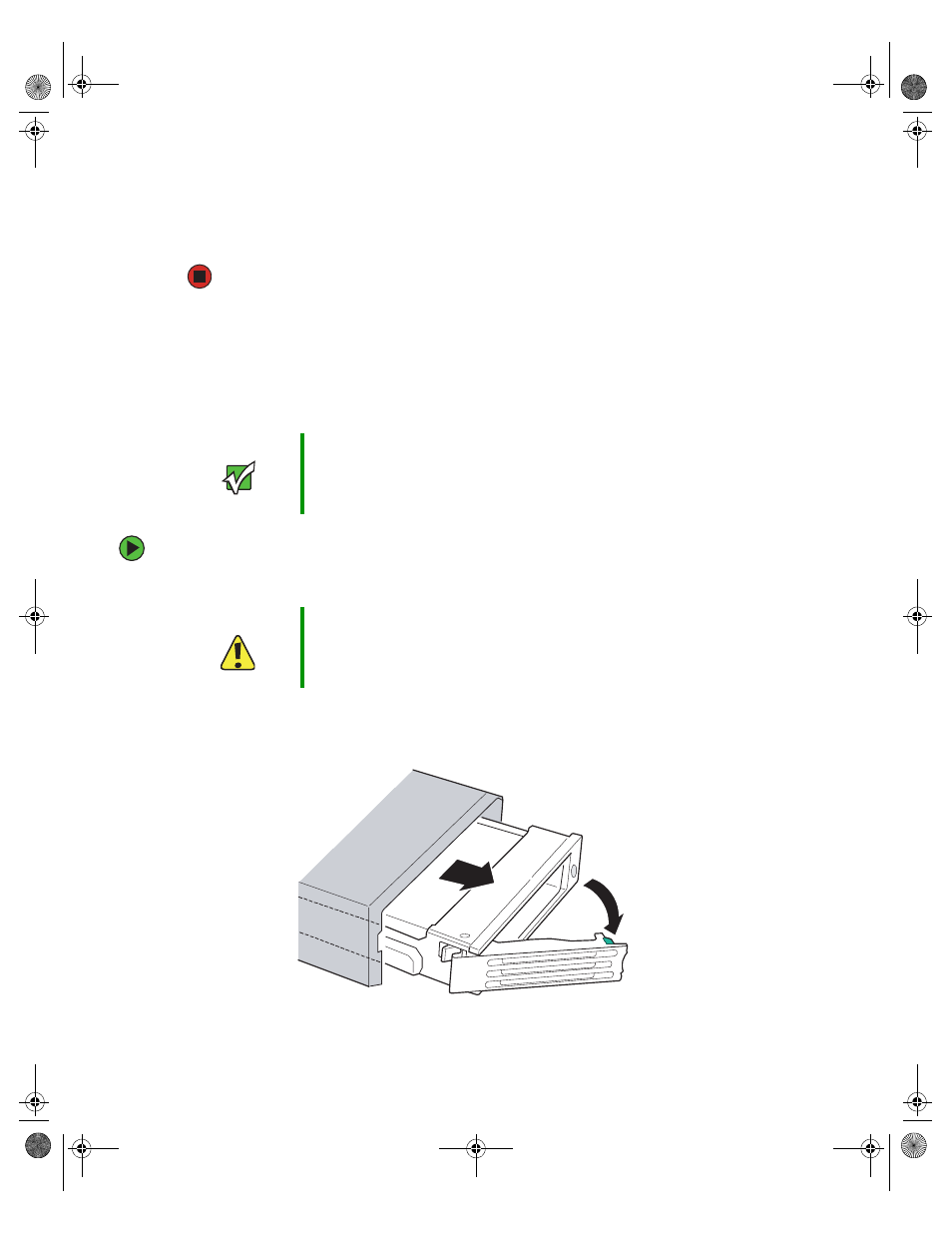
60
www.gateway.com
10
Reinstall the bezel, if required, by snapping it into place on the front of the chassis.
11
Follow the instructions in
“Closing the server case” on page 44
.
12
Reconnect all power cords and peripheral device cables, then turn on the server.
Installing a hard drive
Use this procedure to add or replace a hard drive in a hot-swap bay. Your server supports
as many as three 1-inch high, 3.5-inch hot-swap SCSI hard drives. You can purchase
additional drives through your Gateway Sales or Customer Care representative.
To install a hot-swap hard drive:
1
Unlock the bezel (if necessary) and remove it by pulling it from the chassis.
2
Press the green release button on the hot-swap tray lever, then swing the lever open
all the way.
3
Pull the drive carrier straight out of the server.
Important
Gateway tests and verifies the operation and compatibility of the
drives it sells. Especially in a hot-swap or mission-critical
environment, additional or replacement drives must conform to
Gateway standards.
Caution
Before you remove a failed drive, use the appropriate software and
utilities installed on the server to stop all activity on the failed drive.
Instructions for using the software are provided by the software
manufacturer. Failure to do so may destroy the data on the drive.
8510522.book Page 60 Wednesday, March 16, 2005 11:19 AM
