Bios, Cd drive, Expansion cards – Gateway 9415 User Manual
Page 140: Bios cd drive expansion cards
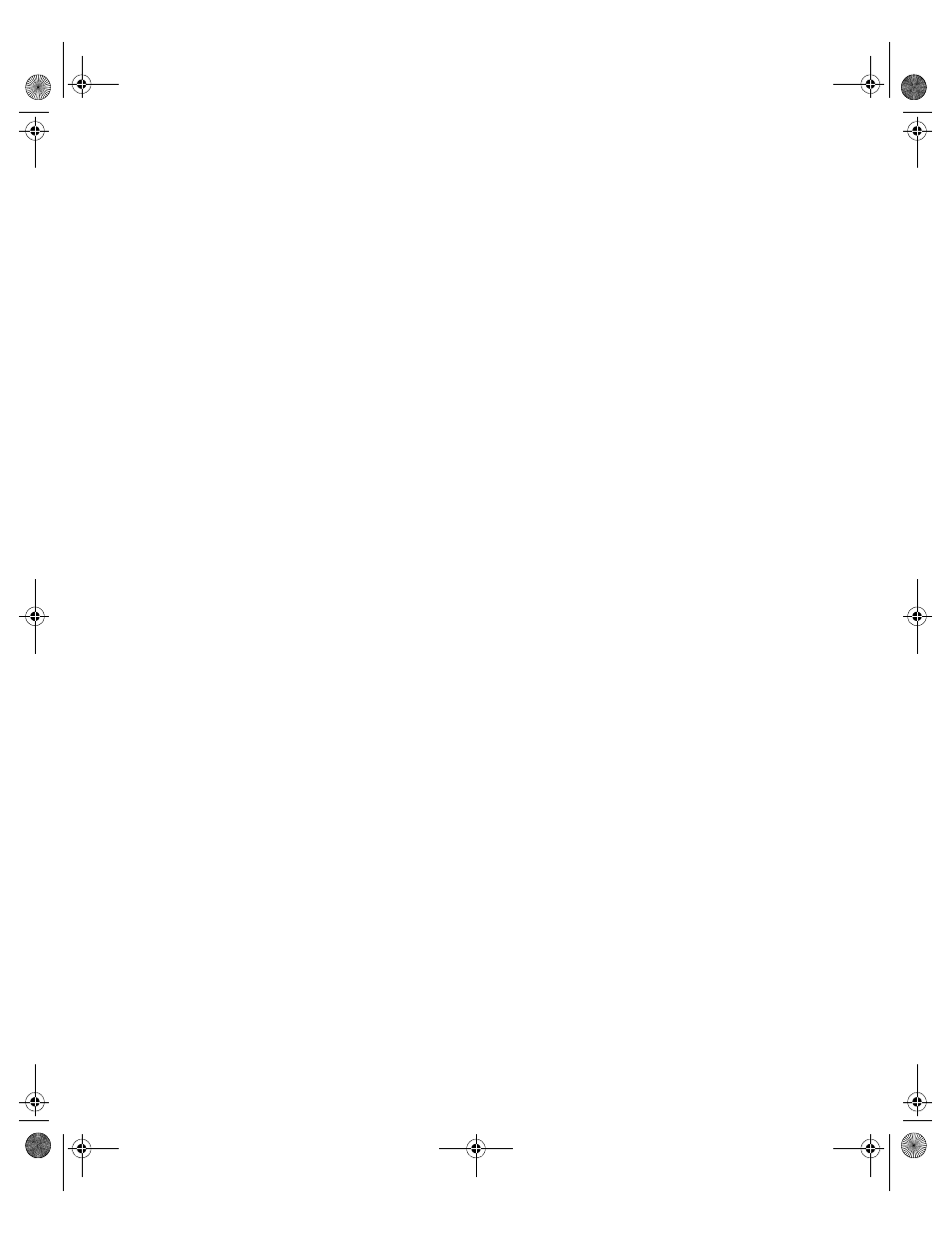
135
www.gateway.com
BIOS
The settings in the BIOS Setup utility are not retained
■
Replace the CMOS battery. For instructions, see
“Replacing the CMOS battery” on
.
CD drive
Your server does not recognize a CD or the CD drive
■
Restart your server, then open the BIOS Setup utility by pressing and holding F2 while
your server restarts. Make sure that the IDE controllers are enabled. For more
information, see
“Using the BIOS Setup Utility” on page 107
.
■
Reinstall the device driver. For instructions, see Using Your System Companion CD.
■
Make sure that the drive is configured correctly by following the instructions in the
drive’s documentation.
■
Turn off your server, then remove the drive and push it in again to make sure the
drive is seated correctly. For instructions, see
“Installing a CD or DVD drive” on
.
Your CD drive tray does not open
■
Press a straightened paper clip wire into the CD drive’s manual eject hole. The drive
tray opens.
■
If this problem happens frequently while the server is turned on, the drive may be
defective.
Expansion cards
Your server does not recognize an expansion card
■
Restart your server.
■
Make sure that you have installed the necessary software or driver. For instructions,
see the card’s documentation.
■
Reseat the expansion card and riser card. For instructions, see
PCI expansion cards” on page 69
.
■
If another slot of the correct size is available, install the card in a different slot.
8510522.book Page 135 Wednesday, March 16, 2005 11:19 AM
