Reconfiguring the lcp control panel module tray – Gateway 9415 User Manual
Page 105
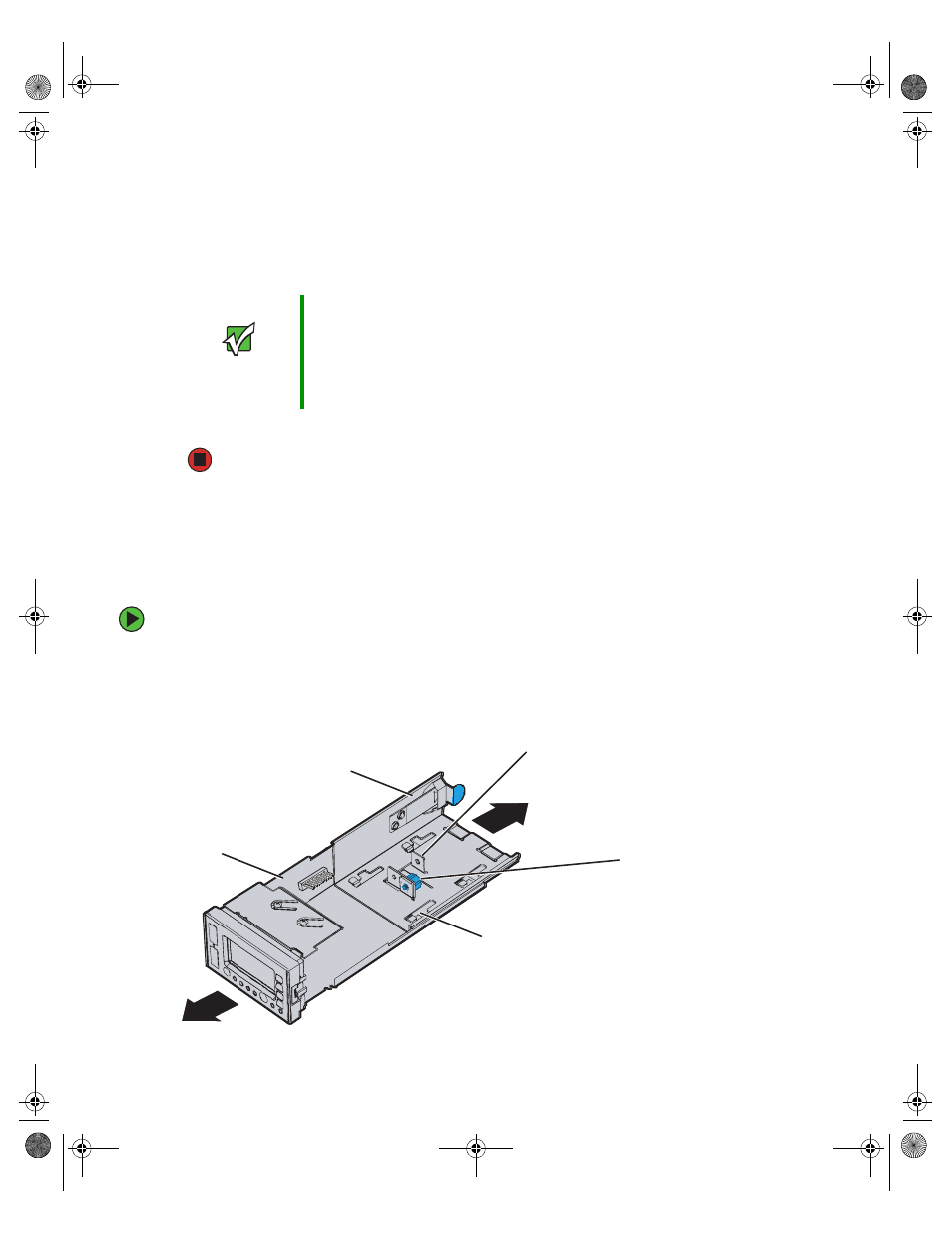
100
www.gateway.com
3
Connect the USB cable to the control panel module, then slide the module into the
chassis until it clicks into place.
4
Connect the front panel cable to the hot-swap backplane.
5
Replace the bezel by snapping it into place on the front of the server.
6
Follow the instructions in
“Closing the server case” on page 44
.
Reconfiguring the LCP control panel module tray
The LCP control panel module tray must be made longer in order for the control panel
to be flush with the front of the optional bezel.
To reconfigure the LCP control panel module tray:
1
With the LCP control panel module tray removed from the server, locate the blue
thumbscrew that secures the tray extension in position on the module tray.
Important
If you are replacing the standard control panel module with the
optional LCP control panel module and decide to use the optional
bezel, you are required to reconfigure the LCP module for use with
the bezel. For information on reconfiguring the LCP control panel
module tray, see
“Reconfiguring the LCP control panel module tray”
.
Existing position of the
blue thumbscrew (on
the left tab)
New position of the
blue thumbscrew (on
the right tab)
Tab slot
Tray extension
LCP control panel
module tray
8510522.book Page 100 Wednesday, March 16, 2005 11:19 AM
