HP 2600/2700 User Manual
Page 97
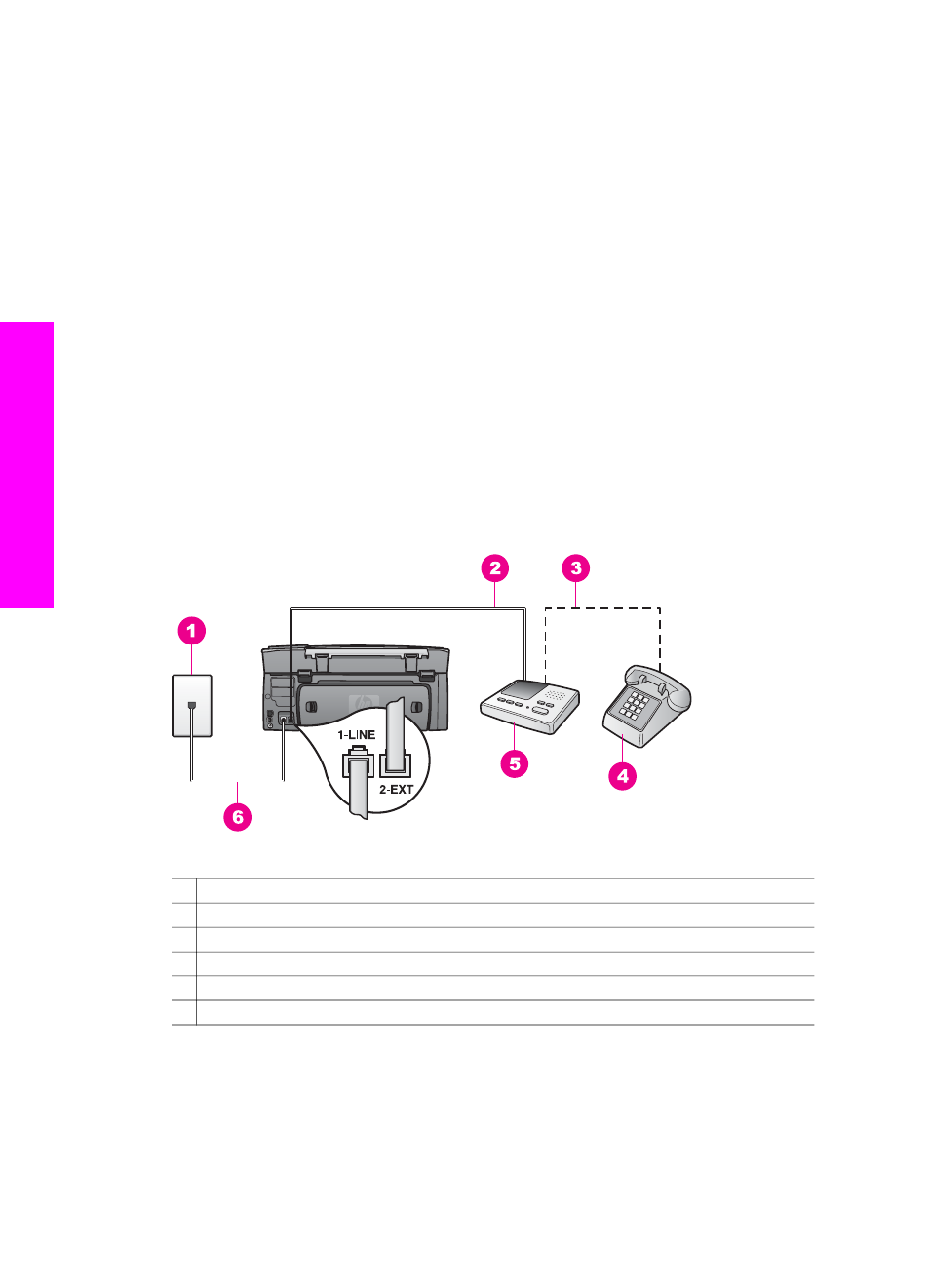
distinguish between fax and voice calls in this case; if you suspect the call is a
voice call, you will need to answer it before the HP all-in-one answers the call.
–
If you set up the HP all-in-one to answer faxes manually, you must be available
to respond in person to incoming fax calls or your HP all-in-one cannot receive
faxes.
a
Press
Setup
, press
4
, and then press
3
.
This displays the
Basic Fax Setup
menu and then selects
Auto Answer
.
b
Press
1
to select
On
(automatic), or press
2
to select
Off
(manual).
c
Press
OK
to accept the setting.
7
Run a fax test. For information, see
.
If you pick up the phone before the HP all-in-one and hear fax tones from a sending fax
machine, you will need to answer the fax call manually. For information, see
.
Case I: Shared voice/fax line with answering machine
If you receive both voice calls and fax calls at the same phone number, and you also
have an answering machine that answers voice calls at this phone number, set up your
HP all-in-one as described in this section.
Back view of the HP all-in-one
1 Telephone wall jack
2 "IN" port on your answering machine
3 "OUT" port on your answering machine
4 Telephone (optional)
5 Answering machine
6 Phone cord supplied in the box with your HP all-in-one connected to the "1-LINE" port
To set up your HP all-in-one with a shared voice/fax line with answering machine
1
Remove the white plug from the port labeled "2-EXT" on the back of your HP all-
in-one.
2
Unplug your answering machine from the telephone wall jack, and connect it to the
port labeled "2-EXT" on the back of your HP all-in-one.
Chapter 10
94
HP Photosmart 2600/2700 series all-in-one
Fax setup
