Set the copy paper type – HP 2600/2700 User Manual
Page 63
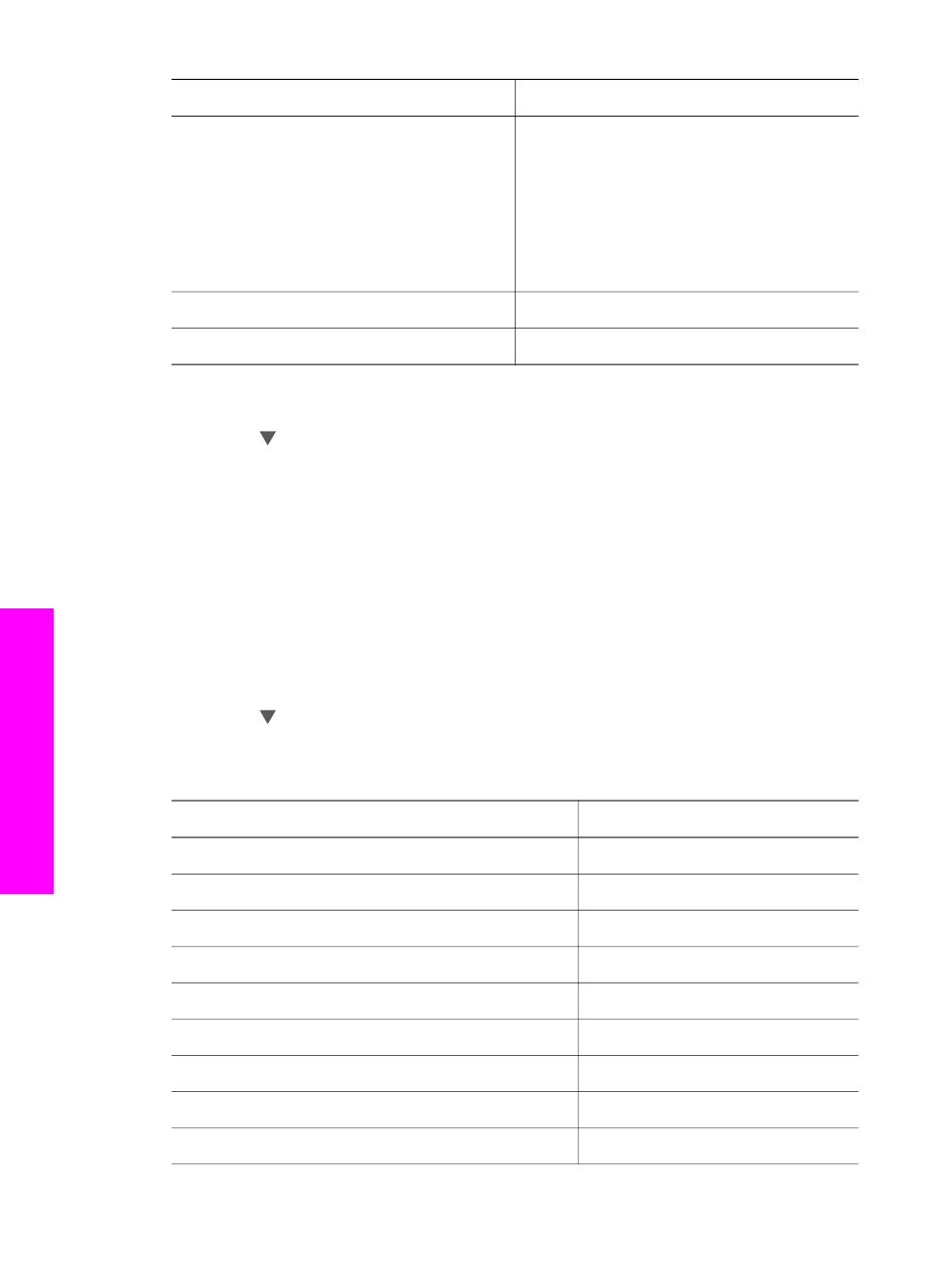
Paper type
Suggested paper size settings
Photo papers
10x15 cm
or
10x15 cm Borderless
4x6 inches
or
4x6 Borderless
5x7 inches
or
5x7 Borderless
Letter
or
Letter Borderless
A4
or
A4 Borderless
L-size
or
L-size Borderless
Hagaki cards
Hagaki
or
Hagaki Borderless
Transparency films
Letter
or
A4
1
Press
Copy
, and then press
4
.
This displays the
Copy Menu
and then selects
Paper Size
.
2
Press until the appropriate paper size appears.
3
Press
OK
to choose the displayed paper size.
Set the copy paper type
You can set the paper type on your HP all-in-one. The default paper type setting for
copying is
Automatic
, which causes the HP all-in-one to detect the type of paper in the
input tray.
If you copy onto special papers, or if you experience poor print quality by using the
Automatic
setting, you can set the paper type manually from the
Copy Menu
.
1
Press
Copy
, and then press
5
.
This displays the
Copy Menu
and then selects
Paper Type
.
2
Press to highlight a paper type setting, and then press
OK
.
Refer to the following table to determine which paper type setting to choose based on
the paper loaded in the input tray.
Paper type
Control panel setting
Copier paper or letterhead
Plain Paper
HP Bright White Paper
Plain Paper
HP Premium Plus Photo Paper, Glossy
Premium Photo
HP Premium Plus Photo Paper, Matte
Premium Photo
HP Premium Plus 4 by 6 inch Photo Paper
Premium Photo
HP Photo Paper
Photo Paper
HP Everyday Photo Paper
Everyday Photo
HP Everyday Photo Paper, Semi Gloss
Everyday Matte
Other photo paper
Other Photo
Chapter 7
(continued)
60
HP Photosmart 2600/2700 series all-in-one
Use
the copy features
