Set bluetooth security for your hp all-in-one, Use a passkey to authenticate bluetooth devices – HP 2600/2700 User Manual
Page 26
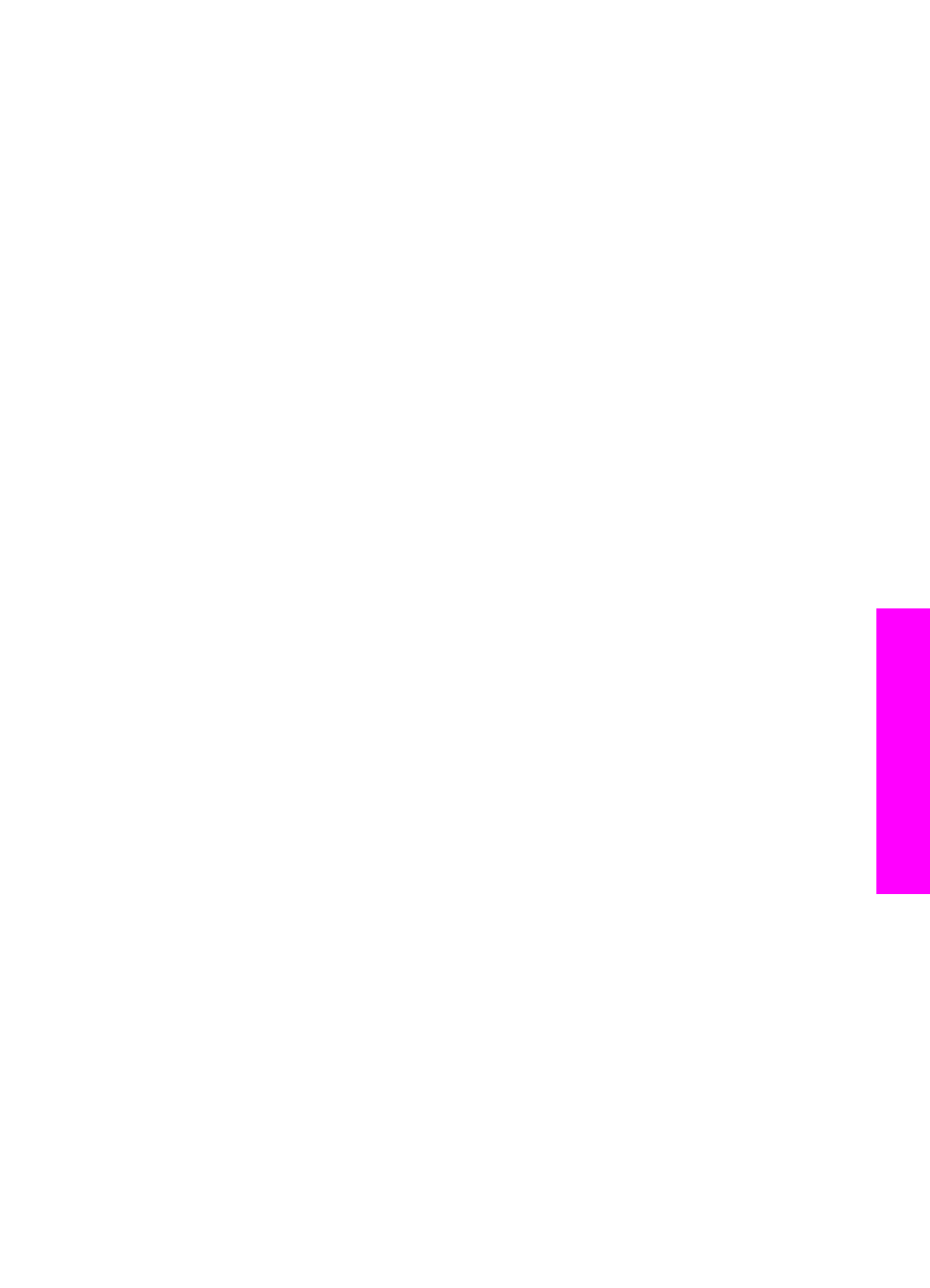
This displays the
Bluetooth
menu and then selects
Device Name
.
The
Device Name
screen appears.
Note
Your HP all-in-one ships with the predefined name of
TBD
.
c
Use the visual keyboard on the
Device Name
screen to enter a new name.
For more information on using the visual keyboard, see
d
When you have finished entering a name for your HP all-in-one, highlight
Done
on the visual keyboard and press
OK
.
The name you entered will appear on your Bluetooth device when you
connect to the HP all-in-one to print.
Set Bluetooth security for your HP all-in-one
You can enable printer security settings through the
Bluetooth
menu on your HP all-
in-one. Simply press
Setup
on the control panel, and select
Bluetooth
from the
Setup
Menu
. From the
Bluetooth
menu, you can:
●
Require passkey authentication prior to someone printing to your HP all-in-one from
a Bluetooth device
●
Make your HP all-in-one visible or invisible to Bluetooth devices that are within
range
Use a passkey to authenticate Bluetooth devices
You can set the security level of your HP all-in-one to either
Low
or
High
:
●
Low
: The HP all-in-one does not require a passkey. Any Bluetooth device within
range can print to it.
●
High
: The HP all-in-one requires a passkey from the Bluetooth device before
allowing the device to send a print job to it.
To set your HP all-in-one to require passkey authentication
1
Press
Setup
on the control panel of your HP all-in-one.
The
Setup Menu
appears on the color graphics display.
2
Press
0
, then press
3
.
This displays the
Bluetooth
menu and then selects
Passkey
.
The
Passkey
screen appears.
Note
Your HP all-in-one ships with a predefined passkey that is set to four
zeroes.
3
Use the numbered keypad on the control panel of your HP all-in-one to enter a new
passkey.
For more information on using the keypad, see
.
4
When you have finished entering your passkey, press
OK
.
The
Bluetooth
menu appears.
5
Press
5
.
This selects
Security Level
and displays the
Security Level
menu.
6
Press
1
to select
High
.
High level security requires authentication.
User Guide
23
Connection information
