HP 2600/2700 User Manual
Page 180
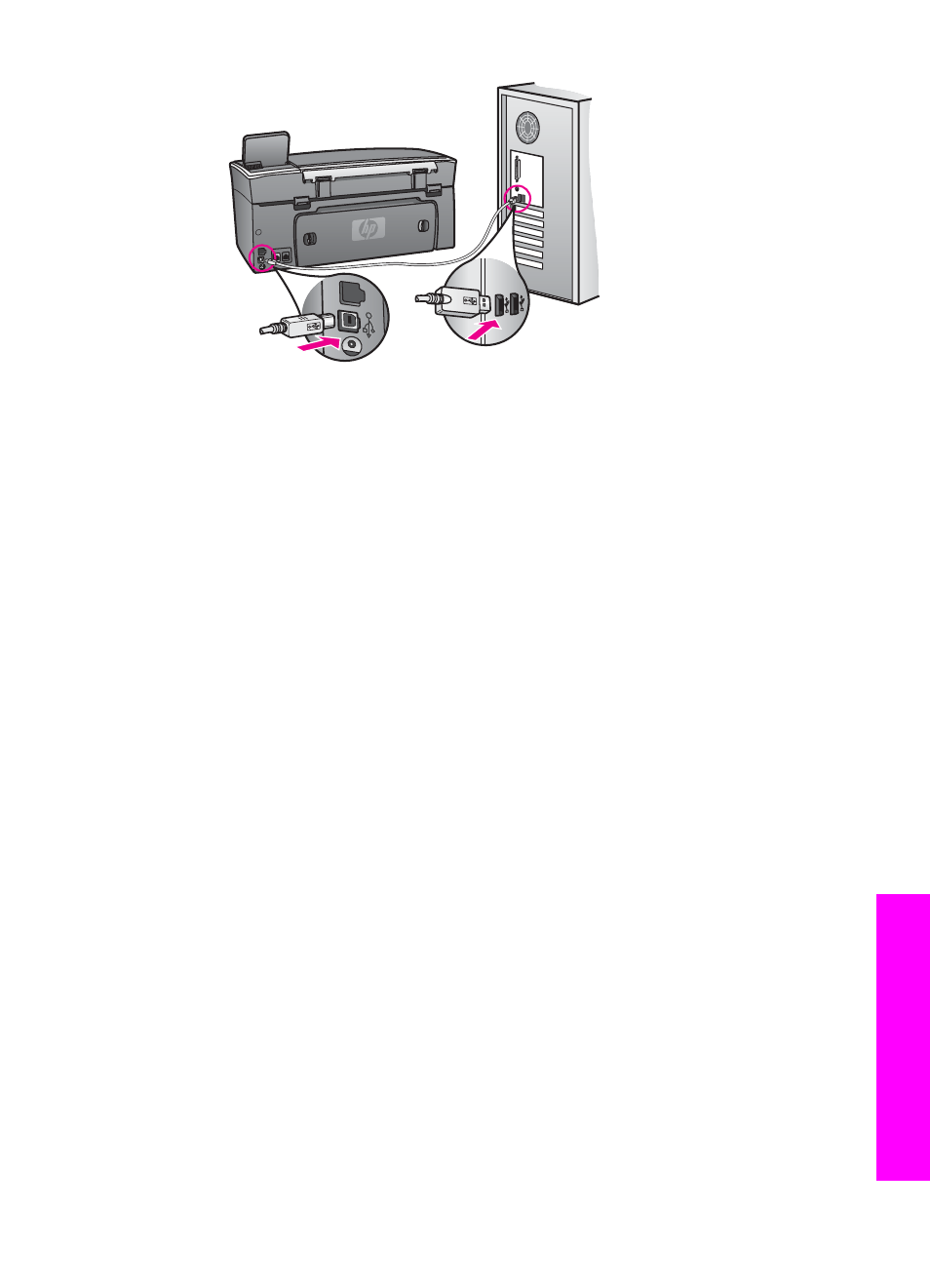
3
Click Retry to retry the plug and play setup. If this does not work, continue to
the next step.
4
Verify that the USB cable is set up properly as follows:
–
Unplug the USB cable and plug it in again.
–
Do not attach the USB cable to a keyboard or non-powered hub.
–
Verify that the USB cable is 3 meters or less in length.
–
If you have several USB devices attached to your computer, you might
want to unplug the other devices during the installation.
5
Continue with the installation and restart the computer when prompted. Then
open HP Director and check for the essential icons (Scan Picture, Scan
Document, Send Fax, and HP Gallery).
6
If the essential icons do not appear, remove the software and then reinstall it.
For more information, see
Uninstall and reinstall the software
I received a message that an unknown error has occurred
Solution
Try to continue with the installation. If that doesn’t work, stop and then restart the
installation, and follow the directions on the screen. If an error occurs, you might
need to uninstall and then reinstall the software. Do not simply delete the HP all-
in-one program files from your hard drive. Make sure to remove them properly
using the uninstall utility provided in the HP all-in-one program group.
For more information, see
Uninstall and reinstall the software
Some of the icons are missing in the HP Director
If the essential icons (Scan Picture, Scan Document, Send Fax, and HP Gallery)
do not appear, your installation might not be complete.
Solution
If your installation is incomplete, you might need to uninstall and then reinstall the
software. Do not simply delete the HP all-in-one program files from your hard drive.
Make sure to remove them properly using the uninstall utility provided in the
HP all-in-one program group. For more information, see
.
The fax wizard does not start
User Guide
177
Troubleshooting
information
