HP 2600/2700 User Manual
Page 194
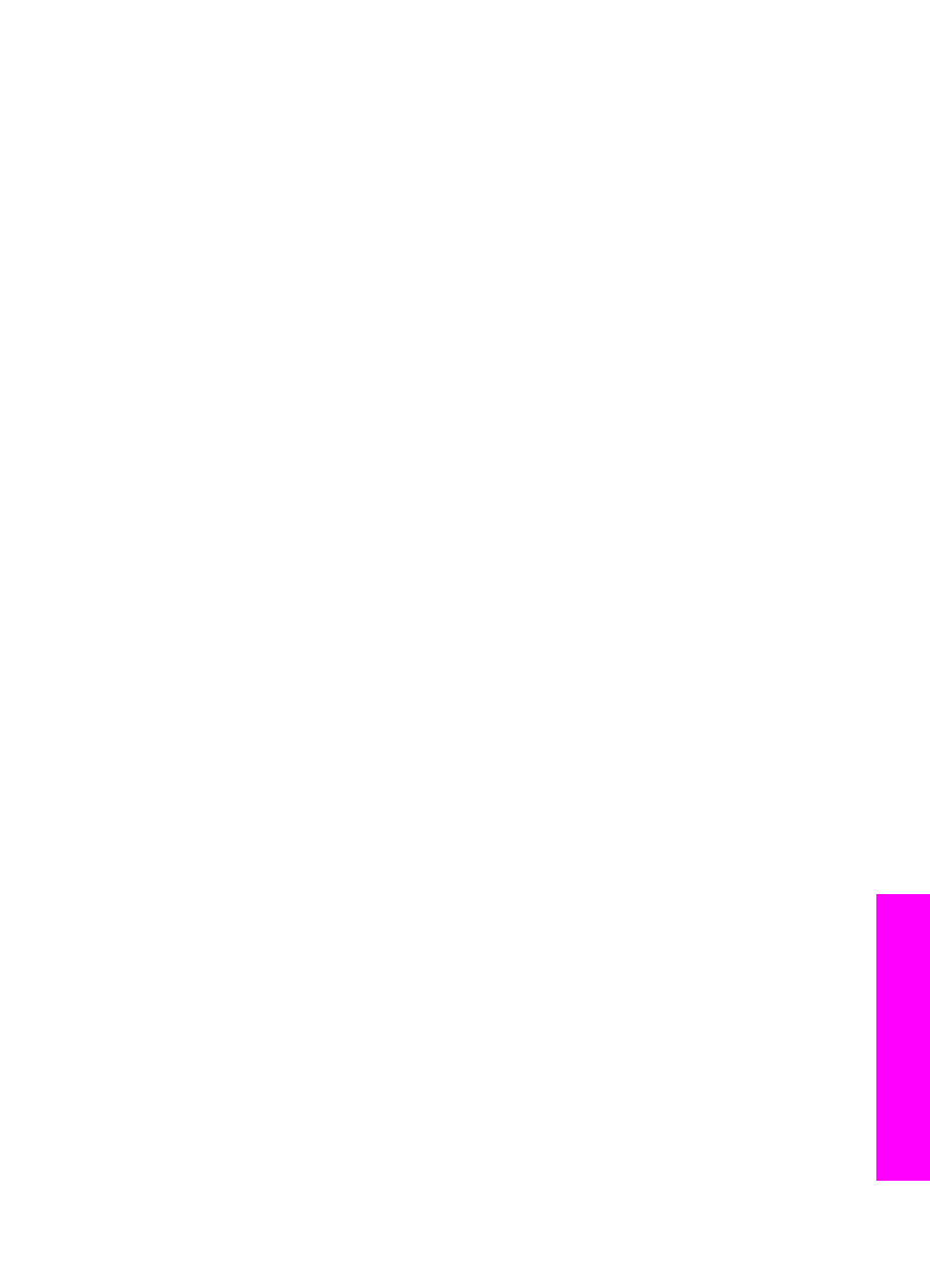
Solution
HP Instant Share cannot be set up on your HP all-in-one. The HP Instant Share
feature is not installed.
➔ To enable the HP Instant Share feature, insert the installation CD that came
with your product and select Typical (Recommended).
–
If you need an installation CD for an HP Photosmart 2600 series all-in-
one, you can order one from
–
If you need an installation CD for an HP Photosmart 2700 series all-in-
one, you can order one from
Note
If your system does not meet the system requirements for a Typical
software installation, you will not be able to install and use HP Instant
Share.
You need to install device software
Solution
You have not installed the HP all-in-one software.
➔ To install the HP all-in-one software, insert the installation CD that came with
your product and select Typical (Recommended).
–
If you need an installation CD for an HP Photosmart 2600 series all-in-
one, you can order one from
–
If you need an installation CD for an HP Photosmart 2700 series all-in-
one, you can order one from
(HP Instant Share) Not Set Up
Solution
You have pressed the
HP Instant Share
button and your HP all-in-one is not
registered with HP Instant Share.
1
Press
1
to select
Yes, set up HP Instant Share for easy photo sharing
.
The HP Instant Share Setup Wizard opens in a browser on your computer.
2
Follow the onscreen instructions to obtain an HP Passport account and set up
your HP all-in-one for HP Instant Share.
HP Instant Share is not set up or network is not available
Solution
You have not set up HP Instant Share on your device.
1
Press
HP Instant Share
on the control panel of your HP all-in-one.
2
Press
1
to select
Yes, set up HP Instant Share for easy photo sharing
.
The HP Instant Share Setup Wizard opens in a browser on your computer.
3
Follow the onscreen instructions to obtain an HP Passport account and set up
your HP all-in-one for HP Instant Share.
Solution
The network is not available.
➔ For detailed information, see the Network Guide that came with your HP all-
in-one.
User Guide
191
Troubleshooting
information
