Set up your hp all-in-one to a computer, With two phone ports – HP 2600/2700 User Manual
Page 100
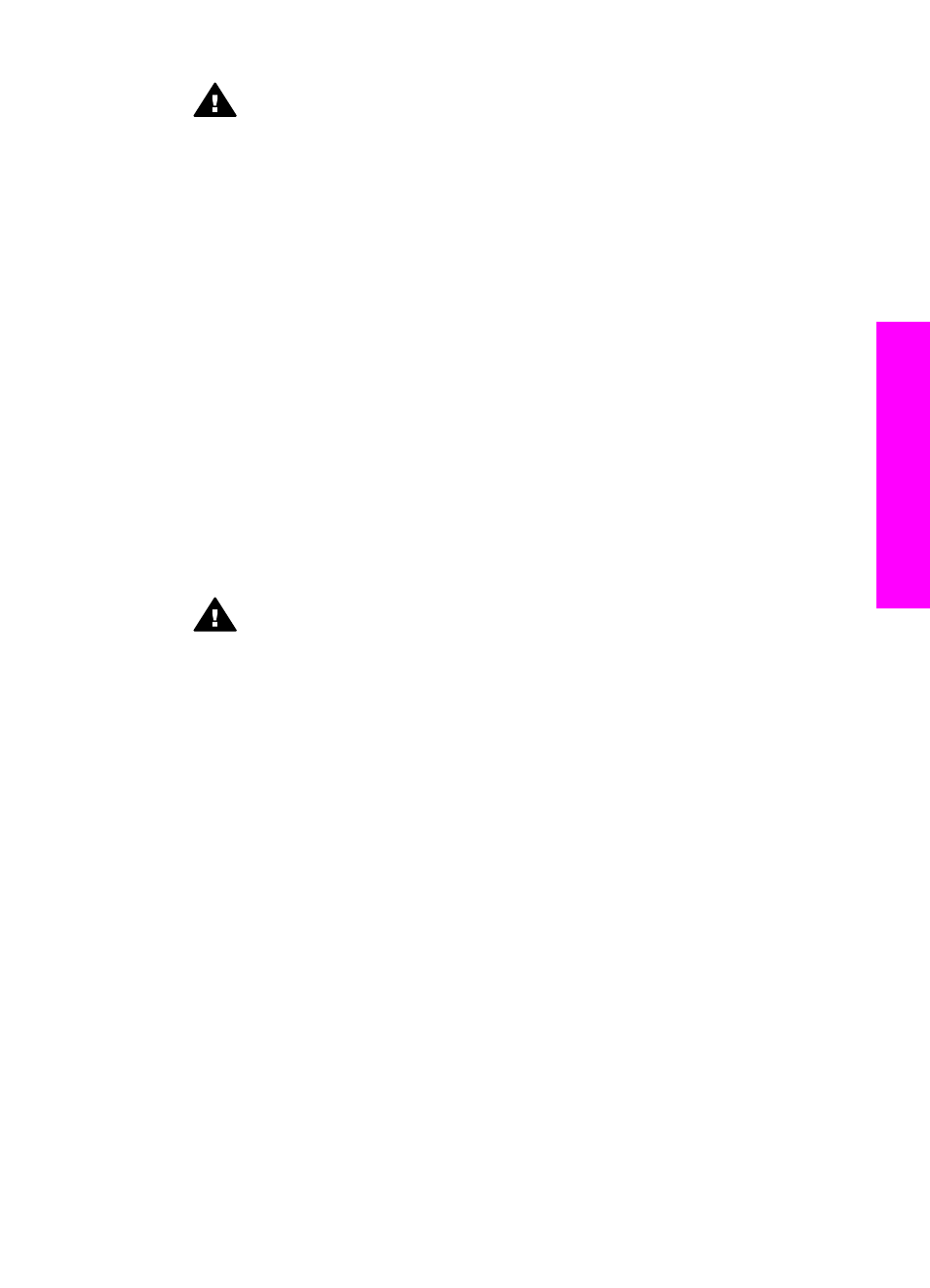
Caution
If you do not use the supplied cord to connect from the telephone
wall jack to your HP all-in-one, you might not be able to fax successfully.
This special phone cord is different from the phone cords you might already
have in your home or office. If the supplied phone cord is too short, see
phone cord that came with my HP all-in-one is not long enough
information on extending it.
3
Remove the white plug from the port labeled "2-EXT" on the back of your HP all-
in-one.
4
Using another phone cord, connect one end to the port labeled "2-EXT" on the
back of your HP all-in-one. Connect the other end of the phone cord to the parallel
splitter on the side with the single phone port.
5
Unplug your answering machine from the telephone wall jack, and connect it to the
parallel splitter on the side with two phone ports.
Note
If you do not connect your answering machine in this way, fax tones from a
sending fax machine might be recorded on your answering machine, and
you might not be able to receive faxes with your HP all-in-one.
6
(Optional) If your answering machine does not have a built-in phone, for
convenience you might want to connect a phone to the back of your answering
machine at the "OUT" port.
7
If your PC modem software is set to receive faxes to your computer automatically,
turn off that setting.
Caution
If you do not turn off the auto fax receive setting in your PC
modem software, your HP all-in-one will not be able to receive faxes.
8
Set up the HP all-in-one to answer incoming calls automatically:
a
Press
Setup
, press
4
, and then press
3
.
This displays the
Basic Fax Setup
menu and then selects
Auto Answer
.
b
Press
1
to select
On
.
c
Press
OK
to accept the setting.
9
Set your answering machine to answer after four or fewer rings.
10 Change the
Rings to Answer
setting on your HP all-in-one to six rings.
For information on changing this setting, see
Set the number of rings before
.
11 Run a fax test. For information, see
When the phone rings, your answering machine will answer after the number of rings
you have set, and then play your recorded greeting. The HP all-in-one monitors the call
during this time, "listening" for fax tones. If incoming fax tones are detected, the HP all-
in-one will emit fax reception tones and receive the fax; if there are no fax tones, the
HP all-in-one stops monitoring the line and your answering machine can record a voice
message.
Set up your HP all-in-one to a computer with two phone ports
This section describes how to set up your HP all-in-one with a PC modem if your
computer has two phone ports.
User Guide
97
Fax setup
