Enable fax confirmation, Send a fax manually from a phone, Enable fax – HP 2600/2700 User Manual
Page 111: Confirmation
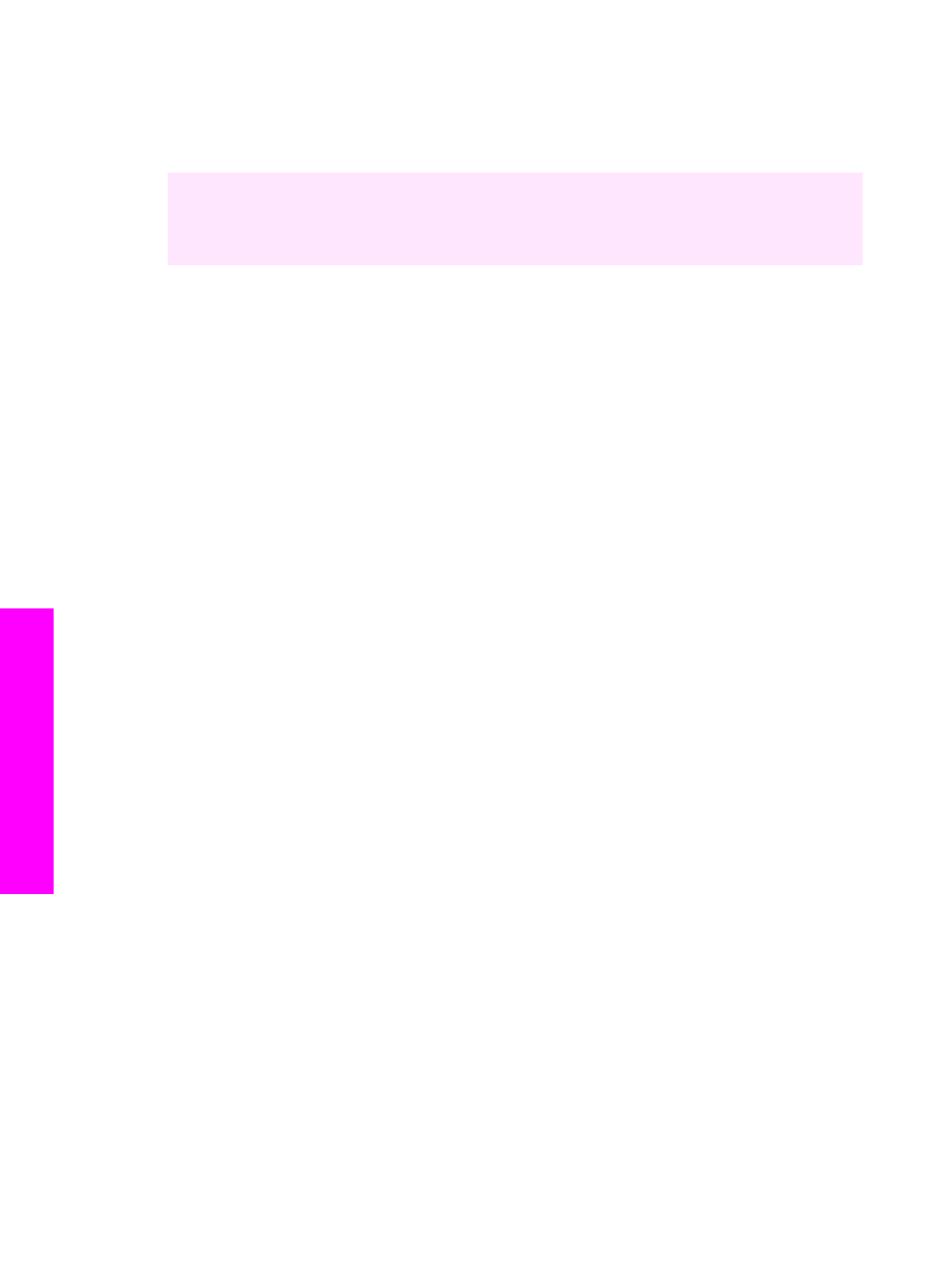
After all the pages are scanned, the HP all-in-one sends the fax.
Tip
You can also send a fax in color, such as a photo, from your HP all-in-one.
Just press
Start Color
instead of
Start Black
.
Did you know that you can send a fax from your computer by using the HP Director
that came with your HP Image Zone software? You can also create and attach a
computer-generated cover page to send with your fax. It's easy. For more information,
see the onscreen HP Image Zone Help that came with your HP Image Zone software.
Enable fax confirmation
If you need printed confirmation that your faxes were successfully sent, follow these
instructions to enable fax confirmation before sending any faxes.
The default fax confirmation setting is
Every Error
. This means that your HP all-in-one
prints a report only if there is a problem with sending or receiving a fax. A confirmation
message indicating whether a fax was successfully sent appears briefly on the color
graphics display after each transaction. For more information on printing reports, see
.
1
Press
Setup
.
2
Press
2
, and then press
1
.
This displays the
Print Report
menu and then selects
Fax Report Setup
.
3
Press
5
, and then press
OK
.
This selects
Send Only
.
Every time you send a fax, the HP all-in-one will print a confirmation report
informing you whether the fax was sent successfully or not.
Note
If you select
Send Only
, you will not receive printed reports if there are
errors while the HP all-in-one is receiving faxes. Print the
Fax Log
to view
any receive errors. For more information on printing the
Fax Log
, see
.
Send a fax manually from a phone
You can make a phone call and talk with the recipient before you send your fax. This
method of sending a fax is called manually sending a fax. Sending a fax manually is
useful if you want to make sure the recipient is available to receive the fax before you
send it.
Note
If you are going to send the fax directly to another fax machine, rather than
speak with the recipient before sending it, we recommend that you send it
directly from the control panel. When you send a fax manually from a phone, it
can take longer to send. The other fax machine might time out before receiving
the fax and the transmission might fail. In this case, send the fax from the control
panel or by using monitor dialing. For information, see
The phone must be connected to the "2-EXT" port on the back of the HP all-in-one. For
information on setting up your HP all-in-one with your phone, see
You can send a black-and-white or color fax from a telephone; the following section
provides instructions for sending the fax in black and white.
Chapter 11
108
HP Photosmart 2600/2700 series all-in-one
Use the
fax
features
