Set up your hp all-in-one to a computer, With two phone ports – HP 2600/2700 User Manual
Page 95
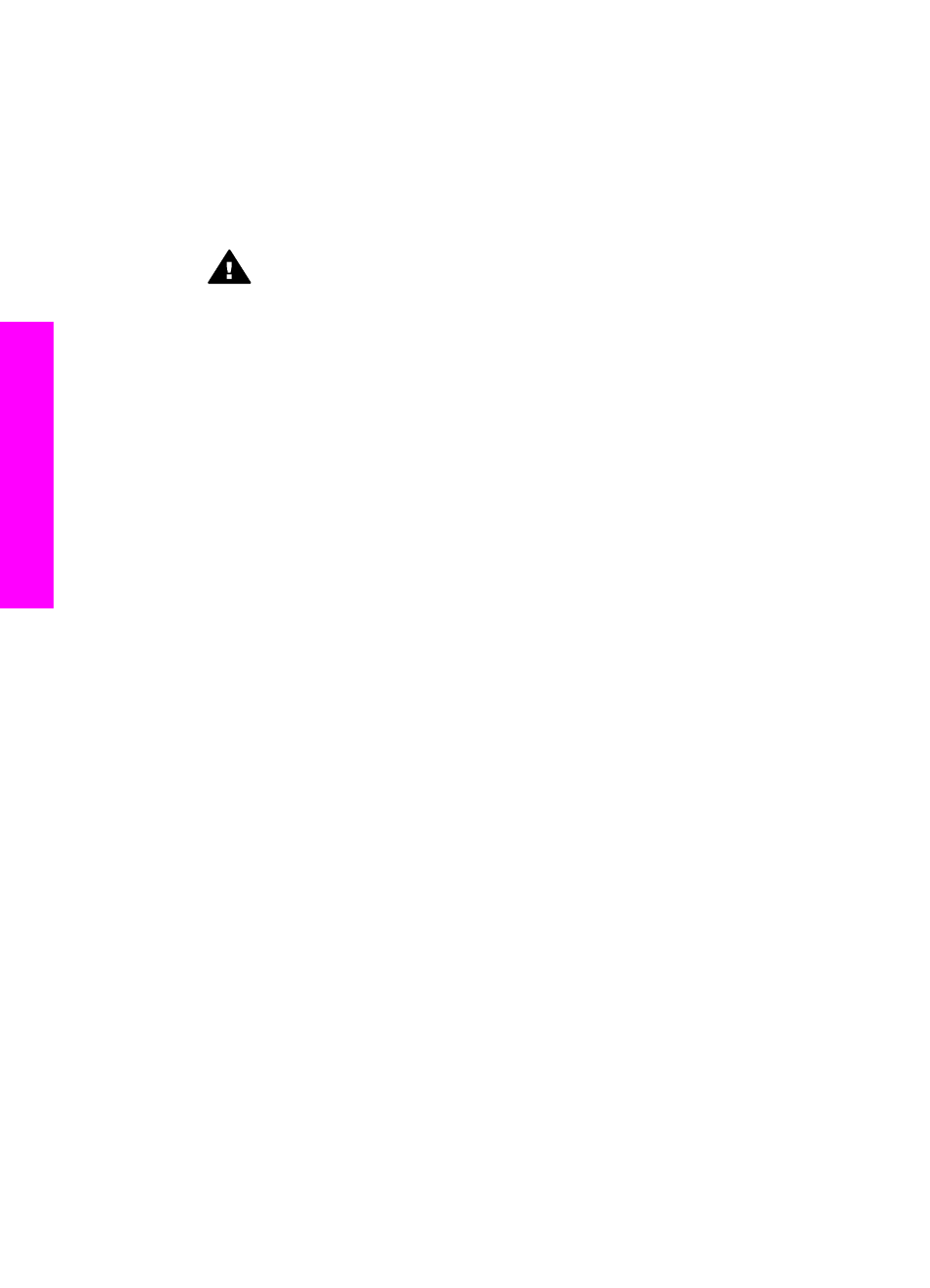
3
Remove the white plug from the port labeled "2-EXT" on the back of your HP all-
in-one.
4
Using another phone cord, connect one end to the port labeled "2-EXT" on the
back of your HP all-in-one. Connect the other end of the phone cord to the parallel
splitter on the side with the single phone port.
5
If your PC modem software is set to receive faxes to your computer automatically,
turn off that setting.
Caution
If you do not turn off the auto fax receive setting in your PC
modem software, your HP all-in-one will not be able to receive faxes.
6
(Optional) Connect a phone to the other open phone port on the parallel splitter.
7
Now you need to decide how you want the HP all-in-one to answer calls,
automatically or manually:
–
If you set up the HP all-in-one to answer calls automatically, it answers all
incoming calls and receives faxes. Your HP all-in-one will not be able to
distinguish between fax and voice calls in this case; if you suspect the call is a
voice call, you will need to answer it before the HP all-in-one answers the call.
–
If you set up the HP all-in-one to answer faxes manually, you must be available
to respond in person to incoming fax calls or your HP all-in-one cannot receive
faxes.
a
Press
Setup
, press
4
, and then press
3
.
This displays the
Basic Fax Setup
menu and then selects
Auto Answer
.
b
Press
1
to select
On
(automatic), or press
2
to select
Off
(manual).
c
Press
OK
to accept the setting.
8
Run a fax test. For information, see
.
If you pick up the phone before the HP all-in-one and hear fax tones from a sending fax
machine, you will need to answer the fax call manually. For information, see
.
Set up your HP all-in-one to a computer with two phone ports
This section describes how to set up your HP all-in-one with a PC modem if your
computer has two phone ports.
Chapter 10
92
HP Photosmart 2600/2700 series all-in-one
Fax setup
