Case e: shared voice/fax line – HP 2600/2700 User Manual
Page 90
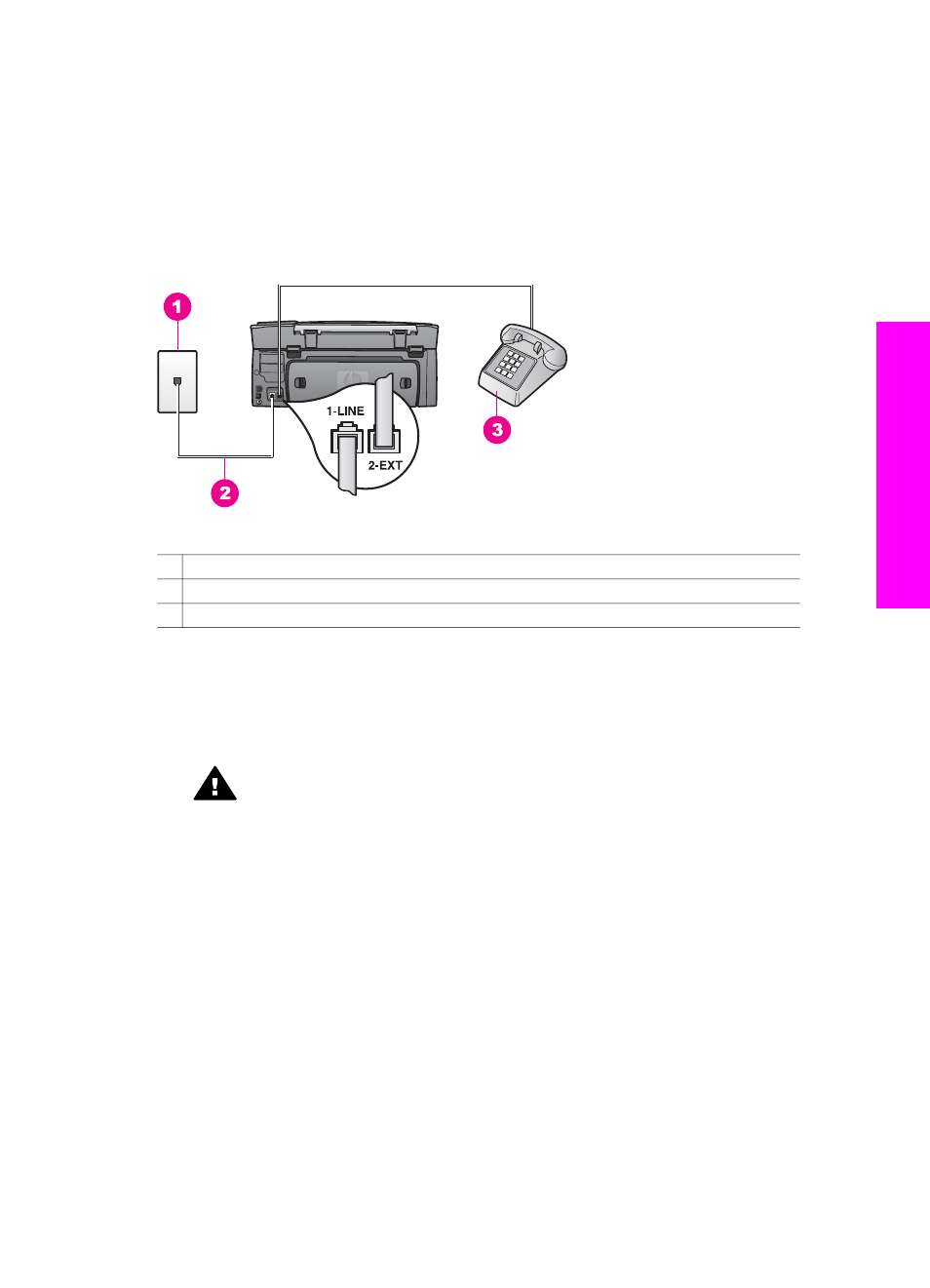
(
Rings to Answer
setting). Then it will begin emitting fax reception tones to the sending
fax machine and receive the fax.
Case E: Shared voice/fax line
If you receive both voice calls and fax calls at the same phone number, and you have
no other office equipment (or voice mail) on this phone line, set up your HP all-in-one as
described in this section.
Back view of the HP all-in-one
1 Telephone wall jack
2 Phone cord supplied in the box with your HP all-in-one connected to the "1-LINE" port
3 Optional phone for the HP all-in-one
To set up your HP all-in-one with a shared voice/fax line
1
Using the phone cord supplied in the box with your HP all-in-one, connect one end
to your telephone wall jack, then connect the other end to the port labeled "1-LINE"
on the back of your HP all-in-one.
Caution
If you do not use the supplied cord to connect from the telephone
wall jack to your HP all-in-one, you might not be able to fax successfully.
This special phone cord is different from the phone cords you might already
have in your home or office. If the supplied phone cord is too short, see
phone cord that came with my HP all-in-one is not long enough
information on extending it.
2
Do one of the following, depending on your phone system:
–
If you have a parallel-type phone system, remove the white plug from the port
labeled "2-EXT" on the back of your HP all-in-one, and then connect a phone
to this port.
–
If you have a serial-type phone system, you might plug your phone directly to
the telephone wall jack.
3
Now you need to decide how you want the HP all-in-one to answer calls,
automatically or manually:
–
If you set up the HP all-in-one to answer calls automatically, it answers all
incoming calls and receives faxes. Your HP all-in-one will not be able to
User Guide
87
Fax setup
