Set up speed dialing, Create speed-dial entries, Update speed-dial entries – HP 2600/2700 User Manual
Page 119
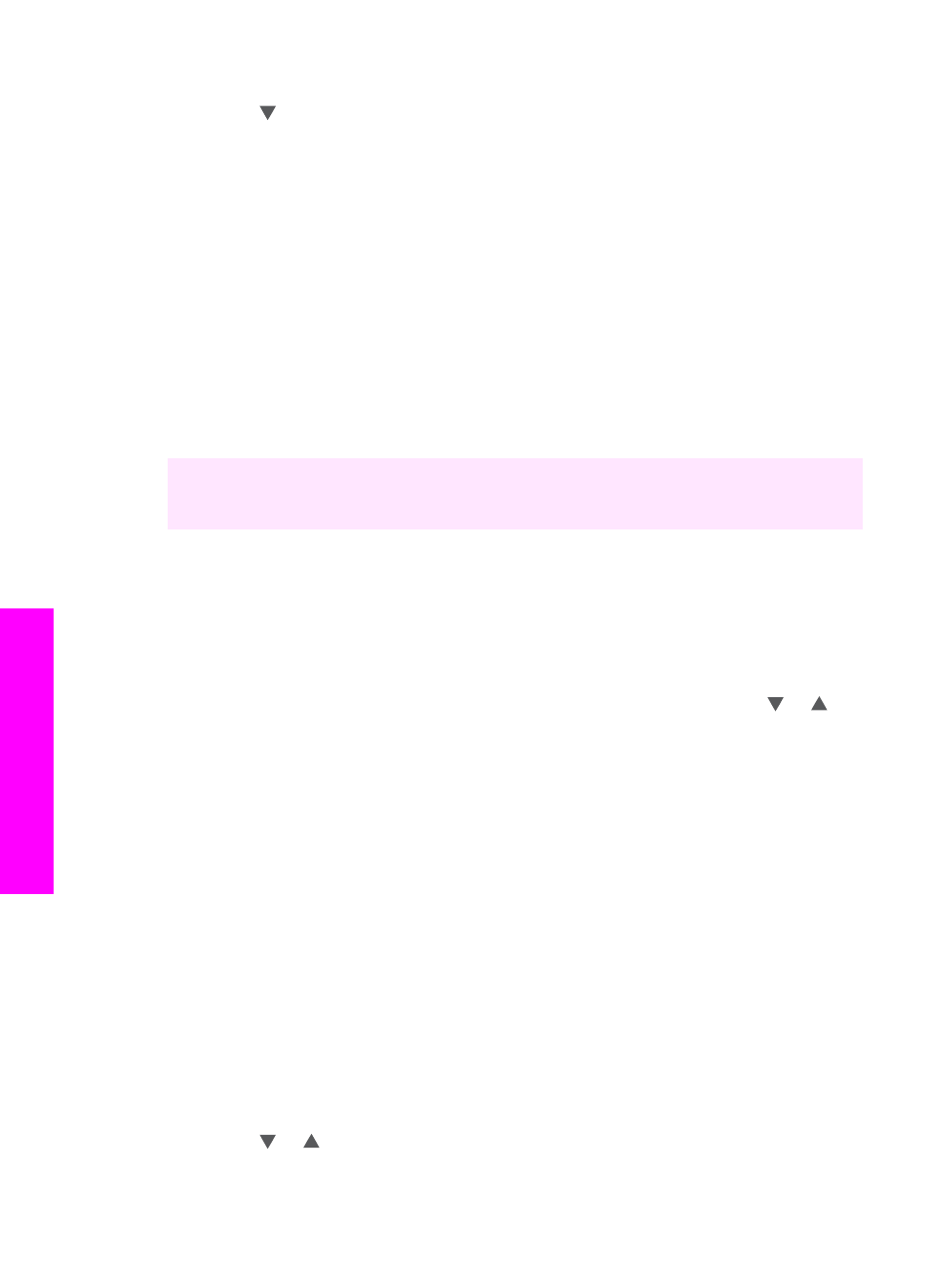
This displays the
Print Report
menu.
2
Press to scroll through the following report types:
–
1. Fax Report Setup
: prints the automatic fax reports as described in
Generate reports automatically
.
–
2. Last Transaction
: prints details of the last fax transaction.
–
3. Fax Log
: prints a log of approximately the last 30 fax transactions.
–
4. Speed Dial List
: prints a list of programmed speed-dial entries.
–
5. Self-Test Report
: prints a report to assist you in diagnosing print and
alignment problems. For more information, see
3
After the report that you want is highlighted, press
OK
.
Set up speed dialing
You can assign speed-dial entries to fax numbers you use often. This lets you dial those
numbers quickly by using the control panel.
For information on sending a fax using speed dials, see
You can quickly and easily set up speed-dial entries from your computer by using the
HP Director that came with your HP Image Zone software. For more information, see
the onscreen HP Image Zone Help that came with your HP Image Zone software.
Create speed-dial entries
You can create speed-dial entries for fax numbers that you use frequently.
1
Press
Setup
.
2
Press
3
, and then press
1
.
This displays the
Speed Dial Setup
menu and then selects
Individual Speed Dial
.
The first unassigned speed-dial entry appears on the color graphics display.
3
Press
OK
to select the displayed speed-dial entry. You can also press or to
select a another empty entry, and then press
OK
.
4
Enter the fax number to assign to that entry, and then press
OK
.
Tip
To enter a pause within a number sequence, press the
Space (#)
button
repeatedly, until a dash appears on the color graphics display.
The visual keyboard automatically appears on the color graphics display.
5
Enter the name. After you have finished entering the name, select
Done
on the
visual keyboard, and then press
OK
.
For more information on entering text using the visual keyboard, see
.
6
Press
1
if you want to set up another number, or press
Cancel
to exit the
Speed
Dial Setup
menu.
Update speed-dial entries
You can change the phone number or name of an individual speed-dial entry.
1
Press
Setup
.
2
Press
3
, and then press
1
.
This displays the
Speed Dial Setup
menu and then selects
Individual Speed Dial
.
3
Press or to scroll through the speed-dial entries, and then press
OK
to select
the appropriate entry.
Chapter 11
116
HP Photosmart 2600/2700 series all-in-one
Use the
fax
features
