HP 2600/2700 User Manual
Page 104
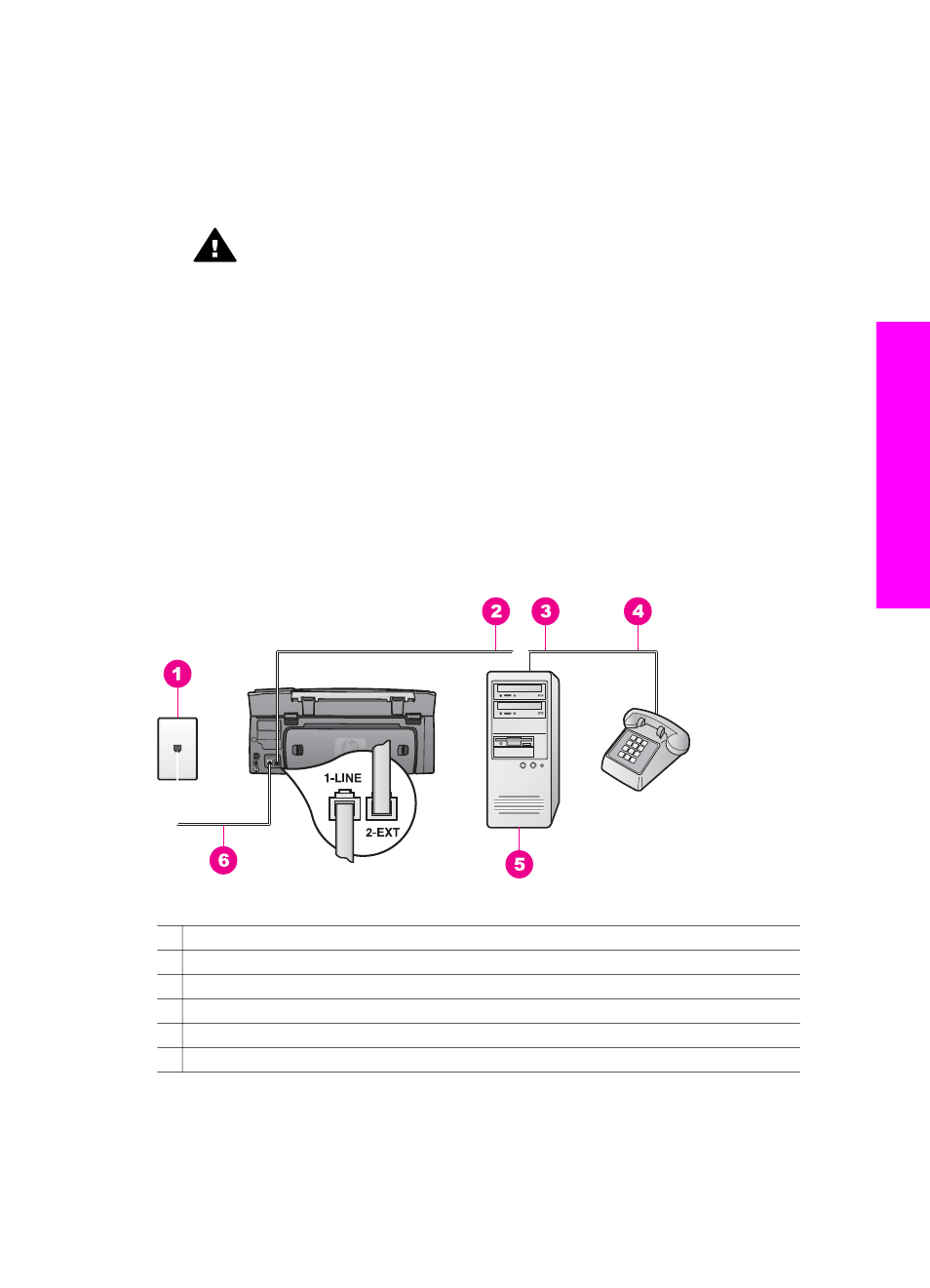
phone cord that came with my HP all-in-one is not long enough
information on extending it.
4
Remove the white plug from the port labeled "2-EXT" on the back of your HP all-
in-one.
5
If your PC modem software is set to receive faxes to your computer automatically,
turn off that setting.
Caution
If you do not turn off the auto fax receive setting in your PC
modem software, your HP all-in-one will not be able to receive faxes.
6
(Optional) Connect a phone to the other open phone port on the parallel splitter.
7
Set up the HP all-in-one to answer incoming calls manually:
a
Press
Setup
, press
4
, and then press
3
.
This displays the
Basic Fax Setup
menu and then selects
Auto Answer
.
b
Press
2
to select
Off
.
c
Press
OK
to accept the setting.
8
Run a fax test. For information, see
You must be available to respond in person to incoming fax calls, or your HP all-in-one
cannot receive faxes. For information on receiving faxes manually, see
.
Set up your HP all-in-one to a computer with two phone ports
Back view of the HP all-in-one
1 Telephone wall jack
2 "IN" phone port on your computer
3 "OUT" phone port on your computer
4 Telephone
5 Computer with modem
6 Phone cord supplied in the box with your HP all-in-one connected to the "1-LINE" port
To set up your HP all-in-one to a computer with two phone ports
1
Remove the white plug from the port labeled "2-EXT" on the back of your HP all-
in-one.
User Guide
101
Fax setup
