Use a memory card or pictbridge camera, The memory card slots and camera port – HP 2600/2700 User Manual
Page 48
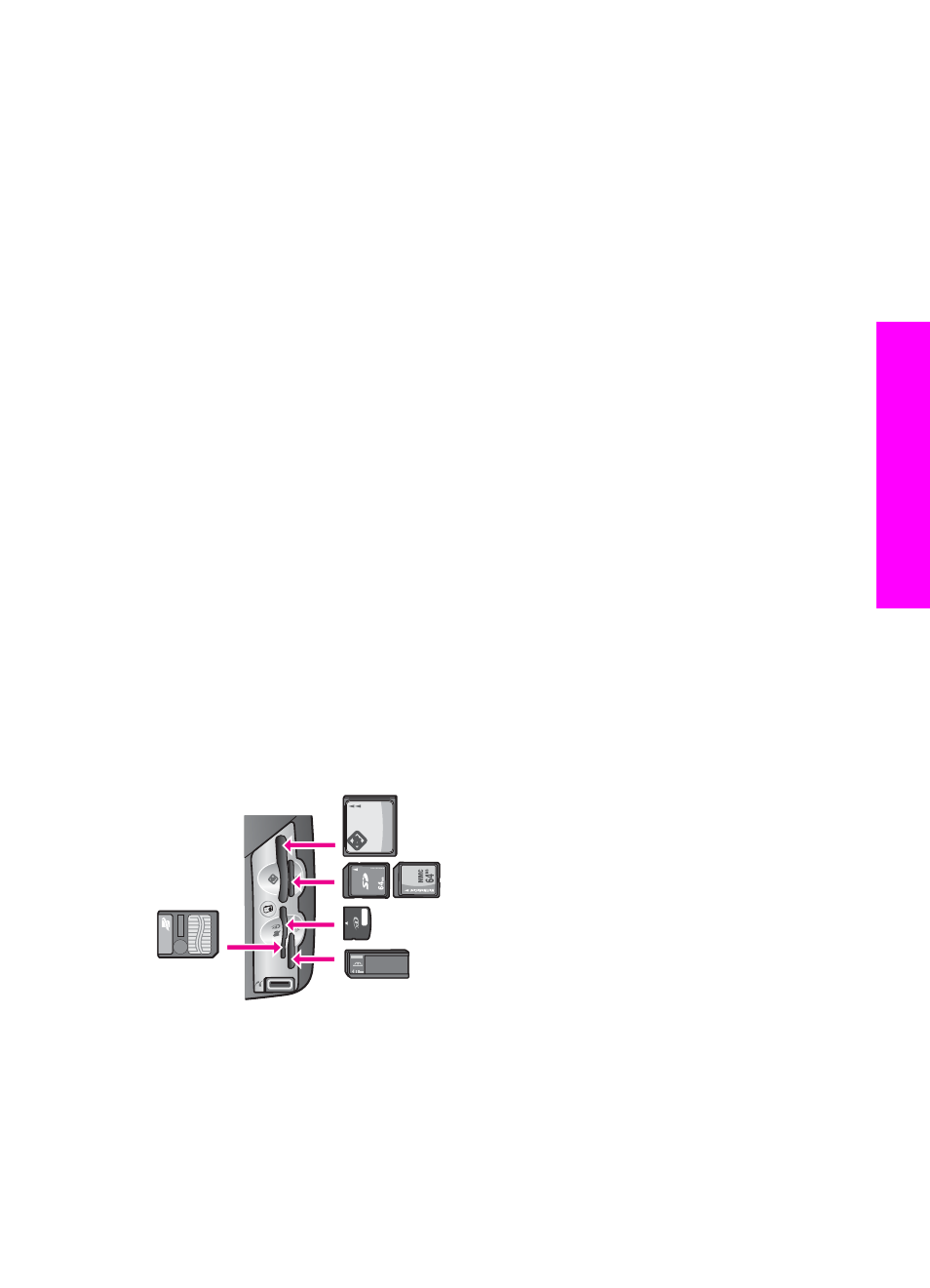
6
Use a memory card or PictBridge
camera
The HP all-in-one can access the memory cards used in most digital cameras so you
can print, store, manage, and share your photos. You can insert the memory card into
the HP all-in-one, or connect your camera directly, letting the HP all-in-one read the
contents of the memory card while it is still in the camera.
This chapter contains information on using memory cards or a PictBridge camera with
your HP all-in-one. Read this chapter for information on transferring photos to your
computer, setting photo print options, printing photos, editing photos, viewing slide
shows, and sharing photos with your family and friends.
The memory card slots and camera port
If your digital camera uses a memory card to store photos, you can insert the memory
card in your HP all-in-one to print or save your photos.
You can print a proof sheet, which might be several pages long and shows thumbnail
views of photos stored on the memory card, and print photos from the memory card,
even if your HP all-in-one is not connected to a computer. You can also connect a
digital camera that supports PictBridge to the HP all-in-one through the camera port and
print directly from the camera.
Your HP all-in-one can read the following memory cards: CompactFlash (I, II), Memory
Sticks, MultiMediaCard (MMC), Secure Digital, SmartMedia, and xD-Picture Card.
Note
You can scan a document and send the scanned image to an inserted memory
card. For more information, see
Your HP all-in-one features four slots for memory cards, shown in the following
illustration, with the memory cards that correspond to each slot.
The slots are configured as follows:
●
Top left slot: CompactFlash (I, II)
●
Top right slot: Secure Digital, MultiMediaCard (MMC)
●
Bottom left slot: SmartMedia, xD-Picture Card (fits in top right of the slot)
User Guide
45
Memory
Card and PictBridge
