HP 2600/2700 User Manual
Page 4
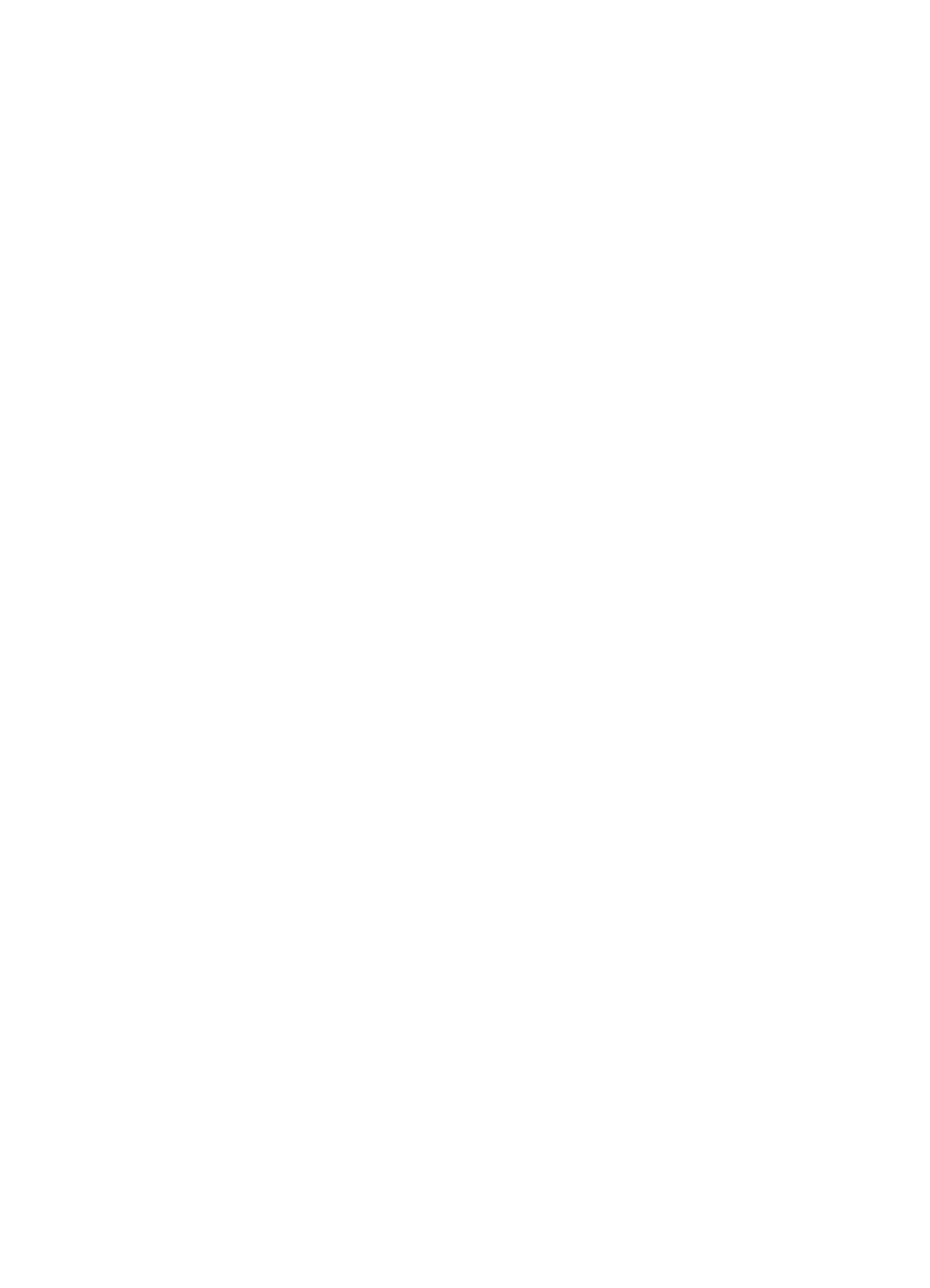
Contents
The HP all-in-one at a glance.................................................................................5
Control panel overview...........................................................................................6
Menu Overview.....................................................................................................10
Use the HP Image Zone to do more with your HP all-in-one................................12
Supported connection types.................................................................................21
Connect using a USB cable..................................................................................21
Connect using Ethernet........................................................................................21
Connect using wireless.........................................................................................22
Connect using the HP bt300 Bluetooth Wireless Printer Adapter.........................22
Set Bluetooth security for your HP all-in-one........................................................23
Use Webscan.......................................................................................................24
Transfer photos....................................................................................................27
Edit photos............................................................................................................28
Share photos........................................................................................................30
Print photos..........................................................................................................31
Load an original....................................................................................................35
Choose papers for printing and copying...............................................................36
Load paper...........................................................................................................37
Avoid paper jams..................................................................................................43
Use a memory card or PictBridge camera........................................................45
The memory card slots and camera port..............................................................45
Control memory card security on a network.........................................................46
Transfer photos to your computer.........................................................................46
Print photos from a proof sheet............................................................................48
Set photo print options..........................................................................................50
Use the edit features............................................................................................52
Print photos directly from a memory card.............................................................53
Print photos from a PictBridge-compatible digital camera....................................55
Use quick print to print the current photo..............................................................55
Print a DPOF file...................................................................................................55
Use the slide show feature...................................................................................56
Share photos through HP Instant Share...............................................................57
Use the HP Image Zone.......................................................................................58
Set the copy paper size........................................................................................59
Set the copy paper type........................................................................................60
Increase copy speed or quality.............................................................................61
Select an input tray...............................................................................................61
Change default copy settings...............................................................................62
Make multiple copies of the same original............................................................62
User Guide
1
