Copy a document that has been faxed several times, Enhance light areas of your copy, Enhance light areas – HP 2600/2700 User Manual
Page 69: Of your copy
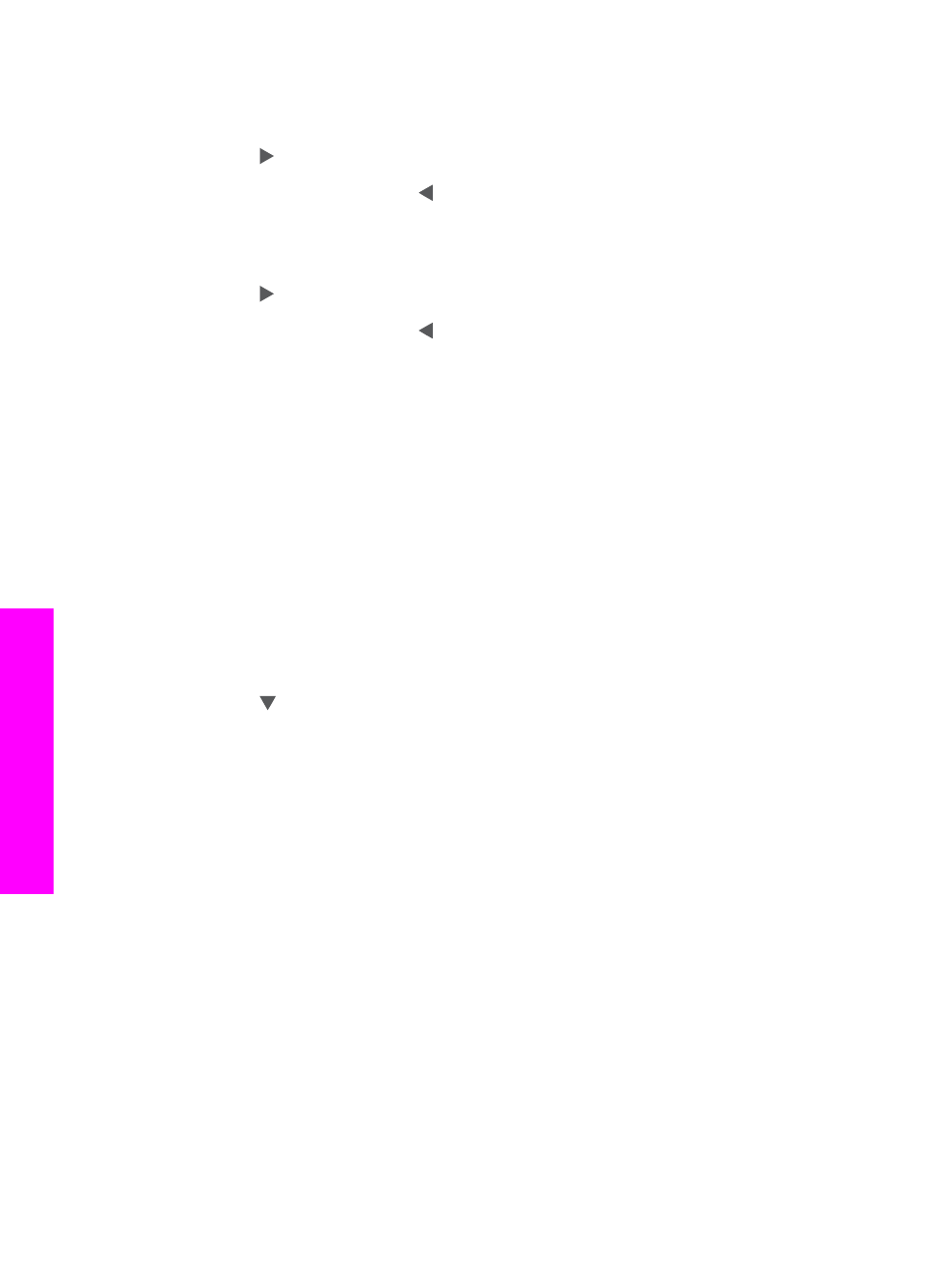
3
Press
Copy
, and then press
7
.
This displays the
Copy Menu
and then selects
Lighter/Darker
. The range of
Lighter/Darker
values appears as a scale on the color graphics display.
4
Press to darken the copy, and then press
OK
.
Note
You can also press to lighten the copy.
5
Press
9
to select
Color Intensity
from the
Copy Menu
.
The range of color intensity values appears as a scale on the color graphics
display.
6
Press to make the image more vivid, and then press
OK
.
Note
You can also press to make the image more pale.
7
Press
Start Copy Black
or
Start Copy Color
.
Copy a document that has been faxed several times
You can use the
Enhancements
feature to automatically adjust the quality of text
documents by sharpening edges of black text or adjust photographs by enhancing light
colors that might otherwise appear white.
The
Mixed
enhancement is the default option. Use the
Mixed
enhancement to sharpen
edges of most originals.
To copy a blurred document from the control panel
1
Make sure you have paper loaded in the input tray.
2
Load your original face down on the right front corner of the glass.
3
Press
Copy
, and then press 8.
This displays the
Copy Menu
and then selects
Enhancements
.
4
Press to highlight the
Text
enhancement setting, and then press
OK
.
5
Press
Start Copy Black
or
Start Copy Color
.
Tip
If any of the following occur, turn off
Text
enhancement by selecting
Photo
or
None
:
●
Stray dots of color surround some text on your copies
●
Large, black typefaces look splotchy (not smooth)
●
Thin, colored objects or lines contain black sections
●
Horizontal grainy or white bands appear in light- to medium-gray areas
Enhance light areas of your copy
You can use
Photo
enhancements to enhance light colors that might otherwise appear
white. You can also use
Photo
enhancements to eliminate or reduce any of the
following that might occur when copying with
Text
enhancements:
●
Stray dots of color surround some text on your copies
●
Large, black typefaces look splotchy (not smooth)
●
Thin, colored objects or lines contain black sections
●
Horizontal grainy or white bands appear in light- to medium-gray areas
To copy an overexposed photo from the control panel
1
Make sure you have paper loaded in the input tray.
Chapter 7
66
HP Photosmart 2600/2700 series all-in-one
Use
the copy features
