Set the answer mode, Send a fax, Send a basic fax – HP 2600/2700 User Manual
Page 110
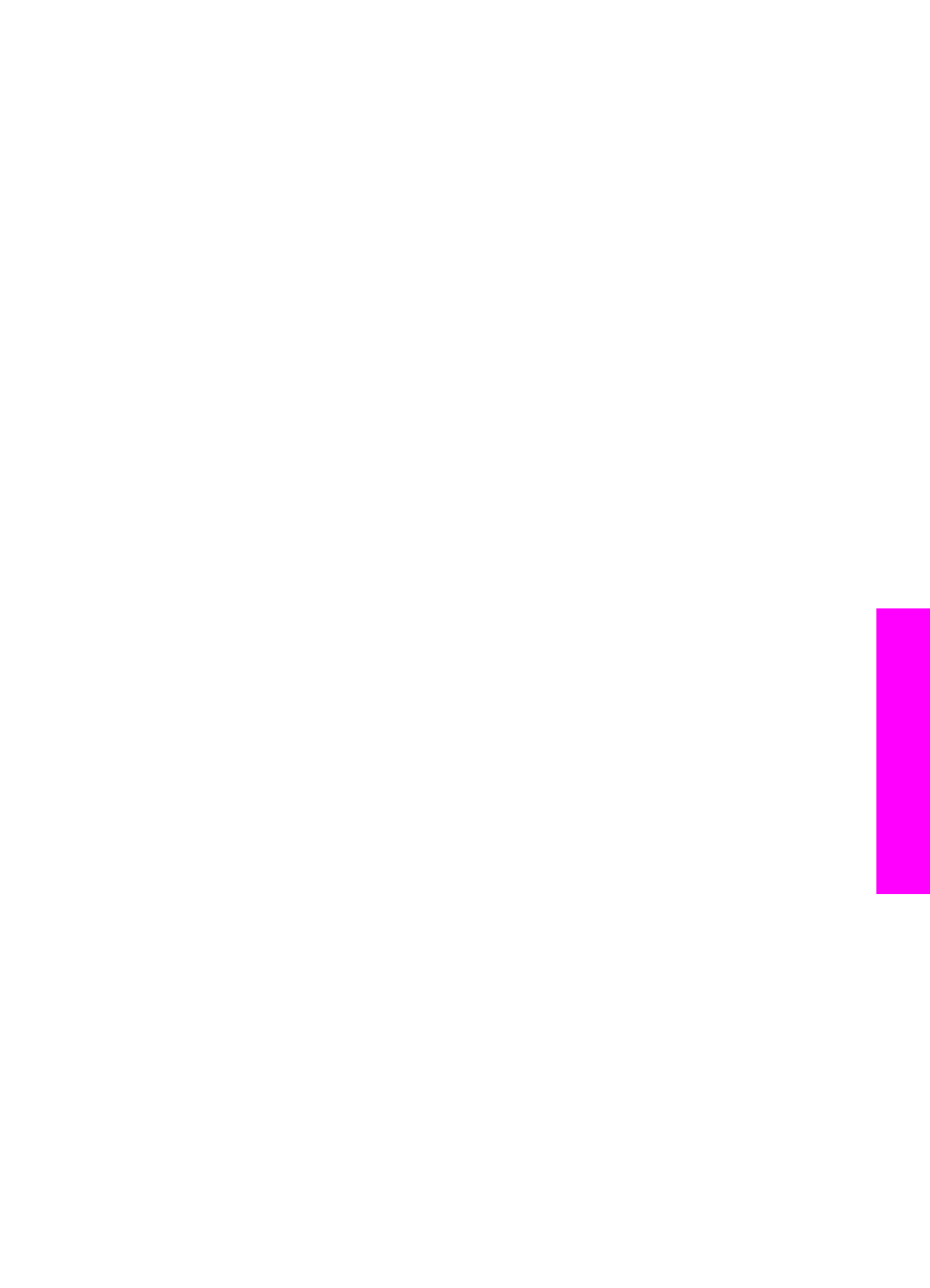
Set the answer mode
The answer mode determines whether your HP all-in-one answers incoming calls or
not. If you set up the HP all-in-one to answer faxes automatically (the
Auto Answer
option is set to
Yes
), it answers all incoming calls and receives faxes. If you set up the
HP all-in-one to answer faxes manually (the
Auto Answer
option is set to
Off
), you
must be available to respond in person to the incoming fax call, or your HP all-in-one
will not receive faxes. For more information on receiving faxes manually, see
If you do not know which answer mode to use, see
.
1
Press
Setup
.
2
Press
4
, and then press
3
.
This displays the
Basic Fax Setup
menu and then selects
Auto Answer
.
3
Press
1
to select
On
, or press
2
to select
Off
.
4
Press
OK
to accept the setting.
Send a fax
You can send a fax in a variety of ways. Using the control panel, you can send a black-
and-white or color fax from your HP all-in-one. You can also send a fax manually from
an attached phone. This allows you to speak with the recipient before sending the fax.
If you frequently send faxes to the same numbers, you can set up speed dials. Review
this section for more information on all the ways you can send faxes.
Send a basic fax
You can send a basic multiple-page fax by using the control panel.
Note
If you need printed confirmation that your faxes were successfully sent, enable
fax confirmation before sending any faxes. For information, see
.
Tip
You can also send a fax using monitor dialing. This allows you to control the pace
of your dialing. This feature is useful when you want to use a calling card to charge
the call and you need to respond to tone prompts while dialing. For more
information, see
Send a fax using monitor dialing
.
1
Load the first page face down on the right front corner of the glass.
2
Press
Fax
.
The
Enter Fax Number
screen appears.
3
Enter the fax number by using the keypad.
Tip
To enter a pause within a number sequence, press the
Space (#)
button
repeatedly, until a dash appears on the color graphics display.
4
Press
Start Black
.
5
If the most recently sent black-and-white fax is stored in memory, the
Fax Mode
screen appears. Press
1
to send a new fax.
6
Press
Start Black
again.
7
If you have another page to fax, when prompted, press
1
. Load the next page face
down on the right front corner of the glass, and then press
Start Black
. If you do
not have another page to fax, press
2
.
User Guide
107
Use the
fax
features
