Cancel sending images, Send images using your computer – HP 2600/2700 User Manual
Page 143
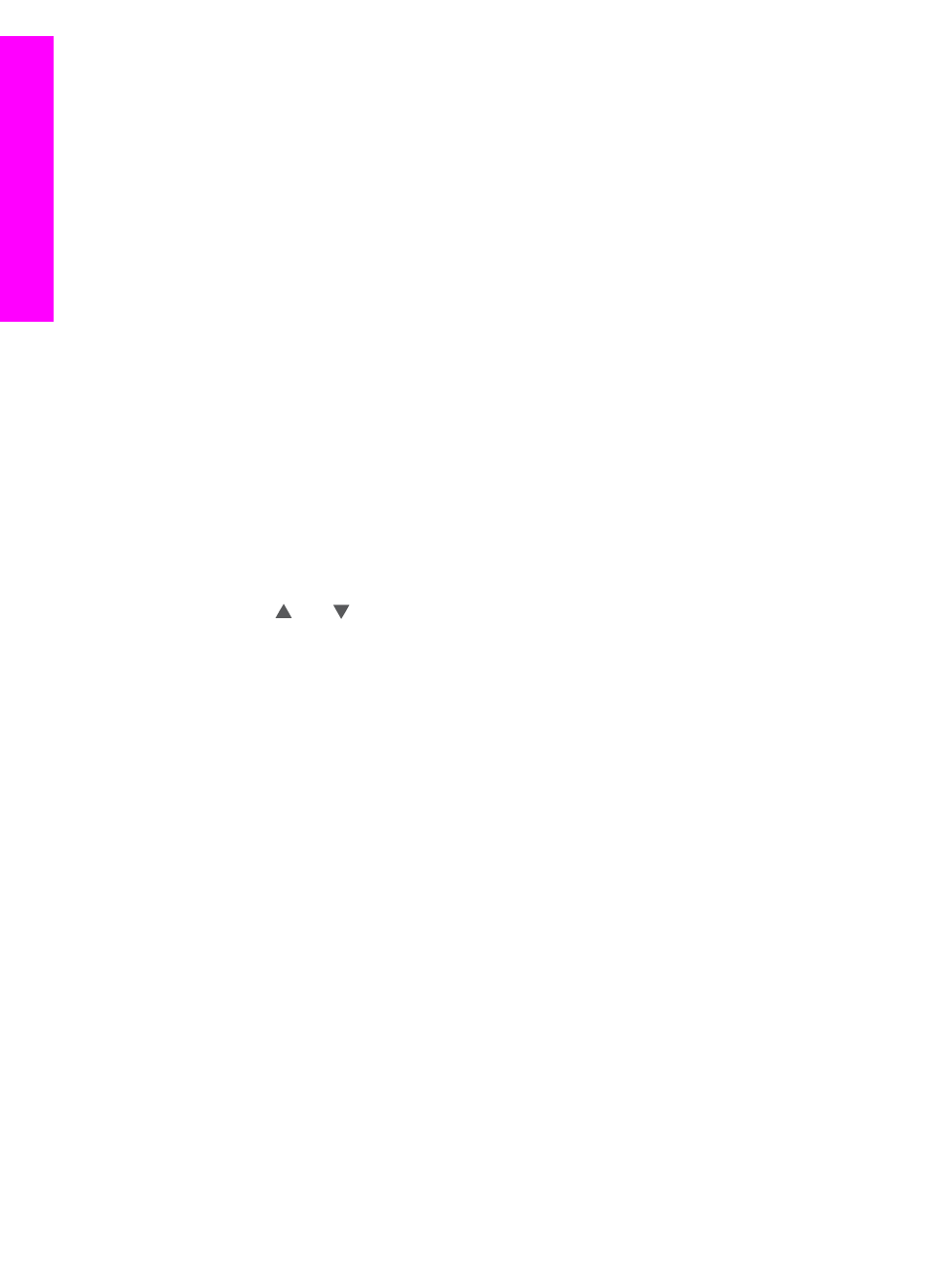
Note
The device name is assigned when you set up your HP Instant Share
account and register your HP all-in-one. The device name is not case
sensitive.
2
Verify that the recipient either is receiving in Open mode or has included your HP
Passport user ID in the access list for the receiving device.
For more information, see
Receive from any sender (Open mode)
and
.
3
Create a destination using the device name you obtained from your friend or
relative.
For more information, see
.
4
Press
HP Instant Share
to send your photos.
For more information, see the following procedure.
To send a scanned image from your HP all-in-one
1
Load your original face down on the right front corner of the glass.
2
From the control panel, press
HP Instant Share
.
The
HP Instant Share
menu appears on the color graphics display.
3
Press
1
to select
Send
.
The
Send from Where?
menu appears.
4
Press
2
to select
Scanner
.
The
Share Menu
appears.
The
Share Menu
displays the destinations you created on the HP Instant Share
service. For more information, see
.
5
Use the and arrows to highlight a destination to which you want to send your
image.
6
Press
OK
to select the destination and begin the scan.
The image is scanned and sent to the destination selected.
Note
You can also use the
Scan
button to send a scanned image. For more
Cancel sending images
Sending images to a destination, or set of destinations, can be canceled at any time by
pressing
Cancel
on the control panel. The effect of the cancellation depends on
whether a collection of images has been uploaded to the HP Instant Share service.
●
If a collection is fully uploaded to the HP Instant Share service, it is sent to its
destination.
●
If a collection is in the process of being uploaded to the HP Instant Share service,
it is not sent to its destination.
Send images using your computer
In addition to using your HP all-in-one to send images through HP Instant Share, you
can use the HP Image Zone software installed on your computer to send images. The
HP Image Zone software lets you select and edit one or more images, and then access
HP Instant Share to select a service (for example, HP Instant Share E-mail) and send
your images. At a minimum, you can share images through the following:
●
HP Instant Share E-mail (send to an e-mail address)
●
HP Instant Share E-mail (send to a device)
Chapter 13
140
HP Photosmart 2600/2700 series all-in-one
Use HP
Instant
Share
(networked)
