Copy a photo several times on one page – HP 2600/2700 User Manual
Page 67
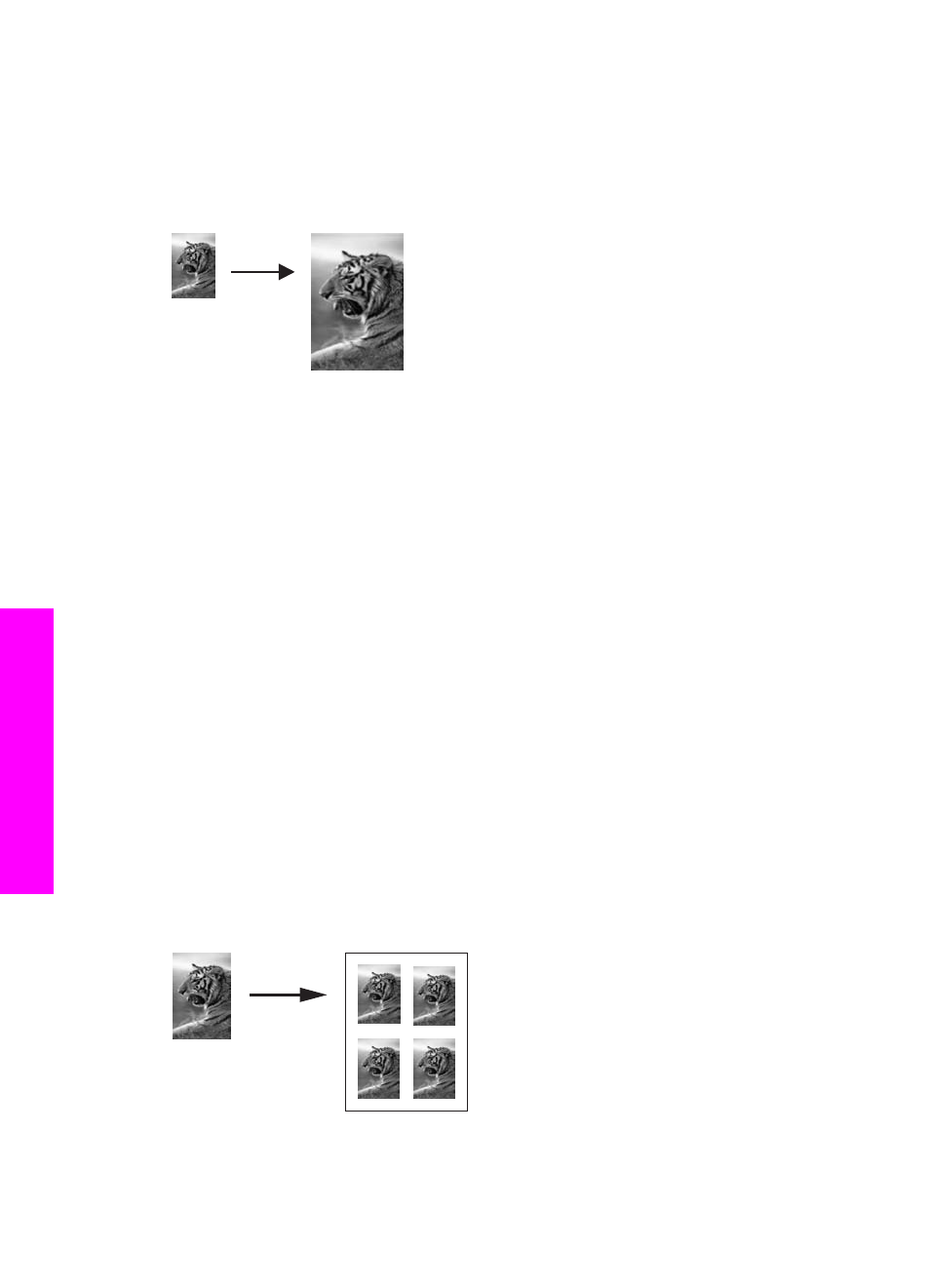
cartridges installed, you have a six-ink system. For more information, see
.
Note
In order to achieve a borderless print without changing the proportions of the
original, the HP all-in-one might crop some of the image around the margins. In
most cases, this cropping will not be noticeable.
1
Load letter or A4 photo paper in the input tray.
2
Load your original photo face down on the right front corner of the glass.
Position the photo on the glass so the long edge of the photo is along the front
edge of the glass.
3
Press
Copy
to display the
Copy Menu
.
4
Press
2
, and then press
3
.
This displays the
Reduce/Enlarge
menu and then selects
Fill Entire Page
.
5
Press
Start Copy Color
.
Tip
If the output is not borderless, then set the paper size to
Letter Borderless
or
A4 Borderless
, set the paper type to
Photo Paper
, set the
Photo
enhancement, and then try again.
For information on setting the paper size, see
.
For information on setting the paper type, see
.
For information on setting the
Photo
enhancement, see
Copy a photo several times on one page
You can print multiple copies of an original on one page by selecting an image size from
the
Reduce/Enlarge
option in the
Copy Menu
.
After you select one of the available sizes, you might be prompted whether you want to
print multiple copies of the photo to fill the paper you have loaded in the input tray.
1
Make sure you have paper loaded in the input tray.
2
Load your original photo face down on the right front corner of the glass.
Chapter 7
64
HP Photosmart 2600/2700 series all-in-one
Use
the copy features
