Automatically print received images, Manually print received images, Print images received, see – HP 2600/2700 User Manual
Page 147: To automatically print, Received images
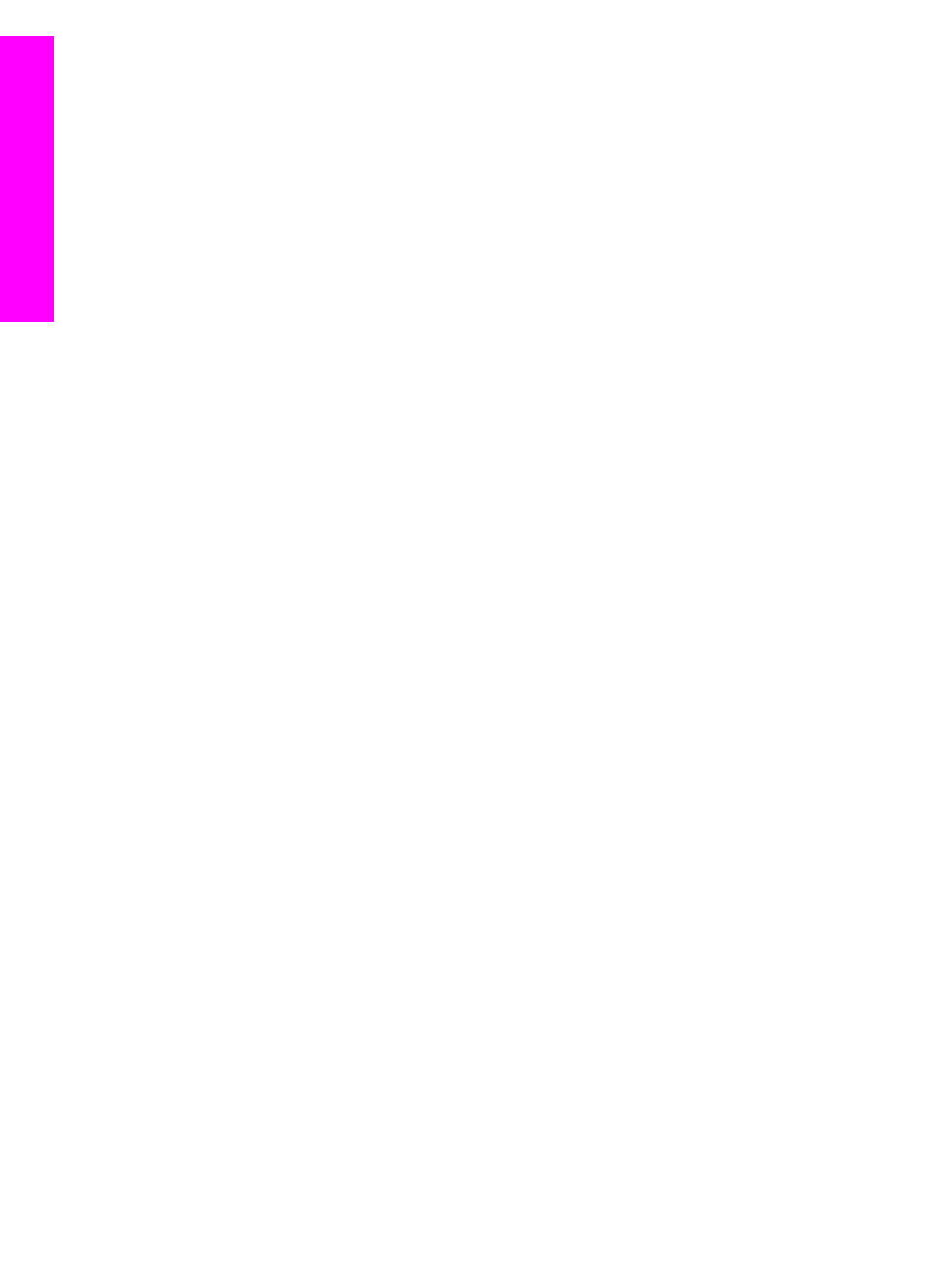
information about the collection is displayed in the
Received
collections list in the
HP all-in-one.
●
If auto checking is not enabled, or if you want to check to see if you have received a
collection between auto check intervals, press
HP Instant Share
and select
Receive
from the
HP Instant Share
menu. Selecting
Receive
triggers your
HP all-in-one to check for new image collections and download the information to
your device's
Received
collection list.
If a received collection is from an allowed sender with auto print privileges, you will
be prompted either to
Print Now
or
Print Later
. If you select
Print Now
, the
images in the collection are printed. If you select
Print Later
, information about the
collection is displayed in the
Received
collections list.
The following sections describe how to print received images, set print size and related
print options, and cancel print jobs.
Automatically print received images
A collection of images received from an allowed sender with auto print privileges will
automatically print to your HP all-in-one if auto checking is enabled on your device.
To automatically print received images
1
Add a sender to the HP Instant Share access list and grant him auto print
privileges.
For more information, see
Use the HP Instant Share access list
2
Press
HP Instant Share
on the control panel of your HP all-in-one.
The
HP Instant Share
menu appears on the color graphics display.
3
Press
3
, and then press
2
.
This displays the
Instant Share Options
menu, and then selects
Auto Checking
.
The
Auto Checking
menu appears.
4
Press
1
to select
On
.
With
Auto Checking
"On," your HP all-in-one periodically queries the HP Instant
Share service to see if you have received an image collection. If a collection is
detected, and it is from a sender with permission to auto print, it is downloaded to
your device and printed.
Note
To query the HP Instant Share service manually, press
HP Instant Share
and then press
2
to select
Receive
from the
HP Instant Share
menu. Your
HP all-in-one queries the HP Instant Share service. If it finds one or more
collections to auto print, the
Print Job Ready
screen appears on the color
graphics display. If you press
1
to select
Print Now
, the collection is printed
and added to the
Received
collections list. If you press
2
to select
Later
, the collection is just added to the
Received
collections list.
Manually print received images
A collection of images received from a sender who is allowed to send to your device,
but does not have auto print privileges, is held on the HP Instant Share service until you
decide how to process the images through your HP all-in-one. You can either preview
the images in a collection before printing or print the entire collection without previewing
the images.
To preview images before printing
1
Press
HP Instant Share
on the control panel of your HP all-in-one.
Chapter 13
144
HP Photosmart 2600/2700 series all-in-one
Use HP
Instant
Share
(networked)
