Reset bluetooth settings on your hp all-in-one, Use webscan – HP 2600/2700 User Manual
Page 27
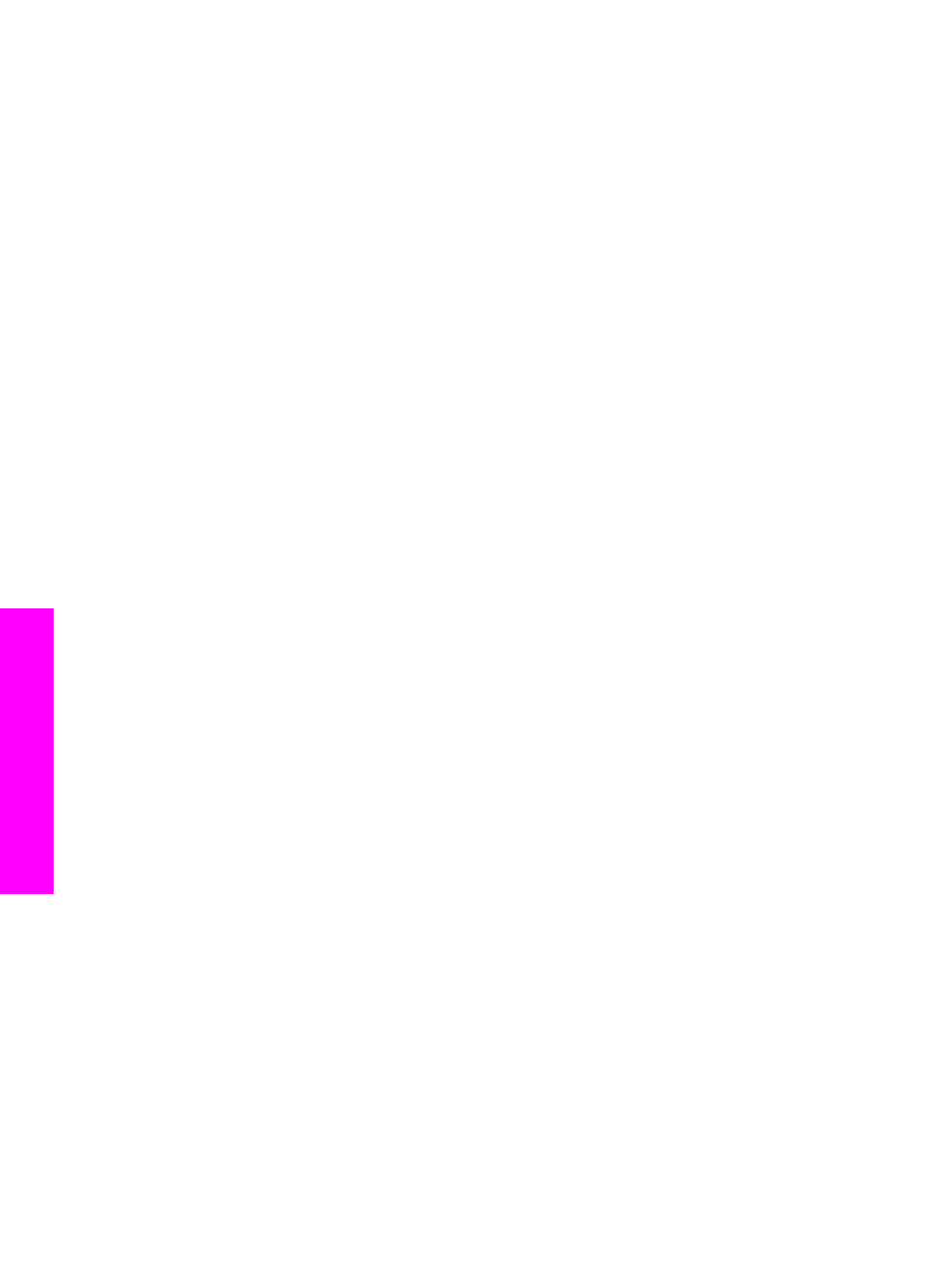
Note
The default security setting is
Low
. Low level security does not require
authentication.
Passkey authentication is now set for your HP all-in-one.
Set your HP all-in-one to be invisible to Bluetooth devices
You can set your HP all-in-one to be either
Visible to all
Bluetooth devices (public) or
Not visible
to any (private):
●
Visible to all
: Any Bluetooth device within range can print to the HP all-in-one.
●
Not visible
: Only Bluetooth devices that have stored the device address of the
HP all-in-one can print to it.
To set your HP all-in-one to be Not visible
1
Press
Setup
on the control panel of your HP all-in-one.
The
Setup Menu
appears on the color graphics display.
2
Press
0
, then press
4
.
This displays the
Bluetooth
menu and then selects
Accessibility
.
The
Accessibility
menu appears.
Note
Your HP all-in-one ships with a default accessibility level of
Visible to all
.
3
Press
2
to select
Not visible
.
Your HP all-in-one is inaccessible to Bluetooth devices that have not stored its
device address.
Reset Bluetooth settings on your HP all-in-one
If you want to reconfigure all of the Bluetooth settings on your HP all-in-one, you can
reset them to factory defaults by performing the following:
1
Press
Setup
on the control panel of your HP all-in-one.
The
Setup Menu
appears on the color graphics display.
2
Press
0
, then press
6
.
This displays the
Bluetooth
menu and then selects
Reset Bluetooth
.
Note
Only select
Reset Bluetooth
if you want all of your HP all-in-one Bluetooth
settings returned to factory defaults.
Use Webscan
Webscan lets you perform a basic scan through your HP all-in-one using just a Web
browser. It also lets you perform the scan from your HP all-in-one without the device
software installed on your computer. Just enter the IP address of the HP all-in-one in a
Web browser and access the HP all-in-one embedded Web server Home page and
Webscan.
The user interface for Webscan is unique to using the HP all-in-one and does not
support scan-to destinations like the HP Image Zone scanning software. The e-mail
functionality of Webscan is limited, so it is recommended you use the HP Image Zone
scanning software for this feature instead.
To use Webscan
1
Enter the IP address of the HP all-in-one in a Web browser on your computer.
Chapter 3
24
HP Photosmart 2600/2700 series all-in-one
Connection
information
