Datacard Group ImageCard SelectTM and UltraGrafix SelectTM Printers User Manual
Page 93
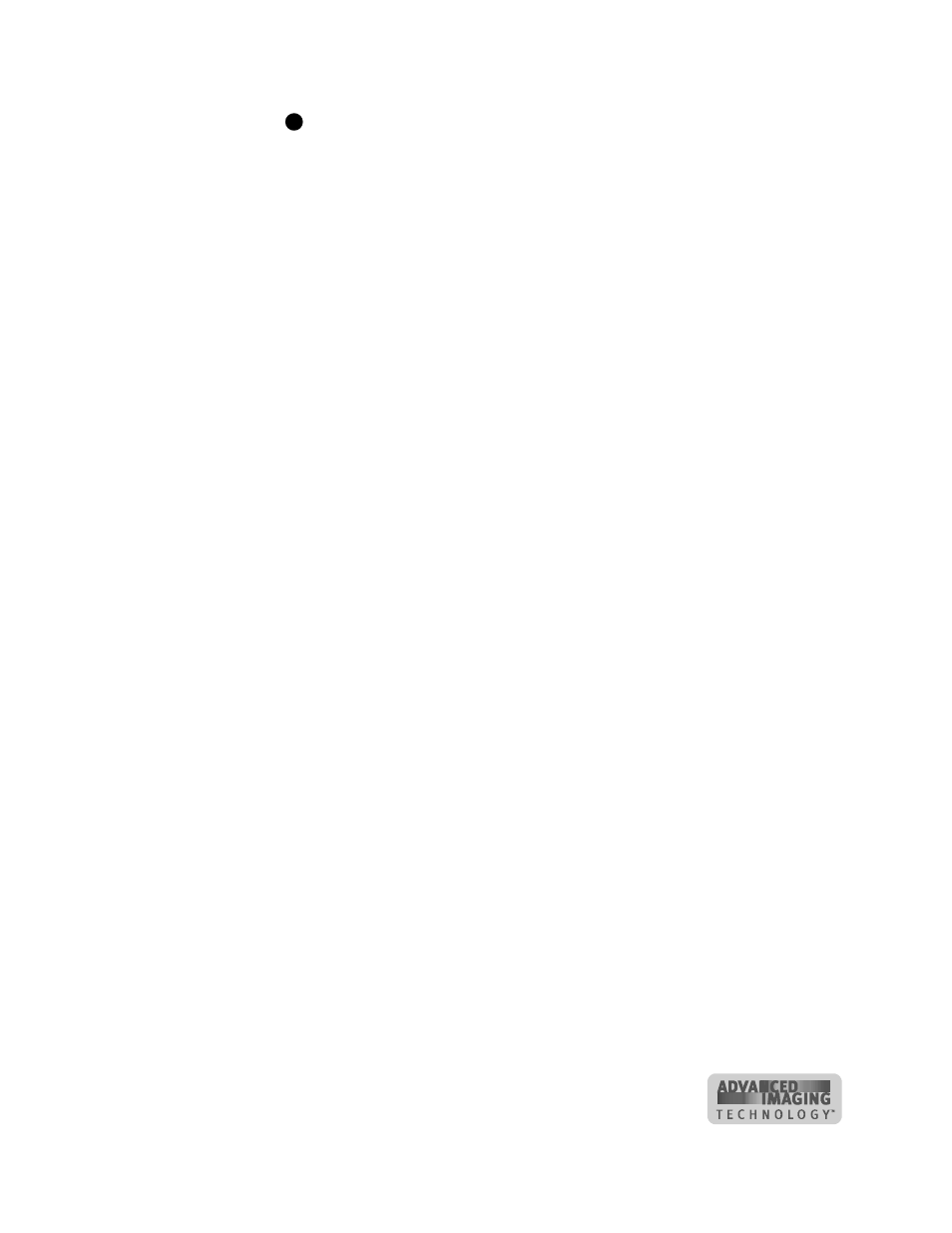
Install the printer
7-13
User’s Guide for ImageCard® Select™ and UltraGrafix® Select™ Printers
You might need to cancel the Smart Driver Installation program if it starts
automatically. The Found New Hardware wizard must start the installation
program for USB installation.
–
If you are using diskettes, extract the files to the PC’s hard drive.
5
Click Next. On the next page of the wizard, make sure that “Search for a suitable
driver for my device (recommended).” is selected.
6
On the Locate Driver Files page, select one of the following:
–
“CD-ROM drives” if you are installing the printer driver from CD.
–
“Specify a location” if you are installing the printer driver from the PC’s hard
drive.
7
Click Next to continue with installation.
If you specified a location, a dialog box in which you can browse appears. Browse
to find the DsPnp.inf file. Click Open and OK.
8
The wizard searches for the file to start installation. When it has found the
DsPnp.inf file, click Next to continue.
9
For Windows 2000, the Digital Signature Not Found message appears. Click Yes
to continue with installation.
–
Security on the PC might be set to prevent installation without a digital
signature. See Windows help for “digital signature” to change the security
setting.
–
If installation is cancelled or cannot continue, see the e-Guide for
ImageCard® Select™ and UltraGrafix® Select™ Printers
steps to follow
10 The installation program copies files to the PC and updates entries to enable the
printer.
11 A message appears telling you that installation is complete. It also reminds you of
important tasks to perform. Click OK to restart the PC.
12 The Found New Hardware Wizard closes and restarts the PC.
13 Start the driver installation program to install information and desktop shortcuts.
a
Locate the Setup.exe file in the base directory of the CD or in the folder
containing driver files on the hard drive.
b
Double-click the Setup.exe file to start the installation program.
14 Install information if needed.
–
The installation program detects whether the Adobe Acrobat Reader program
is installed on the PC. If it is not, the installation program asks if you want to
install Acrobat Reader. Click Yes and the Next to install it.
– If you install from the hard drive, you might see a message explaining that
the e-Guide for ImageCard® Select™ and UltraGrafix® Select™ Printers and
Acrobat Reader might not be available. Obtain the e-Guide (after installation)
using one of these methods:
•
Download the latest release of the e-Guide from the Datacard web site at
www.datacard.com.
E
